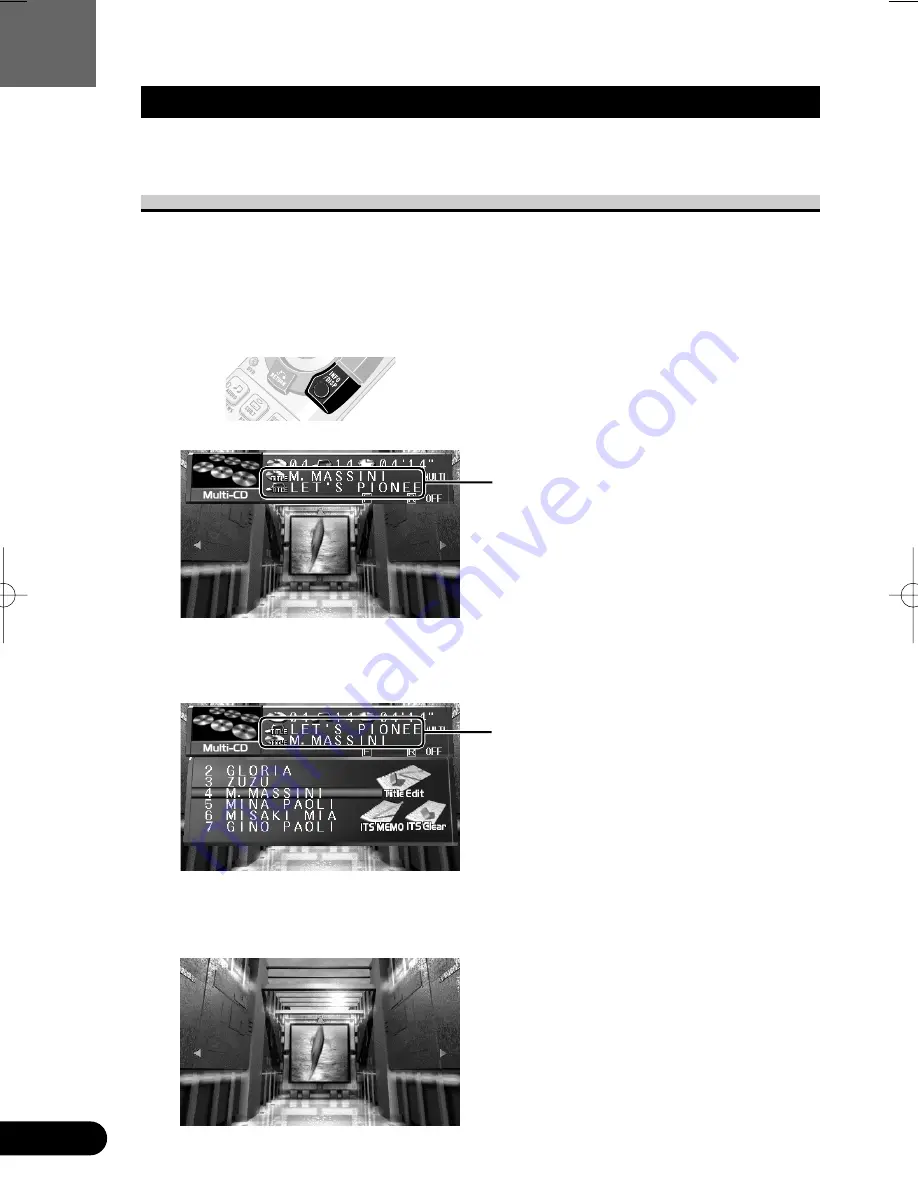
13
ENG/MASTER 98
14
Virtual Theater Quick Tour
Information Screen
By pressing the DISPLAY button on this remote control unit you can show the title list, make
changes to the Source Plate Information Screen, etc.
Switching the Information Screen
In the following, the Multi-CD Player is used as an example of source.
7
Multi-CD Player
Pressing the DISPLAY button switches the Information display on the Source Plate as fol-
lows. The title list appears on the plate and you can input disc titles here. You can also switch
the titles displayed on the Flip-Down Plate.
Entered title is displayed.
7
When playing a CD TEXT disc
The Disc Title and Track Title are dis-
played.
7
When playing a CD TEXT disc
Pressing the DISPLAY button switches
the display as follows:
1 Track Title
Disc Title
«
2 Disc Artist Name
Disc Title
«
3 Track Artist Name
Disc Title
Note:
• If the Multi-CD Player in use is not CD
TEXT compatible, you cannot access CD
TEXT-specific display features.
Source Plate Display
Flip-Down Plate Display
No Plate
CRB1585A/Eng/001-035 08-06-2000 14:13 Page 14















































