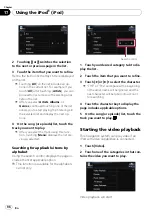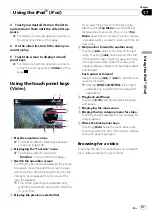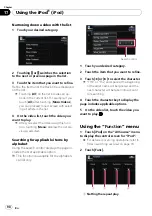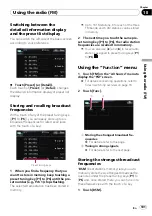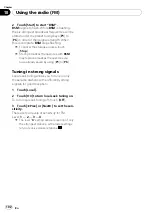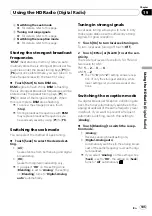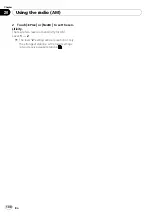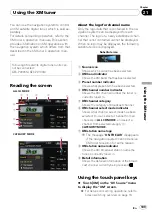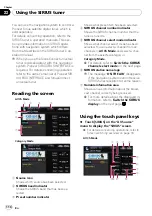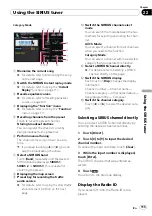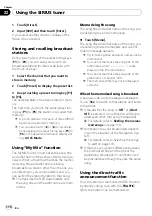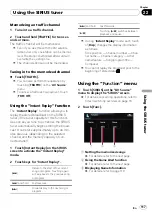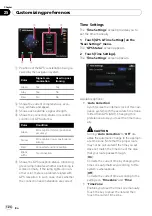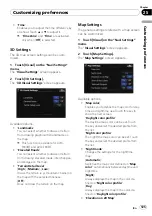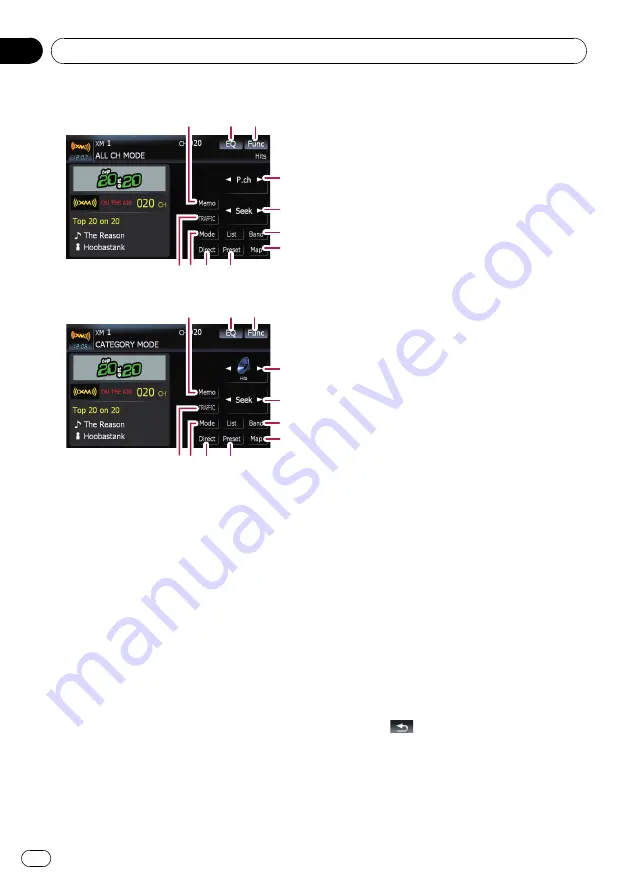
ALL CH MODE
a
9
8
2
3
1
4
5
6
7
b
CATEGORY MODE
1
2
3
c
5
6
7
b
a
9
8
1
Memorize the current song
=
For details, refer to
2
Recalls equalizer curves
=
For details, refer to
3
Displaying the
“
Function
”
menu
=
For details, refer to
4
Recalling channels from the preset
Touch to recall the preset channel.
5
Perform manual tuning
The channels move up or down one at a
time.
p
If you keep touching [
c
] or [
d
] you can
skip the broadcasting channels.
6
Select an XM band
Touch [
Band
] repeatedly until the desired
XM band is displayed:
XM 1
,
XM 2
or
XM 3
. This is useful for switching the preset
item.
7
Displaying the map screen
8
Preset key for receiving the traffic
audio service
=
For details, refer to
9
Switching the XM channel select mode
You can switch the mode between the two
methods for selecting and listing the chan-
nel.
ALL CH MODE
:
You can select a channel from all channels
when you operate this function.
CATEGORY MODE
:
You can select a channel within a selected
category that you operate this function.
a
Selecting an XM channel directly
=
For details, refer to
b
Switching to the list display
You can select the desired channel from the
list display.
=
For details, refer to
c
Switching the channel category
Touch [
c
] or [
d
] to select the desired cate-
gory.
Selecting an XM channel directly
You can select an XM channel directly by en-
tering the desired channel number.
1
Touch [Direct].
2
Touch [0] to [9] to input the desired
channel number.
To cancel the input numbers, touch [
Clear
].
3
While the input number is displayed,
touch [Enter].
The XM channel that was entered is selected.
4
Touch
.
You return to the previous display.
Displaying the Radio ID
If you select CH: 000, the Radio ID is dis-
played.
Using the XM tuner
En
110
Chapter
21