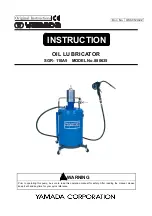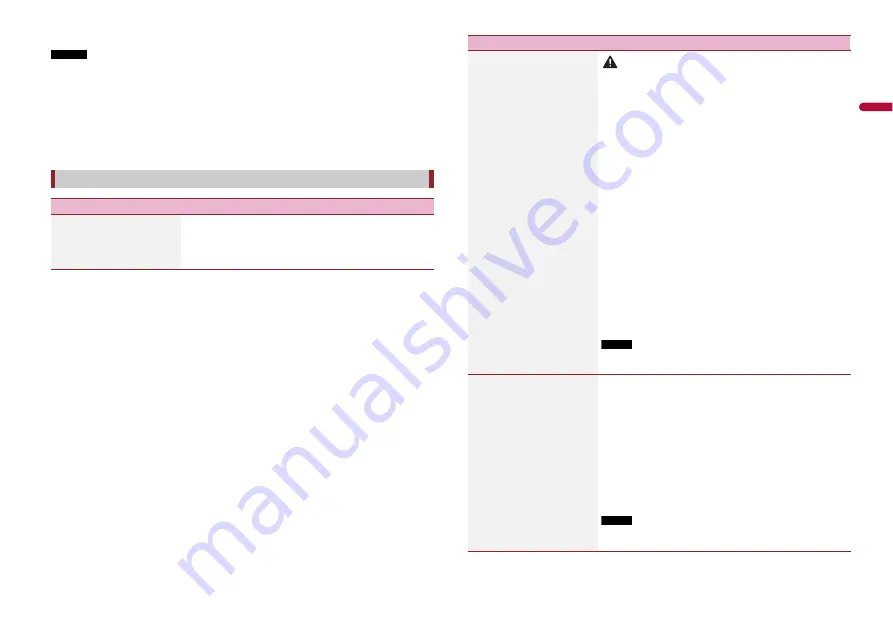
67
En
En
g
lis
h
* With some pictures, you cannot adjust [Hue] and [Colour].
NOTES
•
When you touch [Rear View] or [2nd Camera], the mode changes to the selected camera mode. By
touching [Source], [NAV], or [Apps], you can return to the selected mode.
•
The adjustments of [Brightness], [Contrast], and [Dimmer Level] are stored separately when your
vehicle's headlights are off (daytime) and on (nighttime).
•
[Brightness] and [Contrast] are switched automatically depending on the setting of [Dimmer
Settings].
•
[Dimmer Level] can be changed the setting or the time to switch it to on or off (page 66).
•
The picture adjustment may not be available with some rear view cameras.
•
The setting contents can be memorised separately.
[System Information]
Menu Item
Description
[Firmware Information]
Displays the firmware version.
TIP
You can also check the open source licence of the functions that
this product is equipped with by touching [Licence] in this menu.
[Firmware Update]
CAUTION
•
The external storage device for updating must contain only the
correct update file.
•
Never turn this product off, eject the SD memory card or
disconnect the USB storage device while the firmware is being
updated.
•
You can only update the firmware when the vehicle is stopped
and the handbrake is engaged.
•
You cannot update the old firmware version once the latest
firmware is updated.
1
Download the firmware update files into your
computer.
2
Connect a blank (formatted) storage device to your
computer then locate the correct update file and copy
it onto the USB storage device.
3
Set the external storage device to this product
(page 47).
4
Turn the source off (page 38).
5
Display the [System] setting screen (page 63).
6
Touch [System Information].
7
Touch [Firmware Update].
8
Touch [Continue].
Follow the on-screen instructions to finish updating the
firmware.
NOTE
If an error message appears on the screen, touch the display and
perform the above steps again.
[3D Calibration Status]
Check the sensor learning status, such as the degree of
learning. You can also check the current sensor values and
the total number of speed pulses.
To delete the learned results stored in the sensor, follow
the below instructions.
1
Touch [Distance] or [Speed Pulse], and then touch
[Yes].
2
Touch [Learning] and then touch [Reset All].
TIP
Touch [Reset All] to reset the sensor after changing the
installation position or angle.
NOTE
If you touch [Reset Distance], all learned results stored in
[Distance] are cleared.
Menu Item
Description