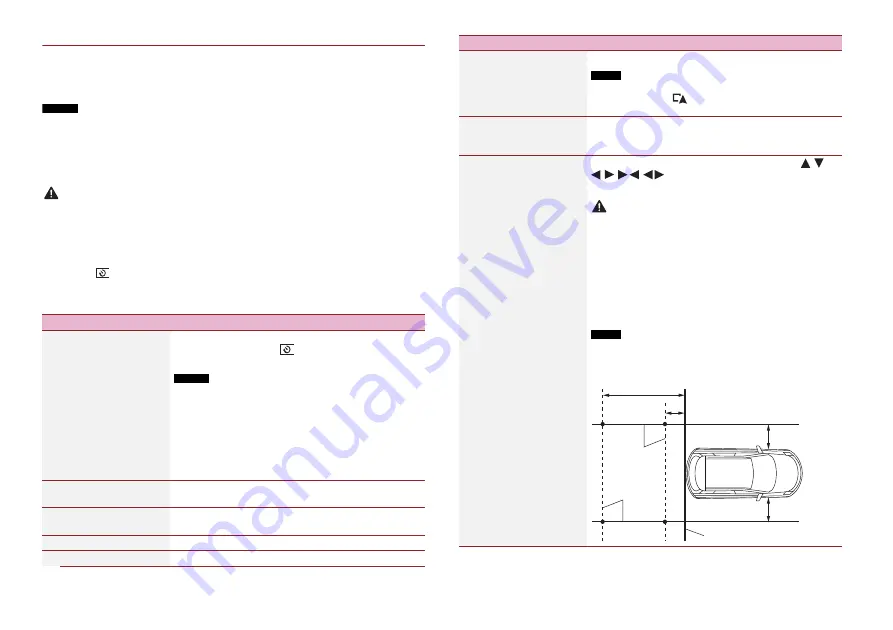
64
En
▶
Camera for Camera View mode
Camera View can be displayed at all times. Note that with this setting, the camera image
is not resized to fit, and that a portion of what is seen by the camera is not viewable.
To display the camera image, touch [Camera View] on the AV source selection screen
(page 38).
NOTES
•
To set the rear view camera as the camera for Camera View mode, set [Back Camera Input] to [On]
(page 64).
•
When using the 2nd camera, set [AV Input] to [Camera] (page 60).
•
When the camera view of both the rear view camera and 2nd camera are available, the key to switch
the display appears. Touch this key to switch the display between the rear view image and 2nd
camera image.
CAUTION
Pioneer recommends the use of a camera which outputs mirror reversed images, otherwise the screen
image may appear reversed.
•
Immediately verify whether the display changes to the rear view camera image when the gearstick is
moved to REVERSE (R) from another position.
•
When the screen changes to full-screen rear view camera image during normal driving, switch to the
opposite setting in [Reverse Gear Setting.].
•
If you touch
while the camera image is displayed, the displayed image turns off temporarily.
•
When the camera view of both the rear view camera and 2nd camera are available, the key to switch
the display appears. Touch this key to switch the display between the rear view image and 2nd
camera image.
Menu Item
Description
[Camera View]
[On] [Off]
Set to [On] to display camera view at all times. (The same
mode is turned on when
is touched on the camera
view screen. The setting value is synchronised.)
NOTES
•
To set the rear view camera as the camera for Camera View
mode, set [Back Camera Input] to [On] (page 64).
•
When using the second camera, set [AV Input] to [Camera] or
[2nd Camera Input] to [On] (both settings are synchronised)
(page 64).
TIP
You can also turn this function on by touching [Camera View] on
the AV source selection screen or in the source list.
[Back Camera Input]
[Off] [On]
Setting the second camera activation (front camera, etc.).
Setting rear view camera activation.
[2nd Camera Input]
[Off] [On]
Setting the second camera activation (front camera, etc.).
This function is synchronised with [AV Input] setting.
[Reverse Gear Setting.]
Setting the polarity of the rear view camera.
[Battery]
The polarity of the connected lead is positive.
* This setting is available only when you stop your vehicle in a safe place and apply the handbrake.
[Ground]
The polarity of the connected lead is negative.
NOTE
If the camera polarity setting is wrong, or wrong camera setting is
made, press and hold
to release the rear view camera screen
and then change the camera polarity setting to [Battery].
[Parking Assist Guide]
[On] [Off]
You can set whether to display the parking assist
guidelines on the rear view camera images when backing
up your vehicle.
[Parking Assist Guide
Adjust]*
Adjusting the guidelines by dragging or touching
/
/
/
/
/
on the screen.
Touch [Default] to reset the settings.
CAUTION
•
When adjusting the guidelines, be sure to park the vehicle in a
safe place and apply the handbrake.
•
Before getting out of the car to place the markings, be sure to
turn the ignition switch off (ACC OFF).
•
The range projected by the rear view camera is limited. Also, the
vehicle width and distance guidelines displayed on the rear view
camera image may differ from the actual vehicle width and
distance. (The guidelines are straight lines.)
•
The image quality may deteriorate depending on the usage
environment, such as at night or in dark surroundings.
NOTE
Using packing tape or similar tape place markings as shown below
before setting up the guidelines so that the guidelines can be
overlaid to the markings.
Menu Item
Description
2 m
Markings
Markings
50 cm
Rear bumper
25 cm
25 cm






























