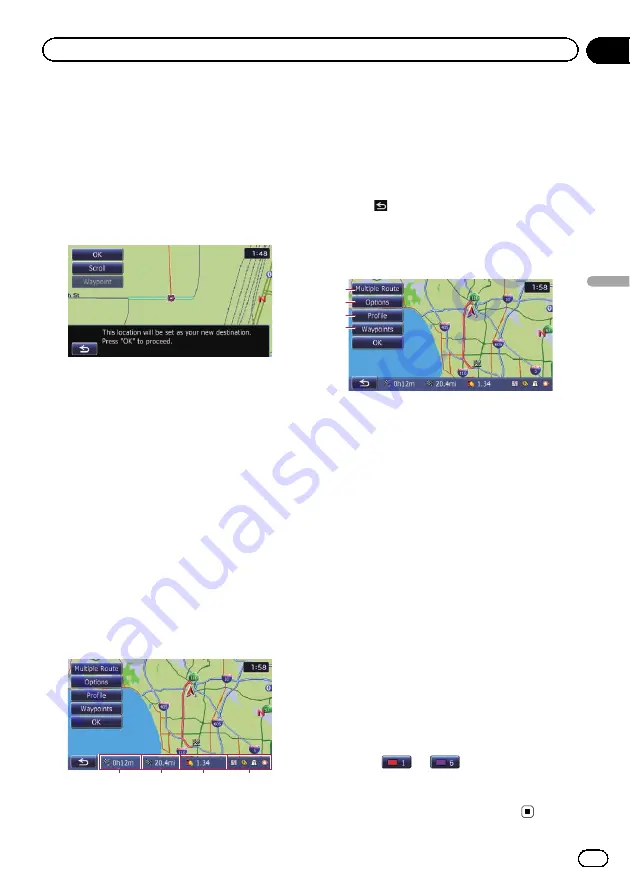
Setting a route to your
destination
1
Search for a location.
=
For details, refer to Chapter 6.
After searching for the destination, the Loca-
tion confirmation screen appears.
2
Touch [OK].
Location confirmation screen
The destination is set, and then route calcula-
tion starts.
When the route calculation is completed,
Route confirmation screen appears.
p
If you press the
MODE
button during route
calculation, the calculation is canceled and
the map screen appears.
#
Touch [
Scroll
].
The map display changes to the scroll mode. You
can fine-tune the location in the scroll mode, and
then you can set the location as your destination
or do various operations.
#
Touch [
Waypoint
].
The location is added to the
“
Waypoints List
”
screen.
p
If a destination is not set, [
Waypoint
] is not
available.
3
Touch [OK].
Route confirmation screen
1
2
3
4
Sets the displayed route as your route, and
starts the route guidance.
1
Travel time to your destination
2
Distance to the destination
3
Estimated fuel cost to your destination
=
For details, refer to
consumption information for calculating
the fuel cost
4
Route calculation condition
#
Touch
.
The message confirming whether to cancel the
calculated route appears.
Touch [
Yes
] to cancel the calculated route, and
then the map screen appears.
2
3
1
4
1
Multiple Route
=
For details, refer to
2
Options
=
For details, refer to
3
Profile
=
For details, refer to
4
Waypoints
=
For details, refer to
Displaying multiple routes
You can select a desired route from multiple
route options. Calculated routes are shown in
different colors.
p
If you set waypoints, you cannot display
multiple routes.
1
Touch [Multiple Route] on the Route
confirmation screen.
Multiple route options appear.
2
Touch
to
.
Another route is displayed.
3
Touch [OK].
Route confirmation screen appears.
En
41
Chapter
07
After
the
location
is
decided
After the location is decided
Содержание AVIC Z120BT
Страница 21: ...En 21 Chapter 02 Basic operation Basic operation ...
Страница 22: ...Screen switching overview 2 5 6 1 1 3 4 En 22 Chapter 03 How to use the navigation menu screens ...
Страница 225: ...En 225 ...
Страница 226: ...En 226 ...
Страница 227: ...En 227 ...
















































