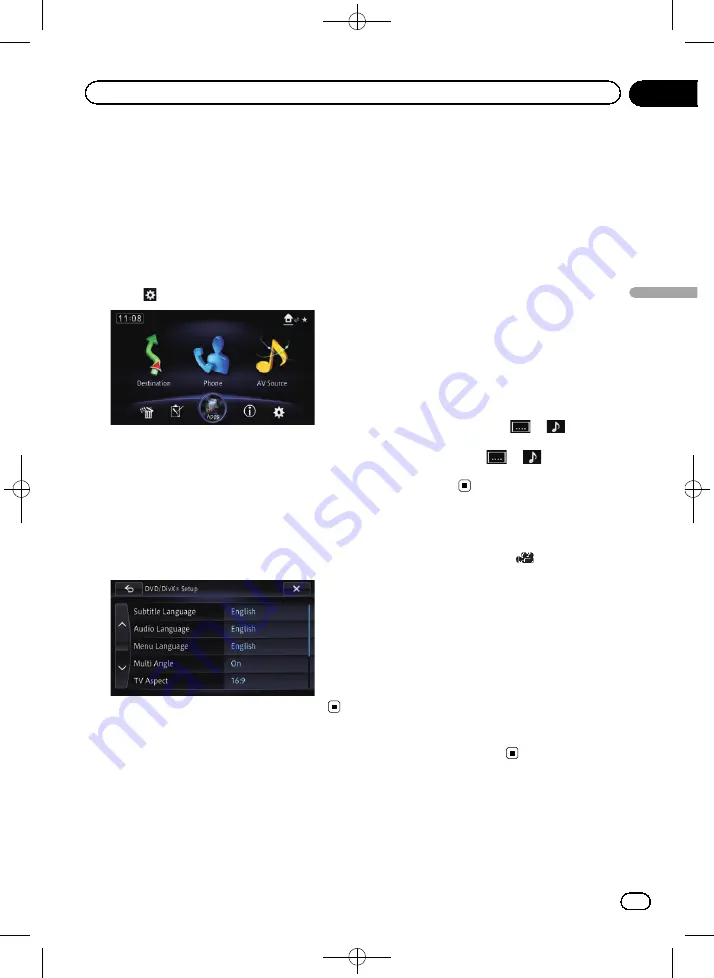
Black plate (99,1)
This chapter describes how to configure the
DVD-Video/DivX playback.
Displaying DVD/DivX®
Setup menu
1
Press the HOME button to display the
“
Top Menu
”
screen.
2
Touch
.
The
“
Edit/Settings
”
screen appears.
3
Touch [Source Settings].
The
“
Setting according to source
”
screen ap-
pears.
4
Touch [DVD/DivX® Setup].
The
“
DVD/DivX® Setup
”
screen appears.
5
Touch the item you want to configure.
Setting the top-priority
languages
You can assign the top-priority language to the
top-priority subtitle, audio and menu in initial
playback. If the selected language is recorded
on the disc, subtitles, audio and menu are dis-
played or output in that language.
1
Display the
“
DVD/DivX® Setup
”
screen.
=
For details, refer to
2
Touch [Subtitle Language], [Audio Lan-
guage] or [Menu Language].
Each language menu is displayed and the cur-
rently set language is selected.
3
Touch the desired language.
When you select
“
Others
”
, a language code
input display is shown. Input the four-digit
code of the desired language then touch [
OK
].
=
For details, refer to
p
If the selected language is not recorded on
the disc, the default language specified on
the disc is output and displayed.
p
You can also switch the subtitle and audio
language by touching
or
during
playback.
Even if you touch
or
to switch the
subtitle or audio language, this setting will
not change.
Setting the angle icon display
You can set the angle icon
to display in
scenes where the angle can be switched.
1
Display the
“
DVD/DivX® Setup
”
screen.
=
For details, refer to
2
Touch [Multi Angle].
3
Touch [On] or [Off].
!
On
(default):
Displays the angle icon in scenes where the
angle can be switched.
!
Off
:
Hides the angle icon.
<CRB4224-A>99
En
99
Chapter
18
DVD-V
ideo
or
DivX
setup
DVD-Video or DivX setup






























