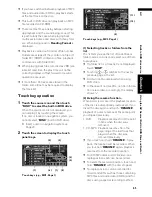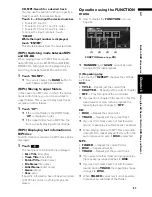52
Chapter
4
E
d
it
in
g the Na
vigation Utilit
ie
s
NAV
I
6
Touch a picture you want for the back-
ground.
7
Select how to display the picture.
You can select the following items:
“Centre” :
Selected picture is displayed at the centre of
the screen.
“Repeat” :
Selected picture is repeated in a pattern to
cover the whole screen.
❒
When selecting images already stored on
the Pioneer DVD map disc, you cannot
select the layout method for those images.
The background image starts changing. After
a short while, the new background image
appears.
8
Touch “Done”.
On this screen, you can select the following
items:
Select another Picture :
This is selected when you want to change to
another picture. Return to Step 5.
Change to another background :
Select if you want to successively change the
Audio Operating screen backgrounds or the
Navigation backgrounds. Return to step 3.
❒
When the picture starts to change, do not
turn off the vehicle engine until the mes-
sage appears to indicate that the picture
has finished changing.
❒
When the navigation system is reset, or the
language setting is changed, the back-
ground picture may change back to the
original picture. (There is also a possibility
that the system will revert to the original
picture for some other reason.) If this hap-
pens, set the background picture again.
Setting the Vehicle Dynamics
Display
You can change the values displayed by the
instruments on the left and right of the Vehicle
Dynamics Display.
Until the sensor’s initial learning is complete,
only the voltage and clock are displayed.
1
Switch to the Vehicle Dynamics Display.
➲
Changing the map display mode
➞
Page 24
2
Touch the left or right instrument.
Touch keys are displayed.
3
Touch the items you want to display.
You can select the following items.
•
Voltage
Displays the power supply and voltage sup-
plied from the battery to this system.
•
Acceleration
:
Acceleration in a forward direction is dis-
played. The
+
sign indicates acceleration
while the
–
sign indicates deceleration.
•
Side Acceleration
:
Acceleration in a side direction such as when
turning, is displayed. The + sign indicates a
right turn, while the – sign indicates a left
turn.
•
Angular Velocity
Displays the vehicle’s turning angle over one
second (how far it has turned in a second).
•
Slope
Displays the vehicle’s vertical movement. The
+ side represents the rising angle, and the –
side the falling angle.
•
Direction
:
The direction your vehicle is travelling in is dis-
played.
•
Clock
:
Current time is displayed.
•
Adjust Look
:
Содержание AVIC-X1BT
Страница 1: ...DVD AV NAVIGATION HEAD UNIT AVIC X1BT Operation Manual ...
Страница 62: ...60 Chapter 5 Customising Your Navigation System NAVI ...
Страница 102: ...100 Chapter 7 Using the AV Source Pioneer AV Equipment AV AUX AV ...
Страница 122: ...120 Chapter 9 Operating Your Navigation System by Voice NAVI AV ...