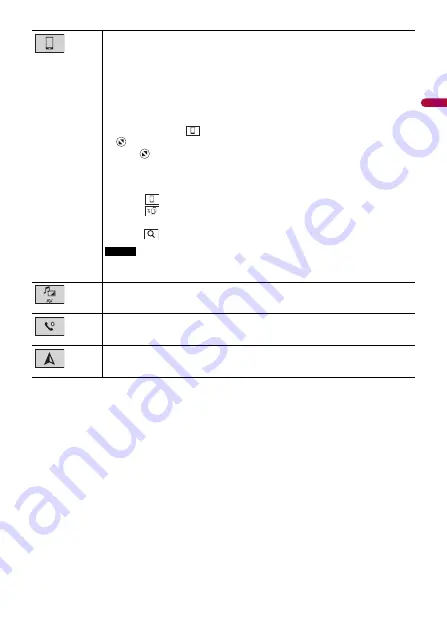
- 18 -
En
g
lis
h
Connected device key
Displays connected device.
Switches the source or application with connected devices such as WebLink,
external navigation system, Apple CarPlay, Android Auto.
TIPS
•
When a device with a compatible application is connected, the favorite
application key appears. Once the key appears, you can adjust the range of the
favorite application key area with the following steps.
1
Touch and hold
.
appears at the top right of the favorite application key.
2
Drag
to the desired position.
To finish the adjusting, touch any place of the display except for the
favorite application key.
•
You can also switch the mobile device to be connected with the following steps.
1
Touch .
2
Touch .
3
Select desired device then follow the instruction.
Touch
for the first wireless connection with the device.
NOTE
This function is available only when you stop your vehicle in a safe place and apply
the parking brake or the vehicle is completely stopped.
AV source (page 72)
Hands-free phoning (page 63)
Displays the map screen.






























