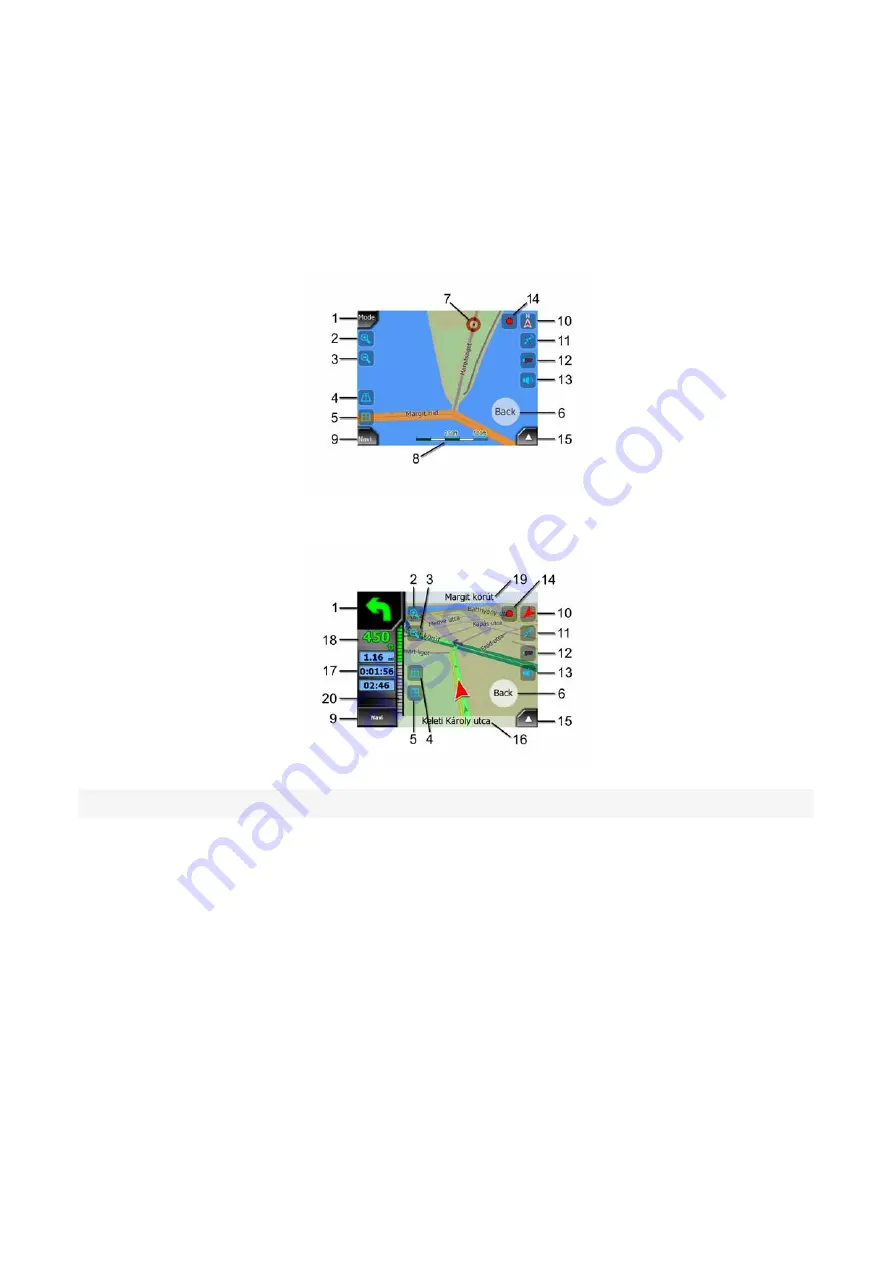
data if you are navigating (e.g. next street in your route, distance to travel, type of the
next route event). This screen is typically used in 3D Track-up mode.
There are several controls that function in a similar fashion on the two screens. They
are described on the following pages.
Map screen contents:
Cockpit screen contents:
No.
Display
Control
1
(Cockpit only) Turn preview
Opens Route menu
2
n/a
Zooms in (optional)
3
n/a
Zooms out (optional)
4
n/a
Tilts down (optional)
5
n/a
Tilts up (optional)
6
Indicates that Lock to GPS position and
heading is inactive
Re-enables Lock-to-Position / Smart Zoom
7
Selected map point (Cursor)
Opens Popup Info and Cursor menu
8
(Map only) Map scale
Zooms in/out by dragging
9
n/a
Menu (Find, Quick, Route, Main)
10
Map orientation and Overview
Switches North-up, Track-up and Overview
25
















































