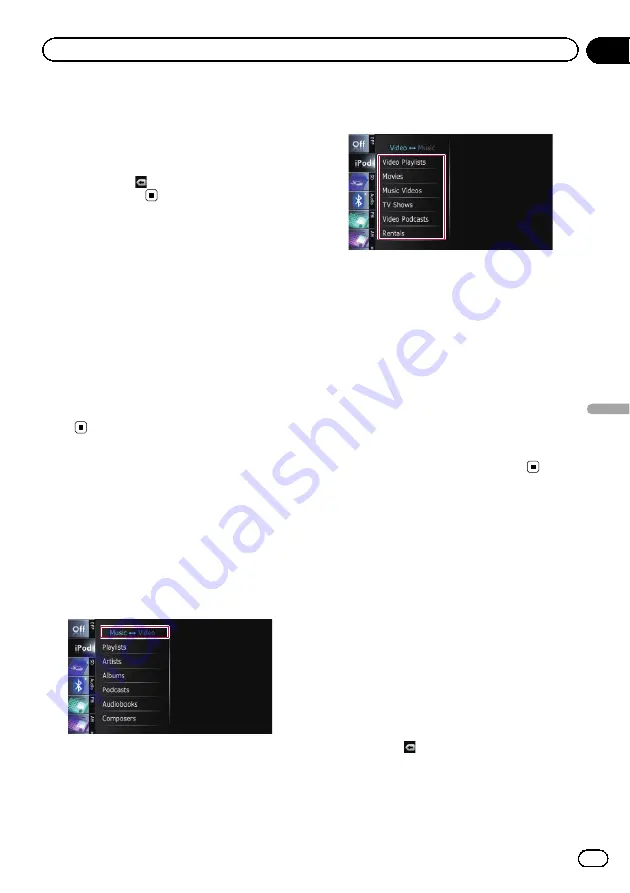
h
Displays the top category menu for video
Touching the key displays the top category for
video playback.
Displays the previously selected list
If you select the video from the list to play
after touching
, touching the key displays
the previous list.
Operating by hardware
buttons
Pressing the
TRK
button
You can skip songs, videos or podcasts for-
ward or backward.
When the song, video or podcast with chapter
played, you can skip chapter forward or back-
ward.
Pressing and holding the
TRK
button
You can perform fast reverse or fast for-
ward.
Starting the video playback
This navigation system can play video if an
iPod with video capabilities is connected.
1
Touch [iPod] on the left edge of the
screen to display the touch panel key to
switch to a video source.
2
Tap [Music].
A list of videos by category appears.
3
Tap one of the categories in that con-
tains the video you want to play.
4
Tap your desired item on the list to nar-
row down them until the video list ap-
pears.
=
For details, refer to
5
On the video list, tap the video you
want to play.
Video playback will start.
6
Touch the screen to display the touch
panel keys.
=
For details of the operation, refer to
Narrowing down a song or
video with the list
Tapping an item on list allows you to search
for a song or video and play it in your iPod.
1
Display a list screen.
=
For details, refer to
=
For details, refer to
=
For details, refer to
=
For details, refer to
#
If you touch
, the top category menu screen
is displayed. Tap the category of your preference.
Engb
113
Chapter
23
Using
an
iPod
(
iPod
)
Using an iPod (
iPod
)
Содержание AVIC-F8430BT
Страница 18: ...Screen switching overview 2 5 6 1 1 3 4 Engb 18 Chapter 03 How to use the navigation menu screens ...
Страница 205: ...Engb 205 ...
Страница 206: ...Engb 206 ...
Страница 207: ...Engb 207 ...






























