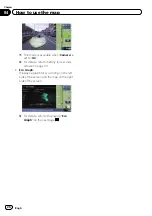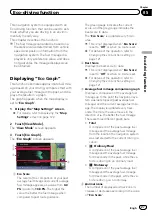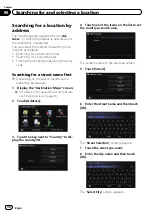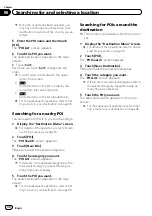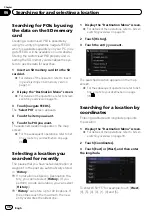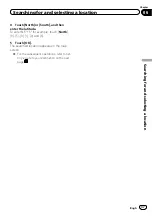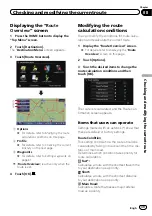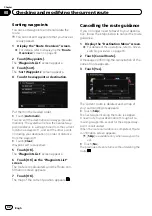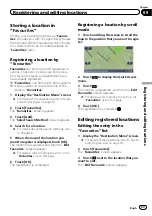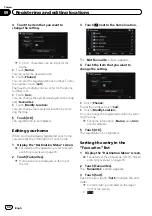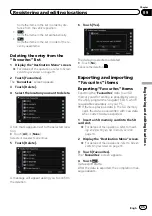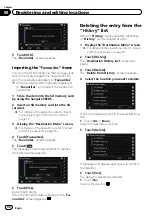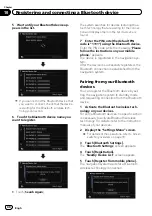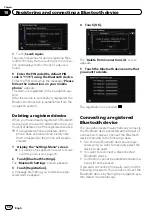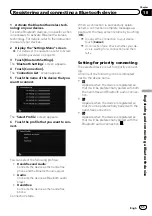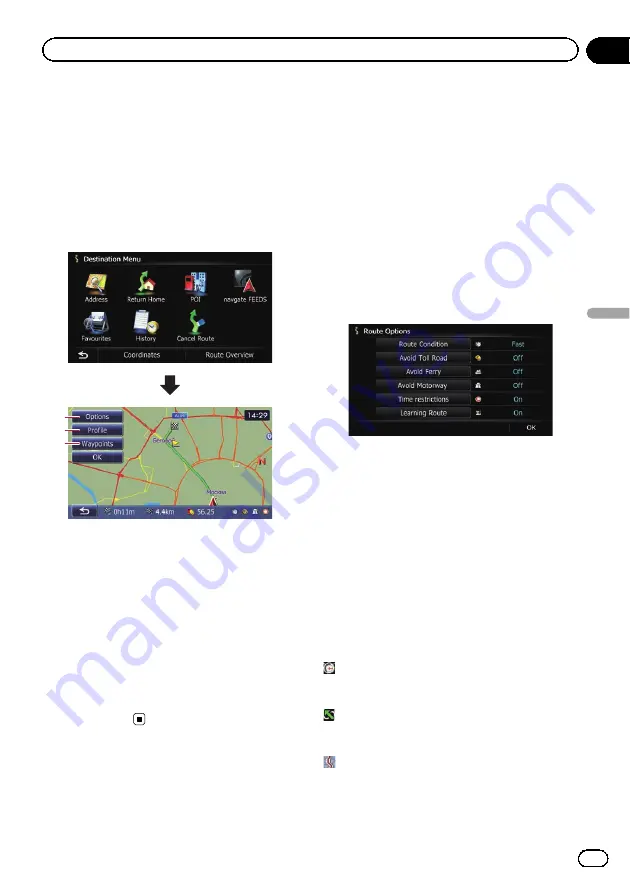
Displaying the
“
Route
Overview
”
screen
1
Press the HOME button to display the
“
Top Menu
”
screen.
2
Touch [Destination].
The
“
Destination Menu
”
screen appears.
3
Touch [Route Overview].
2
3
1
1
Options
=
For details, refer to
2
Profile
=
For details, refer to
3
Waypoints
=
For details, refer to
p
[
Route Overview
] is active only when the
route is set.
4
Touch [OK].
Modifying the route
calculation conditions
You can modify the conditions for route calcu-
lation and recalculate the current route.
1
Display the
“
Route Overview
”
screen.
=
For details, refer to
2
Touch [Options].
3
Touch the desired items to change the
route calculation conditions and then
touch [OK].
The route is recalculated, and the Route con-
firmation screen appears.
Items that users can operate
Settings marked with an asterisk (*) show that
these are default or factory settings.
Route Condition
This setting controls how the route should be
calculated by taking into account the time, dis-
tance or main road.
Determines which condition takes priority for
route calculation.
Fast
*:
Calculates a route with the shortest travel time
to your destination as a priority.
Short
:
Calculates a route with the shortest distance
to your destination as a priority.
Main Road
:
Calculate a route that passes major arterial
road as a priority.
Engb
39
Chapter
08
Checking
and
modifying
the
curre
nt
route
Checking and modifying the current route
Содержание AVIC-F200BT
Страница 18: ...Screen switching overview 2 5 6 1 1 3 4 Engb 18 Chapter 03 How to use the navigation menu screens ...
Страница 185: ...Engb 185 ...
Страница 186: ...Engb 186 ...
Страница 187: ...Engb 187 ...