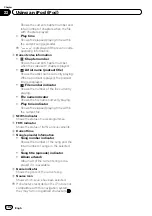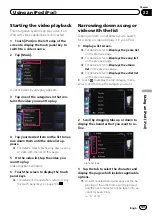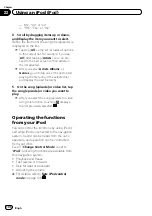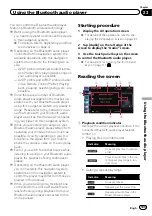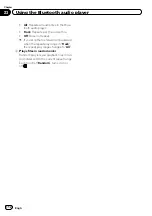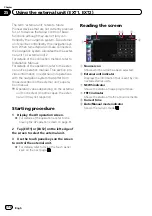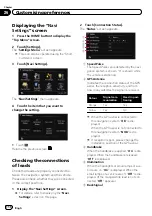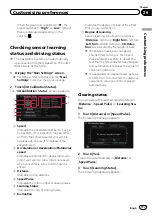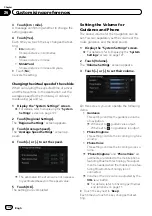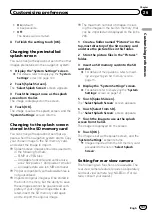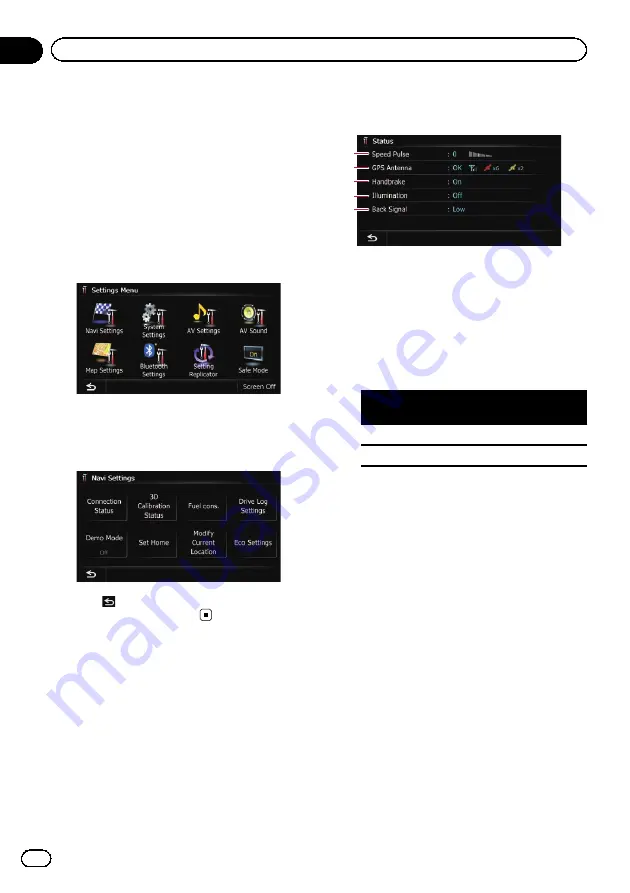
Displaying the
“
Navi
Settings
”
screen
1
Press the HOME button to display the
“
Top Menu
”
screen.
2
Touch [Settings].
The
“
Settings Menu
”
screen appears.
p
This can also be operated using the
“
Short-
cut Menu
”
screen.
3
Touch [Navi Settings].
The
“
Navi Settings
”
menu appears.
4
Touch the item that you want to
change the setting.
#
Touch
.
Returns the previous screen.
Checking the connections
of leads
Check that leads are properly connected be-
tween the navigation system and the vehicle.
Please also check whether they are connected
in the correct positions.
1
Display the
“
Navi Settings
”
screen.
=
For details, refer to
2
Touch [Connection Status].
The
“
Status
”
screen appears.
2
3
4
5
1
1
Speed Pulse
The Speed Pulse value detected by the navi-
gation system is shown.
“
0
”
is shown while
the vehicle is stationary.
2
GPS Antenna
Indicates the connection status of the GPS
aerial, the reception sensitivity, and from
how many satellites the signal is received.
Colour
Signal com-
munication
Used in posi-
tioning
Orange
Yes
Yes
Yellow
Yes
No
p
When the GPS aerial is connected to
this navigation system,
“
OK
”
is dis-
played.
When the GPS aerial is not connected to
this navigation system,
“
NOK
”
is dis-
played.
p
If reception is poor, please change the
installation position of the GPS aerial.
3
Handbrake
When the handbrake is applied,
“
On
”
is dis-
played. When the handbrake is released,
“
Off
”
is displayed.
4
Illumination
When the headlights or small lamps of a ve-
hicle are on,
“
On
”
is displayed. When the
small lamps of a vehicle are off,
“
Off
”
is dis-
played. (If the orange/white lead is not con-
nected,
“
Off
”
appears.)
5
Back Signal
Engb
116
Chapter
26
Customising preferences
Содержание AVIC-F200BT
Страница 18: ...Screen switching overview 2 5 6 1 1 3 4 Engb 18 Chapter 03 How to use the navigation menu screens ...
Страница 185: ...Engb 185 ...
Страница 186: ...Engb 186 ...
Страница 187: ...Engb 187 ...