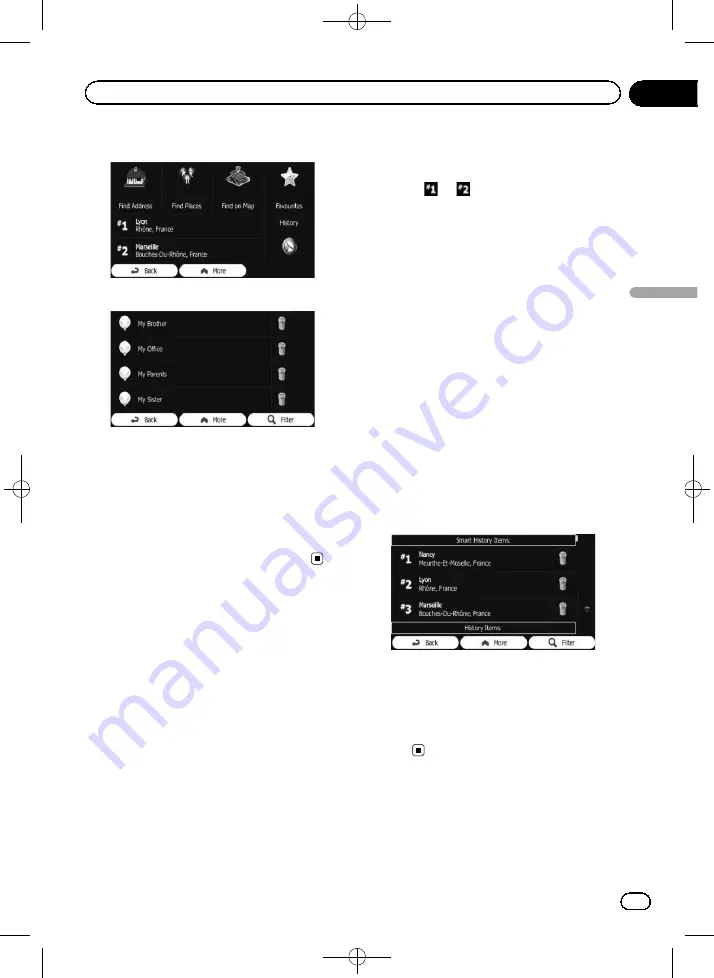
Black plate (37,1)
3
Touch [Favourites].
The list of
“
Favourites
”
destinations appears.
4
Touch the entry you want.
The searched location appears on the map
screen.
=
For the subsequent operations, refer to
ting a route to your destination
p
To see more of the list, browse down or
touch [
Filter
] to enter a few letters from the
name of the
“
Favourites
”
destination.
Selecting a location you
searched for recently
The places that you have set as destination or
waypoint in the past are automatically stored
in
“
History
”
.
Smart History
Two of the most recently set destinations are
shown in the
“
History
”
field for easier access.
1
Touch [Menu] on the map screen.
The
“
Navigation Menu
”
screen appears.
=
For details of the operations, refer to
2
Touch [Find] on the
“
Navigation Menu
”
screen.
3
Touch
or
in the
“
History
”
field.
The searched location appears on the map
screen.
=
For the subsequent operations, refer to
ting a route to your destination
History
Three most likely destinations are displayed on
the first page of the list while the rest of the
destinations are ordered by time they were last
selected.
1
Touch [Menu] on the map screen.
The
“
Navigation Menu
”
screen appears.
=
For details of the operations, refer to
2
Touch [Find] on the
“
Navigation Menu
”
screen.
3
Touch [History].
The list of recent destinations appears.
4
Touch the entry you want.
The searched location appears on the map
screen.
=
For the subsequent operations, refer to
ting a route to your destination
Searching for a location by
coordinates
Entering a latitude and longitude pinpoints
the location.
<127075024473>37
Engb
37
Chapter
06
Searc
hing
for
and
selecting
a
location
Searching for and selecting a location






























