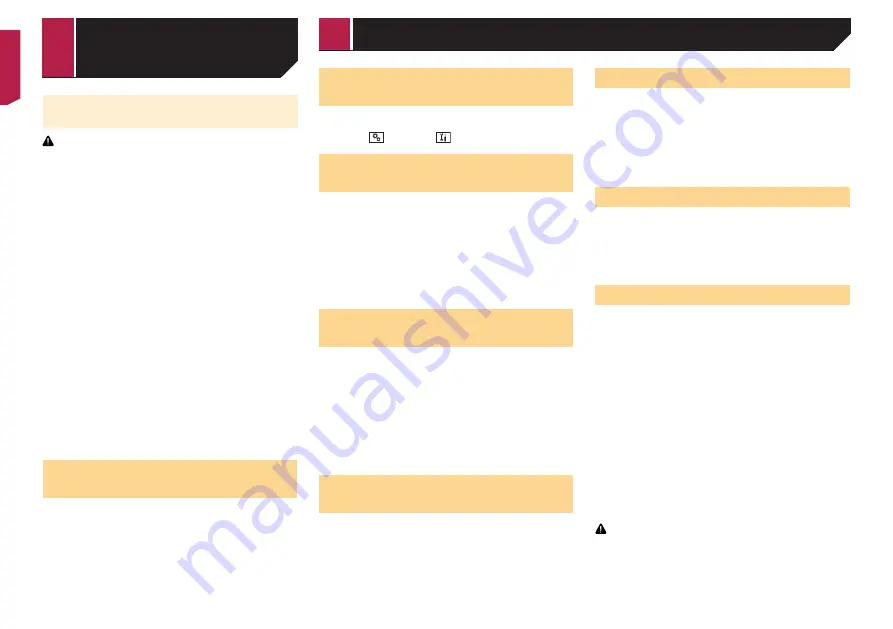
52
Updating the vehicle adapter
ÆQLV@QD
CAUTION
The external storage device for updating must contain only
the correct update file.
Never turn this product off, disconnect the USB storage
device while the firmware is being updated.
You can only update the firmware when the vehicle is
stopped and the handbrake is engaged.
1 Download the firmware update files into your
computer.
2 Connect a blank (formatted) storage device
to your computer, and then locate the correct
update file and copy it onto the storage device.
3 Set the external storage device to this product.
Refer to
Plugging and unplugging a USB storage device
on
4 Display the “
System
” setting screen.
Refer to
Displaying the “
System
” setting screen
on page
5 Touch [
System Information
].
6 Touch [
Vehicle Adapter Software Update
].
7 Touch [
Start
] to start the update.
Follow the on-screen instructions to finish updating the
firmware.
p
If an error message appears on the screen, press any key
displayed and perform the above steps again.
4RHMFÐSGDÐLTKSHETMBSHNMÐ
display
If you properly connected the system, you can display the AV
source status, navigation guidance and vehicle information on
the vehicle’s multi-function display (MFD).
Displaying the “System” set
ting screen
1 Press the
HOME
button.
2 Touch
, and then
.
Setting the navigation informa
tion bar
You can set whether to display the guidance information of the
navigation on the AV operation screen.
1 Display the “
System
” setting screen.
Refer to
Displaying the “
System
” setting screen
on page
2 Touch [
Navigation Related Settings
].
3 Touch [
Navigation info window
] to switch
“
On
” or “
Off
”.
Setting navigation screen
interruption
You can set whether to automatically switch to the navigation
screen from the AV screen or the application screen when your
vehicle approaches a guidance point such as an intersection.
1 Display the “
System
” setting screen.
Refer to
Displaying the “
System
” setting screen
on page
2 Touch [
Navigation Related Settings
].
3 Touch [
AV/App Guide Mode
] to switch “
On
” or
“
Off
”.
Setting Bluetooth audio source
activation
The default setting is “
On
”.
1 Display the “
System
” setting screen.
Refer to
Displaying the “
System
” setting screen
on page
2 Touch [
AV Source Settings
].
3 Touch [
Bluetooth Audio
] to switch “
On
” or
“
Off
”.
Setting the ever scroll
When “
Ever Scroll
” is set to “
On
”, the recorded text information
scrolls continuously in the display while the vehicle is stopped.
The default setting is “
Off
”.
1 Display the “
System
” setting screen.
Refer to
Displaying the “
System
” setting screen
on page
2 Touch [
Ever Scroll
] to switch “
On
” or “
Off
”.
Setting the beep tone
The default setting is “
On
”.
1 Display the “
System
” setting screen.
Refer to
Displaying the “
System
” setting screen
on page
2 Touch [
Beep Tone
] to switch “
On
” or “
Off
”.
Setting the rear view camera
A separately sold rear view camera (e.g. ND-BC8) is required
for utilising the rear view camera function. (For details, consult
your dealer.)
Rear view camera
This product features a function that automatically switches to
the full-screen image of the rear view camera installed on your
vehicle, when the gearstick is in the REVERSE (R) position.
Camera View
mode also allows you to check what is behind you
while driving.
Camera for Camera View mode
Camera View
can be displayed at all times. Please note that
with this setting, the camera image is not resized to fit, and that
a portion of what is seen by the camera is not viewable.
To display the camera image, touch [
Camera View
] on the AV
source selection screen.
Refer to
Source on the AV source selection screen
on page
p
To set the rear view camera as the camera for Camera View
mode, set “
Back Camera Input
” to “
On
”.
CAUTION
Check to make sure settings for rear view camera displays a
mirror reversed image.
p
Immediately verify whether the display changes to a
rear view camera image when the gearstick is moved to
REVERSE (R) from another position.
System settings
< CRB4880-A >
Vehicle equip-
ment information
System settings






























