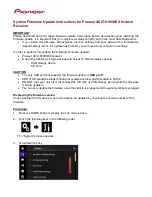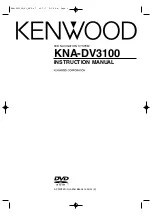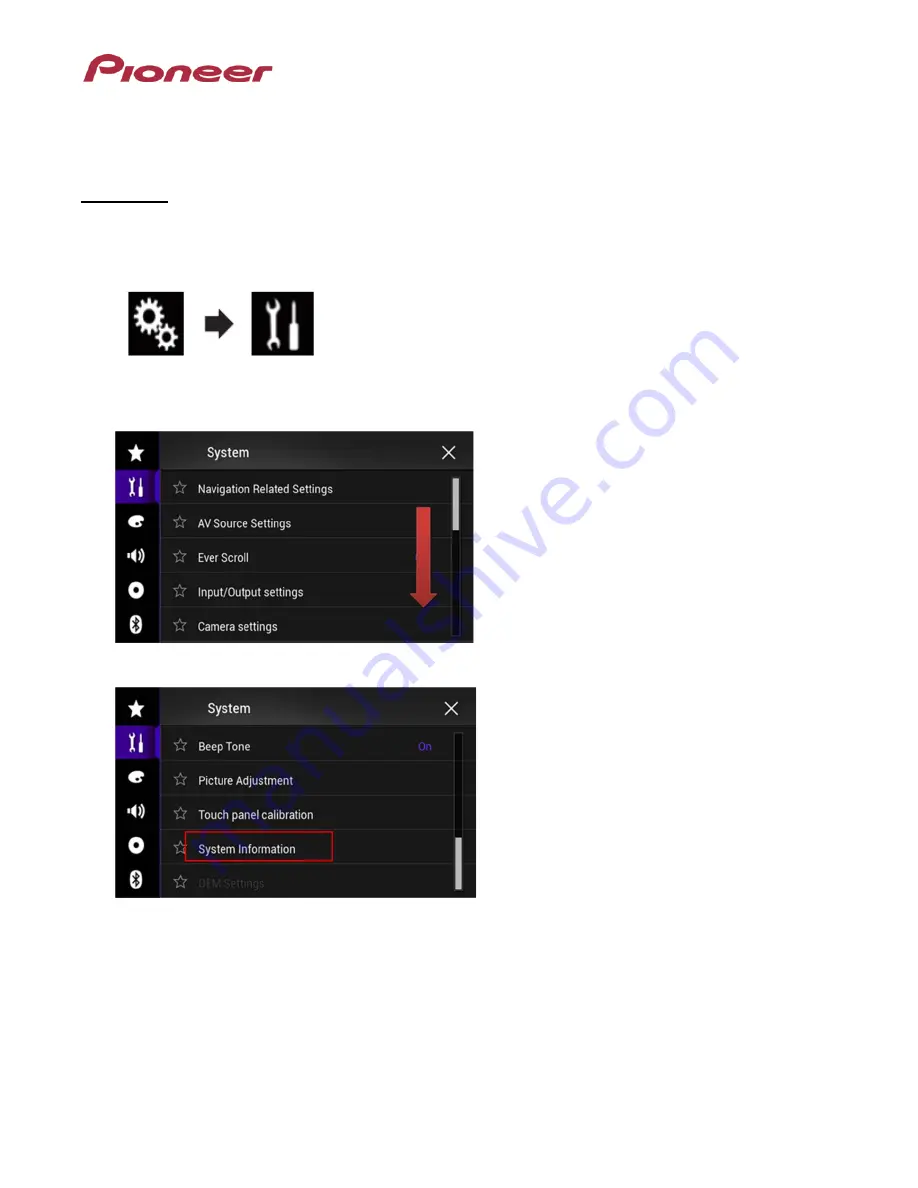
Check if the firmware has been updated
Perform the same procedure for “Displaying the firmware version” to verify that the firmware has been
updated.
Procedure:
1. Press the HOME button to display the Top menu screen.
2. Touch the following keys in the following order.
The “System” screen appears
3. Scroll down the list.
4. Touch [System Information].