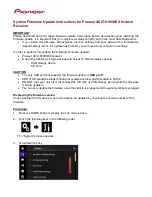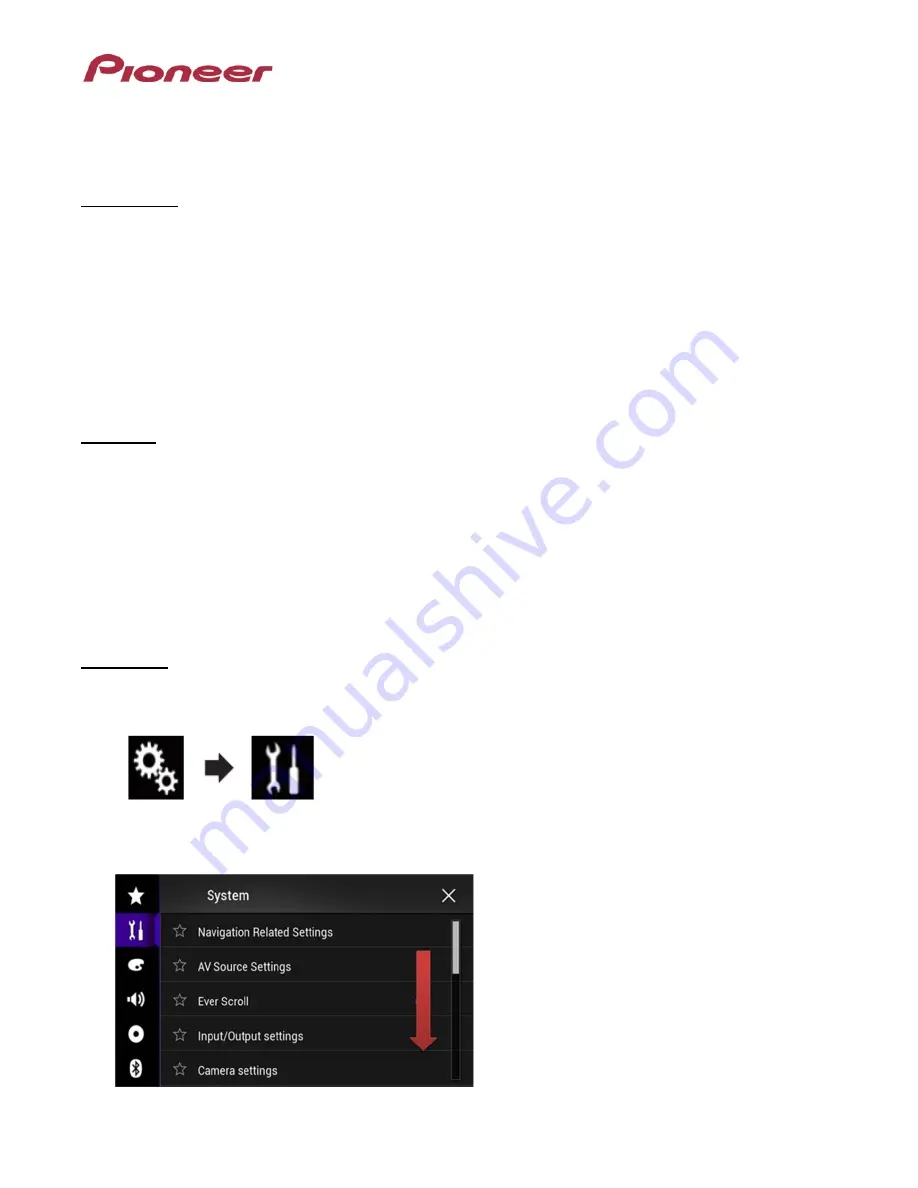
System Firmware Update Instructions for Pioneer AVIC-8100NEX In-dash
Receiver
IMPORTANT
Please download and print these firmware update instructions before downloading and installing the
firmware update. It is important that you complete all steps correctly and in the order described below.
•
If you install this firmware, all navigation function settings and save data will be formatted to
default settings. Once the update has finished, you will need to reconfigure the settings.
In order to perform this update, the following items are needed:
•
Pioneer AVIC-8100NEX receiver
•
One of the following storage devices with at least 2 GB of storage capacity
-
USB storage device
-
SD card
CAUTION
•
The only USB port that supports the firmware update is
USB port 1
.
•
USB or SD should be blank (should not contain any files) and formatted to FAT32.
•
DO NOT turn your unit off or disconnect the SD card or USB storage device while the firmware
is being updated.
•
You can only update the firmware when the vehicle is stopped and the parking brake is engaged.
Displaying the firmware version
Check whether the firmware of your unit needs to be updated by checking the version number of the
firmware.
Procedure:
1. Press the HOME button to display the Top menu screen.
2. Touch the following keys in the following order.
The “System” screen appears
3. Scroll down the list.