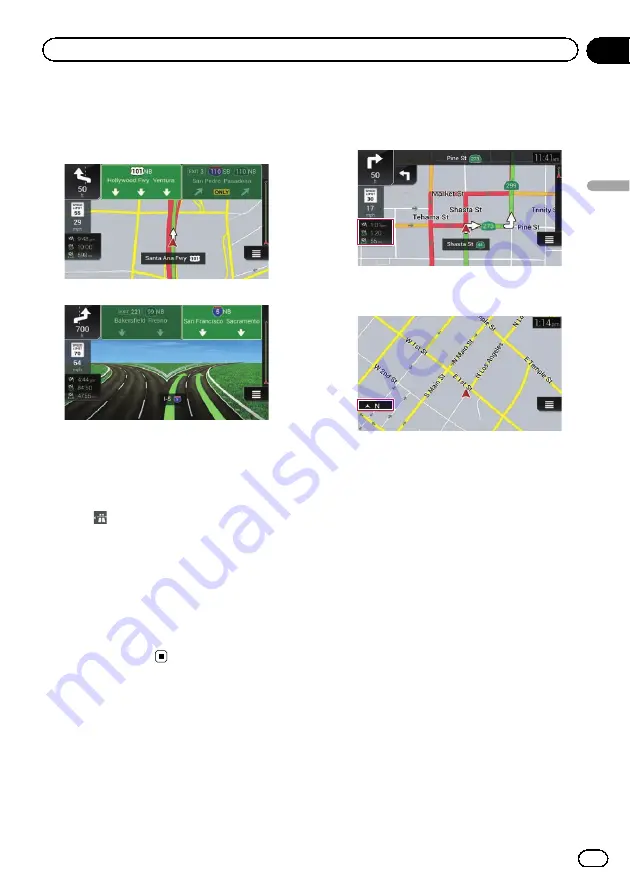
If you are approaching a complex intersection
and the necessary information exists, the map
is replaced with a 3D view of the junction.
Signposts
Junction view
p
If the data for these items is not contained
in the map data, the information is not
available even if there are signs on the ac-
tual road.
When you set
“
Offer Freeway Services
”
to
“
on
”
, the
icon appears while you are driving
on freeways. Touch the icon to open the details
of the next few exits or service stations. In ad-
dition, touch an item to show its location on
the map. You can set it as a waypoint easily.
p
If you want to display other types of POIs
for the exits, you can change the icons in
“
Services Displayed
”
.
=
For details, refer to
Browsing the data field
The data fields are different when you are navi-
gating a route and when you have no specified
destination. For example, the data field pro-
vides the following information.
!
When the route is set:
Distance to final destination, time needed
to reach the final destination and estimated
arrival time are shown.
!
When the route is not set:
Direction or altitude is shown.
p
Touching and holding the field allows you
to display the setting screen for the field.
p
The estimated time of arrival is an ideal
value calculated based on the speed limit
value set in
“
Max. Speed
”
of vehicle type
setting and the actual driving speed. The
estimated time of arrival is only a reference
value, and does not guarantee arrival at
that time.
=
For details, refer to
When the system cannot
receive a GPS signal
A triangular mark shows the current position
of your vehicle.
En
35
Chapter
04
How
to
use
the
map
How to use the map
Содержание AVIC-5100NEX
Страница 21: ...En 21 Chapter 02 Basic operation Basic operation ...
Страница 262: ...En 262 ...
Страница 263: ...En 263 ...
















































