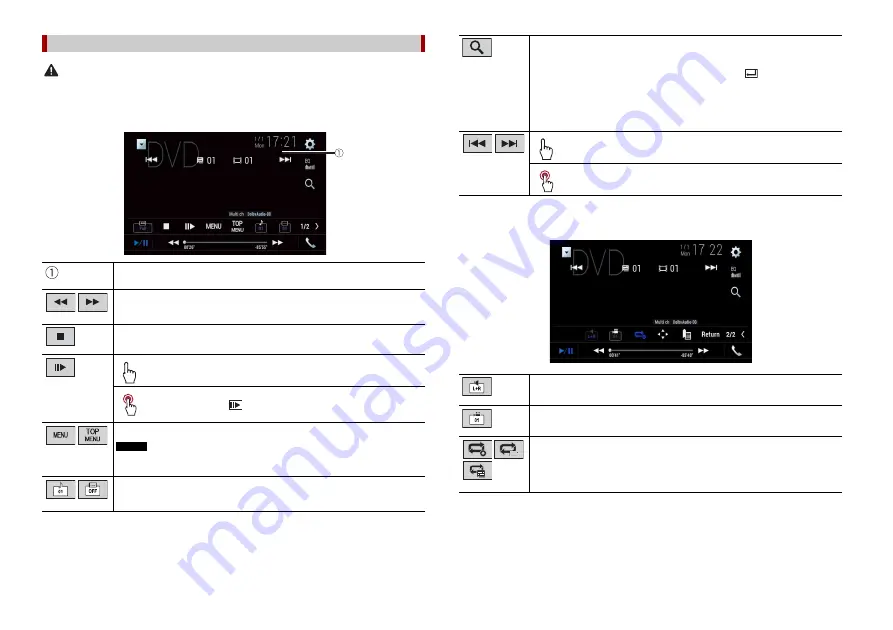
22
En
CAUTION
For safety reasons, video images cannot be viewed while your vehicle is in motion. To view video
images, stop in a safe place and apply the handbrake.
Video source screen 1
Video source
Hides the touch panel keys.
To display the keys again, touch anywhere on the screen.
Performs fast reverse or fast forwards.
Touch again to change the playback speed.
Stops playback.
Performs frame-by-frame playback.
Performs slow-motion playback.
Each time you touch
, it changes the speed in four steps in the
following order: 1/16 -> 1/8 -> 1/4 -> 1/2
Displays the DVD menu.
NOTE
This function may not work properly with some DVD disc content. In that case, use
touch panel keys to operate the DVD menu.
Switches the audio/subtitle language.
* PBC (playback control) only
Video source screen 2
Searches for the part you want to play.
Touch [Title], [Chapter], [10key], or [Track] then input the desired number from [0]
to [9].
To start playback from the number you registered, touch
.
TIPS
•
To cancel an input number, touch [C].
•
For DVD-Videos, you can select [Title], [Chapter] or [10Key].
•
For Video-CDs, you can select [Track] or [10key].*
Skips files/chapters forwards or backwards.
Performs fast reverse or fast forwards.
Selects the audio output from [L+R], [Left], [Right], [Mix].
This function is available for Video-CDs and DVDs recorded with LPCM audio.
Changes the viewing angle (Multi-angle).
This function is available for DVDs featuring multi-angle recordings.
Sets a repeat play for all files/the current chapter/the current title.
Содержание AVH-Z9290BT
Страница 1: ...English AVH Z9290BT MONITOR RDS AV RECEIVER Owner s Manual ...
Страница 71: ...71 En English ...
Страница 72: ... 2019 PIONEER CORPORATION All rights reserved QRB3811 A ID ...






























