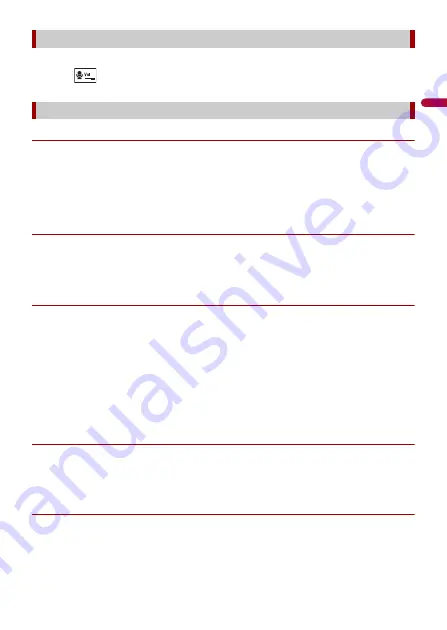
- 26 -
En
g
lis
h
This product can be adjusted to the other party’s listening volume.
1
Touch
to switch between the three volume levels.
▶
General notes
•
Connection to all mobile phones featuring Bluetooth wireless technology is not
guaranteed.
•
The line-of-sight distance between this product and your mobile phone must be 10
metres or less when sending and receiving voice and data via Bluetooth technology.
•
With some mobile phones, the ring sound may not be output from the speakers.
•
If private mode is selected on the mobile phone, hands-free phoning may be disabled.
▶
Registration and connection
•
Mobile phone operations vary depending on the type of mobile phone. Refer to the
instruction manual that came with your mobile phone for detailed instructions.
•
When phone book transfer does not work, disconnect your phone and then perform
pairing again from your phone to this product.
▶
Making and receiving calls
•
You may hear a noise in the following situations:
– When you answer the phone using the button on the phone.
– When the person on the other end of the line hangs up the phone.
•
If the person on the other end of the line cannot hear the conversation due to an echo,
decrease the volume level for hands-free phoning.
•
With some mobile phones, even after you press the accept button on the mobile
phone when a call comes in, hands-free phoning may not be performed.
•
The registered name will appear if the phone number is already registered in the
phone book. When the same phone number is registered under different names, only
the phone number will be displayed.
▶
The received call and dialled number histories
•
You cannot make a call to the entry of an unknown user (no phone number) in the
received call history.
•
If calls are made by operating your mobile phone, no history data will be recorded in
this product.
▶
Phone book transfers
•
If there are more than 1 000 phone book entries on your mobile phone, not all entries
may download completely.
•
Depending on the phone, this product may not display the phone book correctly.
Adjusting the other party’s listening volume
Notes for hands-free phoning
Содержание AVH-Z9200DAB
Страница 1: ...English AVH Z9200DAB DVD RDS AV RECEIVER Operation Manual ...
Страница 4: ...English 4 Specifications 123 ...
Страница 13: ...English 13 ...
Страница 128: ... 2019 PIONEER CORPORATION All rights reserved OPM_AVHZ9200DABEU5_engb_A EU ...
















































