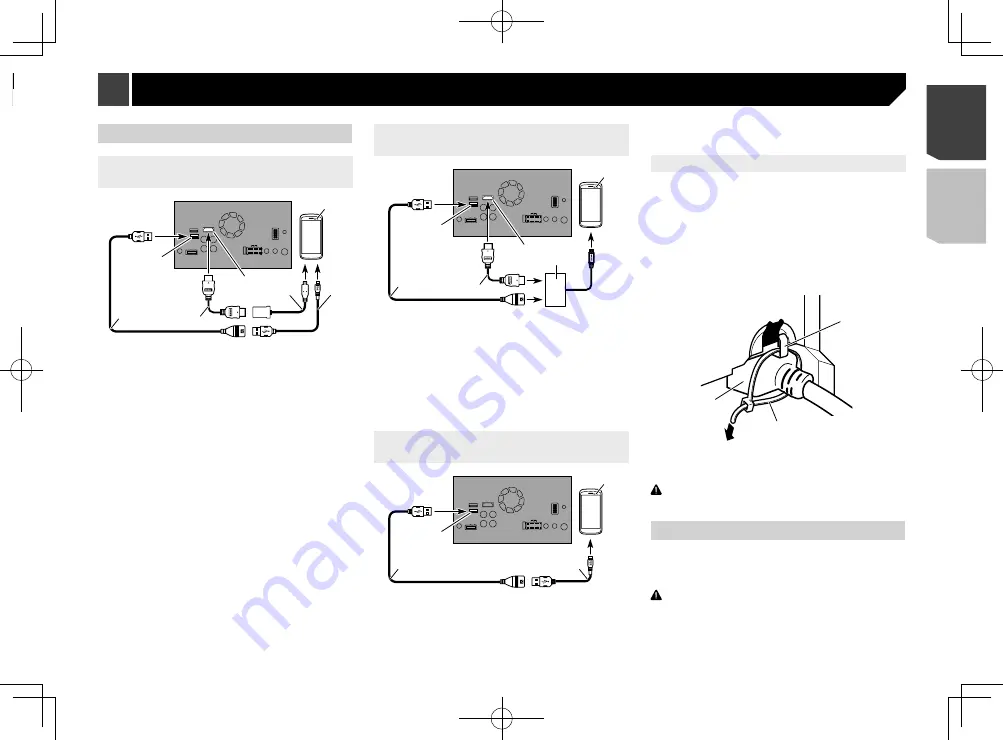
55
Android device
Connecting via the HDMI port
(Android device)
1
2
3
7
6
5
4
1
USB port 2
2
HDMI port
3
USB cable (supplied with CD-AH200)
4
High Speed HDMI
®
Cable (Type A - A) (supplied with
CD-AH200)
5
Adapter cable (HDMI Type A - D) (supplied with CD-AH200)
6
USB - micro USB cable (Type USB A - micro USB B) (sup-
plied with CD-AH200)
7
Android device
p
When you connect the High Speed HDMI
®
Cable, use the
lock tie to fix it securely.
Refer to
Securing the High Speed HDMI
®
Cable
on page 55
Connecting via the MHL port
(Android device)
1
2
3
6
5
4
1
USB port 2
2
HDMI port
3
USB cable (supplied with CD-AH200)
4
High Speed HDMI
®
Cable (Type A - A) (supplied with
CD-AH200)
5
MHL adapter (supplied with CD-AH200)
6
Android device
p
When you connect the High Speed HDMI
®
Cable, use the
lock tie to fix it securely.
Refer to
Securing the High Speed HDMI
®
Cable
on page 55
Connecting via the USB port (Android
device)
1
2
4
3
1
USB port 2
2
USB cable (supplied with CD-MU200)
3
USB - micro USB cable (Type USB A - micro USB B) (sup-
plied with CD-MU200)
4
Android device
For details on how to connect an external device using a
separately sold cable, refer to the manual for the cable.
Securing the High Speed HDMI
®
Cable
Be sure to fix the High Speed HDMI
®
Cable with the lock tie,
when you connect the external device with the High Speed
HDMI
®
Cable.
1 Insert the High Speed HDMI
®
Cable into the
HDMI port.
2 Wrap the lock tie around the hook above the
HDMI port and the High Speed HDMI
®
Cable,
and then tighten it to secure the High Speed
HDMI
®
Cable.
1
2
3
1
Hook
2
Lock tie
3
High Speed HDMI
®
Cable
CAUTION
Do not tighten up the lock tie more than necessary.
Camera
When you use the rear view camera, the rear view image is
automatically switched from the video by moving the gearstick
to
REVERSE
(
R
).
Camera View
mode also allows you to check
what is behind you while driving.
WARNING
USE INPUT ONLY FOR REVERSE OR MIRROR IMAGE REAR
VIEW CAMERA. OTHER USE MAY RESULT IN INJURY OR
DAMAGE.
iPhone with 30-pin connector
Connecting via the AUX input
(iPhone)
2
5
3
4
1
1
USB port 1/USB port 2
2
AUX input
3
USB cable 1.5 m
4
USB interface cable for iPod / iPhone (CD-IU201V) (sold
separately)
5
iPhone with 30-pin connector
Connecting via the RGB input
(iPhone)
5
1
3
4
2
1
USB port 1
2
RGB input
3
USB cable 1.5 m
4
USB interface cable for iPod / iPhone (CD-IU201S) (sold
separately)
5
iPhone with 30-pin connector
55
< CRD4941-A >
Connection
Connection
















































