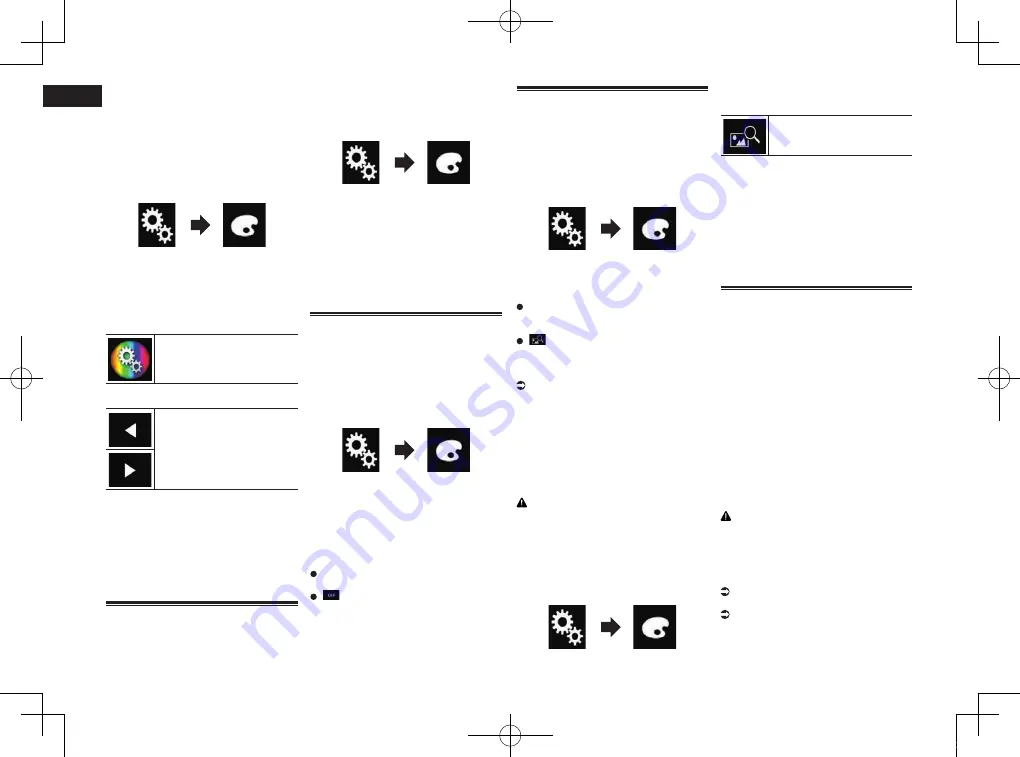
< CRB4496-A >
21
Chapter
54
Engb
■
Creating a user-defined colour
You can create a user-defined colour. The
created colour is stored, and you can select
the colour when setting the illumination
colour the next time.
1 Press the HOME button to display
the Top menu screen.
2 Touch the following keys in the
following order.
The “
Theme
” screen appears.
3 Touch [Illumination].
p
You can also change the screen
for settings by touching [
Theme
],
[
Background
] or [
Clock
] on this screen.
4 Touch the following key.
Displays the screen to create a
user-defined colour and store it
to memory.
5 Touch the following keys.
Adjusts the brightness and the
level of red, green and blue to
create a favourite colour.
p
You can also adjust the colour tone by
dragging the colour bar.
6 Touch and hold [Memo] to store the
customised colour in the memory.
The customised colour is stored in the
memory.
The set colour will be recalled from the mem-
ory the next time you touch the same key.
Selecting the theme colour
A theme colour can be selected from 5
different colours.
1 Press the HOME button to display
the Top menu screen.
2 Touch the following keys in the
following order.
The “
Theme
” screen appears.
3 Touch [Theme].
p
You can also change the screen for
settings by touching [
Illumination
],
[
Background
] or [
Clock
] on this screen.
4 Touch the colour you want.
p
You can preview the Top menu screen
or the AV operation screen by touching
[
Home
] or [
AV
] respectively.
Selecting the clock image
The clock on the AV operation screen and
the Top menu screen can be selected from 3
different images.
1 Press the HOME button to display
the Top menu screen.
2 Touch the following keys in the
following order.
The “
Theme
” screen appears.
3 Touch [Clock].
p
You can also change the screen for
settings by touching [
Illumination
],
[
Theme
] or [
Background
] on this
screen.
4 Touch the item you want to set.
Preset images
:
Selects the desired preset clock image.
(off):
Hides the clock display.
p
You can preview the Top menu screen
or the AV operation screen by touching
[
Home
] or [
AV
] respectively.
Changing the preinstalled
splash screen
You can change the splash screen to other
images preinstalled in this product.
1 Press the HOME button to display
the Top menu screen.
2 Touch the following keys in the
following order.
The “
Theme
” screen appears.
3 Touch [Splash Screen].
4 Touch the item you want to set.
Preset images
:
Selects the desired preset splash screen
image.
(custom):
Displays the splash screen image
imported from the external storage device
(USB, SD).
For details, refer to Changing to the
splash screen stored on the external
storage device (USB, SD) on page 54.
■
Changing to the splash screen
stored on the external storage
device (USB, SD)
You can change the splash screen to other
images imported from the external storage
device (USB, SD).
CAUTION
Do not turn off the engine while importing
an image from the external storage device
(USB, SD).
1 Press the HOME button to display
the Top menu screen.
2 Touch the following keys in the
following order.
The “
Theme
” screen appears.
3 Touch [Splash Screen].
4 Touch the following key.
Displays the list of the splash
screens stored on the external
storage device (USB, SD).
5 Touch the desired external storage
device (USB, SD).
6 Touch the image to use as the
splash screen from the list.
The image is set as the splash screen.
p
You can delete the imported image and
restore the setting on the splash screen
to the default by touching and holding the
custom key.
Replicating the settings
■
Exporting “Theme” settings
You can export settings you have made on
the “
Theme
” screen to an external storage
device (USB, SD). These settings can be
exported separately.
p
This setting is available only when you
stop your vehicle in a safe place and apply
the handbrake.
p
If multiple external storage devices are
connected to this product, the order of
priority for the targets that the “
Theme
”
settings are exported to is as follows:
1
SD memory card
2
USB storage device that is connected to
USB port 1
3
USB storage device that is connected to
USB port 2
CAUTION
Do not turn off the engine while exporting
the settings.
1 Insert the SD memory card into the
SD card slot or plug the USB stor-
age device into the USB connector.
For details, refer to Plugging in a USB
storage device on page 9.
For details, refer to Inserting and ejecting
an SD memory card on page 9.
2 Press the HOME button to display
the Top menu screen.
CRB4496-AN.indd 54
2015/01/13 17:35:22






























