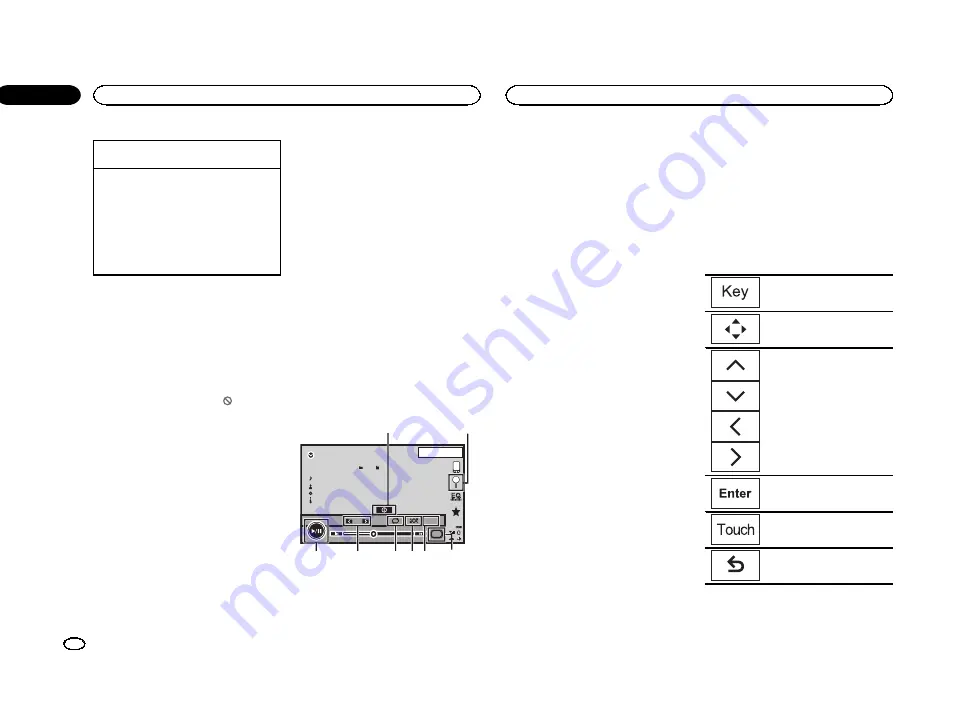
Selecting a chapter using the buttons
1
Press
c
or
d
(
TRK
).
Fast forwarding or reversing using the buttons
1
Press and hold
c
or
d
(
TRK
).
!
Fast forward/fast reverse may not always be
possible on some discs. In such cases, normal
playback will automatically resume.
!
The fast forward/fast reverse speed depends
on the length of time you press and hold down
c
or
d
(
TRK
). This function is not available for
Video CD.
Notes
!
This DVD player can play back a DivX file re-
corded on CD-R/RW, DVD-R/RW, or MPEG-1/
MPEG-2/MPEG-4. (Please see the following
section for files that can be played back.
Refer to
!
Do not insert anything other than a DVD-R/
RW or CD-R/RW into the disc loading slot.
!
Some operations may not be available while
watching a media due to the programming
of the disc. In such cases, the
icon ap-
pears on the screen.
!
There may be touch panel keys not listed
under
13 that appear on the screen.
Refer to
!
With some DVDs, switching between lan-
guages/audio systems may only be possible
using a menu display.
!
You can also switch between languages/
audio systems using
Video Setup
menu. For
details, refer to
!
This unit will return to normal playback if you
change the audio language during fast for-
ward/fast reverse, pause or slow motion play-
back.
!
With some DVDs, switching between subtitle
languages may only be possible using a
menu display.
!
You can also switch between subtitle lan-
guages using
Video Setup
menu. For de-
tails, refer to
!
This unit will return to normal playback if you
change the subtitle language during fast for-
ward/fast reverse, pause or slow motion play-
back.
!
During playback of a scene shot from multi-
ple angles, the angle icon is displayed. Use
the
Video Setup
menu to turn the angle
icon display on or off. For details, refer to
ting the multi-angle DVD display
!
You will return to normal playback if you
change the viewing angle during fast for-
ward/fast reverse, pause or slow motion play-
back.
Sound playback operations
You can use this unit to listen to DVD-R/DVD-
RW/CD/CD-R/CD-RW sound files.
Touch panel keys
ROM
05’ 26”
-00’ 35”
Abcdefghi
Abcdefghi
Abcdefghi
Abcdefghi
13 APR
PM
12:25
S.Rtrv
20
15
Media
1
4
5
6
7
8
3
2
1
Information key
Switching the text information to display on
this unit when playing MP3/WMA/AAC files.
2
Search key
Displaying a list of track titles/file names to
select songs on a CD.
Displaying the file name list to select the
files.
3
Media key
Switching between media file types on a
DVD or CD.
4
Sound retriever key
Refer to
5
Random key
Playing songs in random order.
6
Repeat key
Selecting the repeat range.
7
Previous folder key/Next folder key
Selecting a folder.
8
Pause and play key
Pausing and starting playback.
Switching the media file type
When playing a digital media containing a mix-
ture of various media file types, such as DivX,
MPEG-1, MPEG-2, MPEG-4 and MP3, you can
switch between media file types to play.
%
Touch Media to switch media file types.
CD (audio data (CD-DA))
—
Music/ROM (com-
pressed audio)
—
Video (DivX, MPEG-1, MPEG-2,
MPEG-4 video files)
Note
Audio data (CD-DA) and JPEG picture files on
DVD-R/RW/ROM cannot be played back on this
unit.
Operating the DVD menu
(Function for DVD video)
Some DVDs allow you to make a selection from
the disc contents using a menu.
Using the arrow keys
1
Display arrow keys to operate the DVD
menu.
2
Select the desired menu item.
Returning to the normal DVD
video display.
Displaying arrow keys.
Selecting the desired menu item.
Starting playback from the se-
lected menu item.
Operating the DVD menu by di-
rectly touching the menu item.
Back to previous display.
#
When operating the DVD menu by directly touch-
ing the menu item, touch the icon to operate.
Disc (CD/DVD)
14
Section
Disc (CD/DVD)
En
07
<YRB5266-A/N>14















































