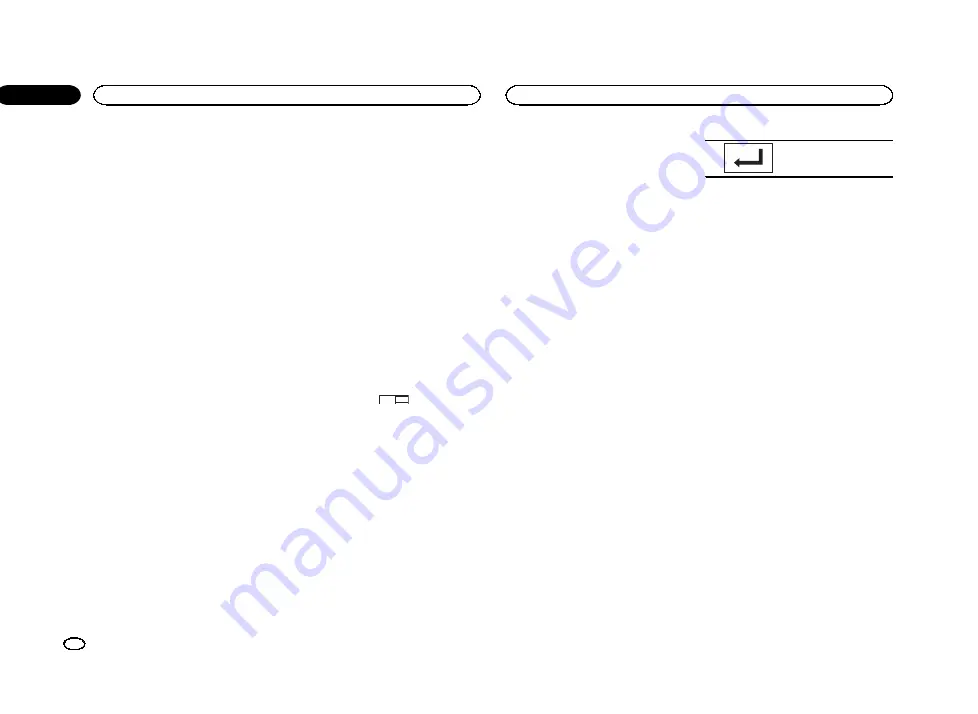
2
Touch the video setup key to open the
video setup menu.
3
Touch Menu Language on the
Video Setup menu.
A menu language menu is displayed.
4
Touch the desired language.
The menu language is set.
#
If you have selected
Others
, refer to
Note
If the selected language is not available, the lan-
guage specified on the disc is displayed.
Setting the multi-angle DVD
display
The angle icon can be set so it appears on
scenes where the angle can be switched.
1
Press the home button to switch to the
home display.
2
Touch the video setup key to open the
video setup menu.
3
Touch Multi Angle on the Video Setup
menu to turn angle icon display on or off.
Setting the aspect ratio
There are two kinds of display: a wide screen dis-
play that has a width-to-height ratio (TV aspect
ratio) of 16:9, and regular display that has a TV
aspect of 4:3. Be sure to select the correct TV as-
pect for the display connected to
V OUT
.
!
When using regular display, select either
Letter Box
or
Pan Scan
. Selecting
16:9
may
result in an unnatural picture.
!
If you select the TV aspect ratio, the unit
’
s
display will change to the same setting.
1
Press the home button to switch to the
home display.
2
Touch the video setup key to open the
video setup menu.
3
Touch TV Aspect on the Video Setup
menu to select the TV aspect ratio.
Touch
TV Aspect
repeatedly until the desired as-
pect ratio appears.
!
16:9
–
Wide screen picture (16:9) is displayed
as is (initial setting)
!
Letter Box
–
The picture is the shape of a let-
terbox with black bands on the top and bot-
tom of the screen
!
Pan Scan
–
The picture is cut short on the
right and left sides of the screen
Notes
!
When playing discs that do not specify
Pan Scan
, the disc is played back in
Letter Box
display even if you select the
Pan Scan
setting. Confirm whether the disc
package bears the
16 : 9 LB
mark.
!
The TV aspect ratio cannot be changed for
some discs. For details, refer to the disc
’
s in-
structions.
Setting the slideshow interval
JPEG files can be viewed as a slideshow on this
unit. In this setting, the interval between each
image can be set.
1
Press the home button to switch to the
home display.
2
Touch the video setup key to open the
video setup menu.
3
Touch Time Per Photo Slide on the
Video Setup menu to select the slideshow in-
terval.
Touch
Time Per Photo Slide
repeatedly until the
desired setting appears.
!
5sec
–
JPEG images switch at intervals of 5
seconds
!
10sec
–
JPEG images switch at intervals of 10
seconds
!
15sec
–
JPEG images switch at intervals of 15
seconds
!
Manual
–
JPEG images can be switched
manually
Setting parental lock
Some DVD video discs let you use parental lock
to restrict children from viewing violent and
adult-oriented scenes. You can set parental lock
to the desired level.
!
When you have a parental lock level set and
play a disc featuring parental lock, code
number input indications may be displayed.
In such cases, playback will begin when the
correct code number is entered.
Setting the code number and level
A code number must be registered in order to
play back discs with parental lock.
1
Press the home button to switch to the
home display.
2
Touch the video setup key to open the
video setup menu.
3
Touch Parental on the Video Setup menu.
4
Touch 0 to 9 to input a four digit code
number.
#
To cancel the entered numbers, touch
C
.
#
To register the code, touch the following touch
panel key.
Registering the code.
The code number is set, and the level can now be
set.
5
Touch 1 to 8 to select the desired level.
6
Touch Enter.
The parental lock level is set.
!
8
–
Playback of the entire disc is possible (ini-
tial setting)
!
7
to
2
–
Playback of discs for children and
non-adult-oriented discs is possible
!
1
–
Playback of discs for children only is pos-
sible
Notes
!
We recommend to keep a record of your
code number in case you forget it.
!
The parental lock level is stored on the disc.
Look for the level indication written on the
disc package, included literature or on the
disc itself. Parental lock of this unit is not
possible if a parental lock level is not stored
on the disc.
!
With some discs, the parental lock may be
active only for certain levels of scenes. The
playback of those scenes will be skipped. For
details, refer to the instruction manual that
came with the disc.
Changing the level
You can change the set parental lock level.
1
Press the home button to switch to the
home display.
2
Touch the video setup key to open the
video setup menu.
3
Touch Parental on the Video Setup menu.
Setting up the video player
38
Section
Setting up the video player
En
17
<YRB5266-A/N>38
















































