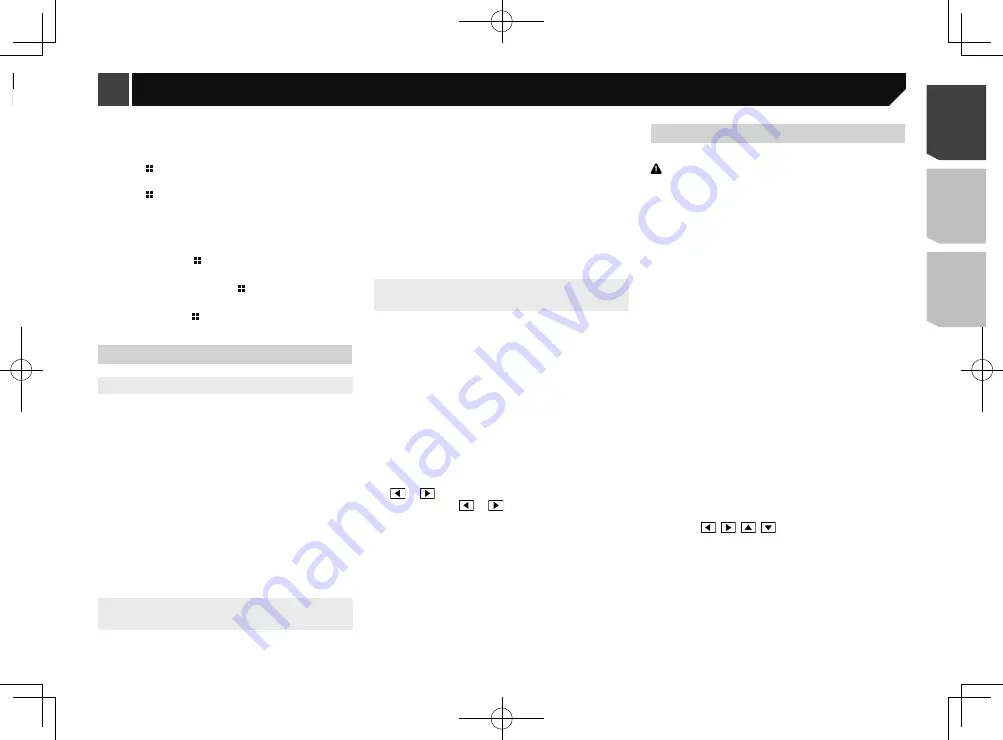
39
4 Touch two corners of the screen along the
arrows, and then touch the centers of two +
marks at the same time twice.
5 Press .
The adjustment results are saved.
6 Press once again.
Proceed to 16-point adjustment.
7 Gently touch the center of the “+” mark dis-
played on the screen.
The target indicates the order.
When you press , the previous adjustment posi-
tion returns.
When you press and hold , the adjustment is
canceled.
8 Press and hold .
The adjustment results are saved.
Setting the dimmer
Setting the dimmer trigger
p
This setting is available only when you stop your vehicle in a
safe place and apply the parking brake.
1 Display the “
System
” setting screen.
Refer to
Displaying the “
System
” setting screen on page
2 Touch [
Dimmer Settings
].
3 Touch [
Dimmer Trigger
].
4 Touch the item.
Auto
(default):
Switches the dimmer to on or off automatically according to
your vehicle’s headlight turning on or off.
Manual
:
Switches the dimmer to on or off manually.
Time
:
Switches the dimmer to on or off at the time you adjusted.
Setting the dimmer duration in day
or night
p
You can use this function when “
Dimmer Trigger
” is set to
“
Manual
”.
p
This setting is available only when you stop your vehicle in a
safe place and apply the parking brake.
1 Display the “
System
” setting screen.
Refer to
Displaying the “
System
” setting screen on page
2 Touch [
Dimmer Settings
].
3 Touch [
Day/Night
] to switch the following
items.
Day
(default):
Turns the dimmer manually to off.
Night
:
Turns the dimmer manually to on.
Setting the dimmer duration
optional
You can adjust the time that the dimmer is turned on or off.
p
You can use this function when “
Dimmer Trigger
” is set to
“
Time
”.
p
This setting is available only when you stop your vehicle in a
safe place and apply the parking brake.
1 Display the “
System
” setting screen.
Refer to
Displaying the “
System
” setting screen on page
2 Touch [
Dimmer Settings
].
3 Touch [
Dimmer Duration
].
The “
Duration Setting
” screen appears.
4 Drag the cursors to set the dimmer duration.
You can also set the dimmer duration touching
or
.
Each touch of
or
moves the cursor back-
ward or forward in the 15 minute width.
p
The default setting is 18:00-6:00 (6:00 PM-6:00 AM).
p
When the cursors are placed on the same point, the dimmer
available time is 0 hours.
p
When the cursor for off time setting is placed on the left end
and the cursor for on time setting is placed on the right end,
the dimmer available time is 0 hours.
p
When the cursor for on time setting is placed on the left end
and the cursor for off time setting is placed on the right end,
the dimmer available time is 24 hours.
p
The time display of the dimmer duration adjusting bar is
depending on the clock display setting.
Refer to
Setting the time and date
on page 48
Adjusting the picture
You can adjust the picture for each source and rear view camera.
CAUTION
For safety reasons, you cannot use some of these functions
while your vehicle is in motion. To enable these functions, you
must stop in a safe place and apply the parking brake.
1 Display the screen you wish to adjust.
2 Display the “
System
” setting screen.
Refer to
Displaying the “
System
” setting screen on page
3 Touch [
Picture Adjustment
].
4 Touch the item to select the function to be
adjusted.
Brightness
:
Adjusts the black intensity. (–24 to +24)
Contrast
:
Adjusts the contrast. (–24 to +24)
Color
:
Adjusts the color saturation. (–24 to +24)
Hue
:
Adjusts the tone of color (which color is emphasized, red or
green). (–24 to +24)
Dimmer
:
Adjusts the brightness of the display. (+1 to +48)
Temperature
:
Adjusts the color temperature, resulting in a better white
balance. (–3 to +3)
p
With some pictures, you cannot adjust
Hue
and
Color
.
When you touch [
Rear View
], the mode changes
to the selected camera mode. By touching
[
Source
], [
Navi
] or [
Apps
], you can return to the
selected mode.
5 Touch ,
,
,
to adjust.
p
The adjustments of “
Brightness
”, “
Contrast
” and “
Dimmer
”
are stored separately when your vehicle’s headlights are off
(daytime) and on (nighttime).
p
“
Brightness
” and “
Contrast
” are switched automatically
depending on whether the vehicle’s headlights are on or off.
p
“
Dimmer
” can be changed the setting or the time to switch
it to on or off.
Refer to
Setting the dimmer
on page 39
p
The picture adjustment may not be available with some rear
view cameras.
p
The setting contents can be memorized separately.
Some characters may not be displayed properly.
1 Display the “
System
” setting screen.
Refer to
Displaying the “
System
” setting screen on page
2 Touch [
System Language
].
3 Touch the language.
After the language is selected, the previous screen returns.
Setting the keyboard language
with the application for iPhone
You can use the keyboard in
AppRadioOne
by setting the
language of the keyboard for iPhone.
p
This function is only available in
AppRadioOne
on the
iPhone.
1 Display the “
System
” setting screen.
Refer to
Displaying the “
System
” setting screen on page
2 Touch [
Keyboard
].
3 Touch the language.
After the language is selected, the previous screen returns.
Adjusting the response posi-
tions of the touch panel (touch
panel calibration)
If you feel that the touch panel keys on the screen deviate from
the actual positions that respond to your touch, adjust the
response positions of the touch panel screen.
p
This setting is available only when you stop your vehicle in a
safe place and apply the parking brake.
p
Do not use sharp pointed tools such as a ballpoint or
mechanical pen, which could damage the screen.
p
Do not turn off the engine while saving the adjusted position
data.
1 Display the “
System
” setting screen.
Refer to
Displaying the “
System
” setting screen on page
2 Touch [
Touch panel calibration
].
3 Touch [
Yes
].
39
< CRD4918-A >
System settings
System settings
Содержание AVH-X6800DVD
Страница 202: ...202 202 ...
Страница 203: ...203 203 ...






























