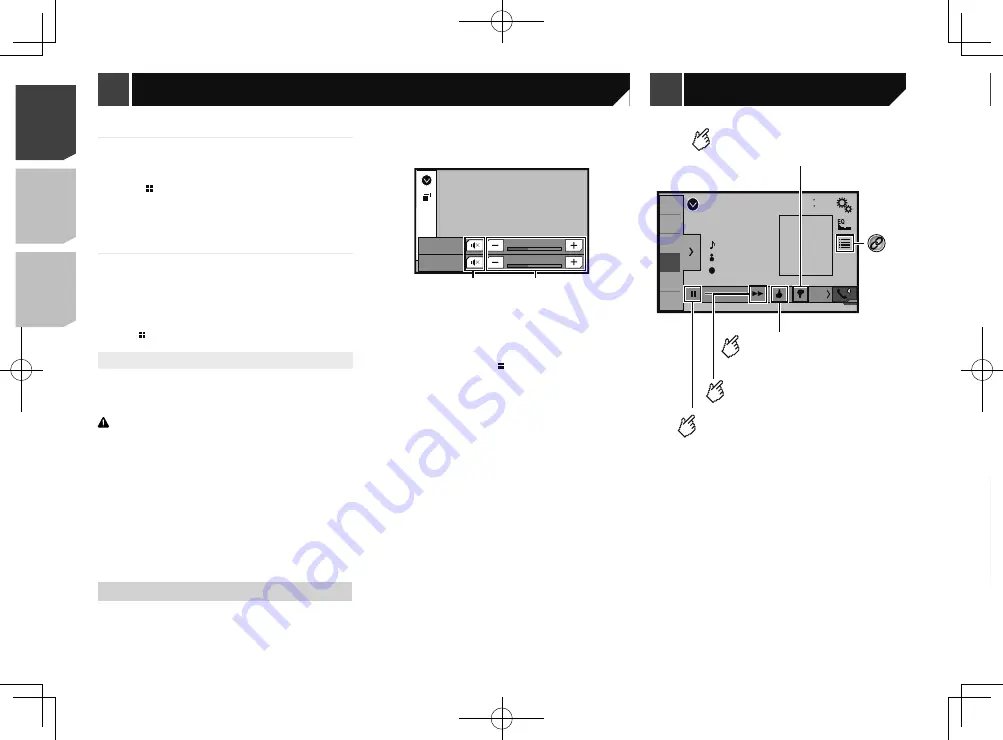
30
1
2
3
4
5
6
Pandora
48
21
Abcdefghi
Abcdefghi
Abcde
Pandora
ABC
6/10
2/2
Adds information for
the track currently
playing to bookmarks.
*2
Displays the preset station list.
Select an item on the list ("1" to "6")
to switch to the preset station.
Recalls the preset station
stored to a key from memory.
*3
Playback screen 2
*1
Selects a Pandora station from the list.
Refer to
Selecting a Pandora station from the list
on page 31
*2
Creates a new station.
Refer to
Adding a station
on page 31
*3
Switches among the Bluetooth devices when the
devices are connected to this product via Bluetooth.
(AVH-X7800BT)
Refer to
Switching the connected Bluetooth device
on page 15
p
By pressing the
button, you can skip songs forward.
p
and
are not available when using a shared station.
p
In this chapter, iPhone and iPod touch will be referred to as
“iPhone”.
For smartphone (Android) users
1 Unlock your smartphone and connect it to this
product via USB.
Refer to
Android device
on page 52
2 Press .
3 Touch [
APPS
].
The
AppRadio app
is launched, and the
AppRadioOne
screen
(Application menu screen) appears.
Common operation of all device
p
If you connect your device while an
AppRadioOne
-
compatible application is already running, the application
operation screen will appear on this product.
p
Touch the desired application icon after the AppRadio app is
launched.
p
The desired application is launched, and the application
operation screen appears.
p
Press to go back to the Top menu screen.
Using the keyboard
When you tap the text input area of an application for iPhone,
a keyboard will be displayed on the screen. You can input the
desired text directly from this product.
CAUTION
For your safety, the keyboard functionality is only available
when the vehicle is stopped and the parking brake is engaged.
p
This function is only available in
AppRadioOne
on the
iPhone.
1 Start up the
AppRadioOne
.
Refer to
Starting procedure
on page 29
2 Touch the text input area on the application
operation screen.
A keyboard for entering text appears.
p
The language of the keyboard can be changed.
Refer to
Setting the keyboard language with the application for
iPhone
on page 38
Using the audio mix function
You can output audio mixing AV source and an application for
iPhone or smartphone when the
AppRadioOne
is used.
p
Depending on the application or the AV source, this function
may not be available.
1 Start up the
AppRadioOne
.
2 Press the
Volume
(
+
/
–
) button.
The audio mix menu will be displayed on the screen.
HD Radio
15
APP
Vol.
12
Vol.
Radio
2
1
1
Touch to mute. Touch again to unmute so that the sound is
not mixed.
2
Adjusts the audio volume.
Each touch of [
+
] or [
–
] increases or decreases the volume
level.
p
The AV operation screen and the Application screen can
be switched by pressing .
1
2
3
4
5
6
Pandora
Pause
48
21
Abcdefghi
Abcdefghi
Abcde
Pandora
ABC
9999’99”-9999’99”
6/10
1/2
Playback screen 1
Skips tracks forward.
Gives a “Thumbs Down” to
the playing track and skips
to the next track.
Switches between playback and
pause.
*1
Gives a “Thumbs Up” to
the playing track.
Pandora
®
30
< CRD4918-A >
< CRD4918-A >
AppRadioOne
Pandora
®
Pandora
®
Содержание AVH-X6800DVD
Страница 202: ...202 202 ...
Страница 203: ...203 203 ...






























