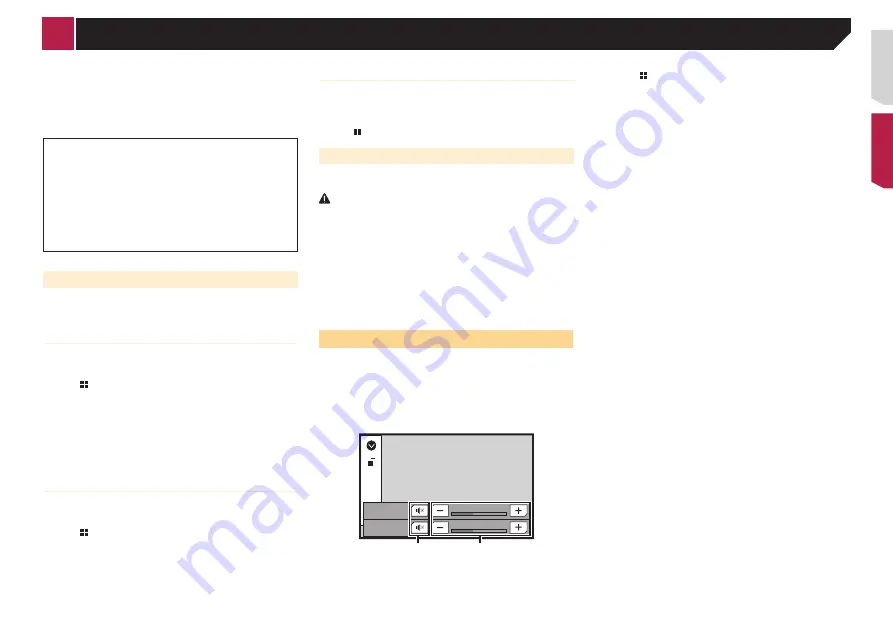
83
若要使用
AppRadioMode
,請事先在iPhone或智慧型手機上安裝
AppRadio應用程式。有關AppRadio應用程式的詳細資訊,請前
往下列網站:
http://www.pioneer-car.eu/AppRadioMode
p
執行此項操作前,請確定詳閱使用應用程式連接內容。
請參閱 第109頁上
使用應用程式架構連線內容
先鋒對於因不正確或錯誤的應用程式內容導致的問題概不
負責。
支援應用程式的內容及功能由應用程式供應商負責。
在
AppRadioMode
下,駕駛時產品功能會受到限制,其中可
使用的功能是由應用程式供應商決定。
AppRadioMode
功能的可用性是由應用程式供應商決定,而
非先鋒。
AppRadioMode
允許存取列出項目以外的應用程式(駕駛
時受限制),但可使用內容的範圍是由應用程式供應商決
定。
開始程序
將iPhone或智慧型手機連接至本產品時,您必須選擇裝置連接方
式。設定需依據連接的裝置為主。
請參閱 第71頁上
iPod / iPhone或智慧型手機設定
iPhone使用者須知
1 連接iPhone。
請參閱 第100頁上
具有Lightning接頭的iPhone
2 按下 。
3 觸碰[APPS]。
可啟動應用程式時,訊息會出現在本產品的螢幕上。
4 使用iPhone啟動應用程式。
AppRadio應用程式啟動。
5 觸碰[確認]。
出現
AppRadioMode
畫面(應用程式選單畫面)。
智慧型手機(Android)使用者須知
1 解除智慧型手機的鎖定,並透過USB連接至本產品。
請參閱 第101頁上
Android裝置
2 按下 。
3 觸碰[APPS]。
啟動
AppRadio app
,並出現
AppRadioMode
畫面(應用程式選單
畫面)。
所有裝置的一般操作
p
若您在執行
AppRadioMode
相容應用程式時連接您的裝置,該
應用程式操作畫面將出現在本產品上。
p
AppRadio應用程式啟動後,觸碰所需的應用程式圖示。
p
所需的應用程式啟動,且出現應用程式操作畫面。
p
按下
可返回最上層選單畫面。
使用鍵盤
當您輕點iPhone應用程式的文字輸入區時,畫面上會顯示鍵盤。
您可以直接從本產品中輸入所需的文字。
注意
為了安全著想,只有在車輛停止且拉起/踩踏手煞車時才能使
用鍵盤功能。
p
此功能僅適用於iPhone上的
AppRadioMode
。
1 啟動AppRadioMode。
請參閱 第83頁上
開始程序
2 觸碰應用程式操作畫面上的文字輸入區。
出現輸入文字的鍵盤。
p
可變更鍵盤語言。
請參閱 第89頁上
利用iPhone應用程式設定鍵盤語言
使用音訊混音功能
您可在使用
AppRadioMode
時,輸出適用於iPhone或智慧型手機
的音訊混音AV來源和應用程式。
p
視應用程式或AV來源而定,可能無法使用此功能。
1 啟動AppRadioMode。
2 按下/–)按鈕。
畫面上將顯示音訊混合選單。
HD Radio
15
APP
Vol.
12
Vol.
Radio
2
1
1
觸碰可靜音。再觸碰一次即可取消靜音,因此不會進行混
音。
2
調整音訊音量。
每次觸碰[
+
]或[
–
]可提高或降低音量。
p
按下
可切換AV操作畫面及應用程式畫面。
< QRD3483-A >
AppRadioMode
















































