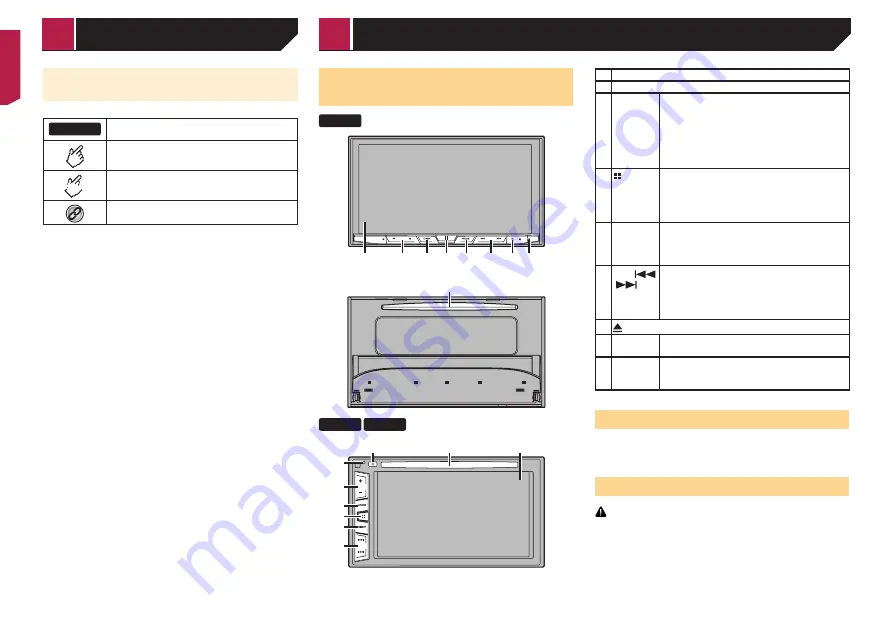
6
Meanings of Symbols Used in This
Manual
X0000BT
This indicates model name that are supported
the described operations.
This indicates to touch an appropriate soft key
on the touch screen.
HOLD
This indicates to touch and hold an appropriate
soft key on the touch screen.
This indicates that there is a reference or
supplementary for the key or screen.
Checking part names and
functions
X5800DAB
1
2
3 4 5
6 7 8
9
X3800DAB
X2800BT
2
3
4
5
6
8
9
7
1
1 LCD screen
2
Volume
(
+
/
–
) button
3
DISP
button
On the AV operation screen, press to turn the
display off.
On the Application screen or navigation mode,
press to display the side control bar. Press and
hold to turn the display off.
p
When the display is turned off, touch the
screen to revert to the original screen.
4
button
Press to display the top menu screen.
Press and hold to activate the voice recognition
function.
Refer to
Using the voice recognition func-
tion (for iPhone)
on page 13
5
MODE
button
Press to switch between the Application screen
and the AV operation screen.
Press and hold to switch to the camera view
mode.
6
TRK
(
/
)
button
Press to return to the previous track (chapter)
or go to the next track (chapter).
Press and hold to perform fast reverse or fast
forwards.
Press to answer or end a call.
7
button
8
RESET
button
Refer to
Resetting the microprocessor
on
9 Disc-
loading
slot
Refer to
Inserting and ejecting a disc
on
Remote control
The remote control CD-R33 is sold separately.
For details concerning operations, see the remote control
manual.
Notes on using the LCD panel
WARNING
Keep hands and fingers clear of this product when
opening, closing, or adjusting the LCD panel. Be especially
cautious of children’s hands and fingers.
Do not use with the LCD panel left open. It may result in
injury in the event of an accident.
Basic operation
< CRB4721-A >
Precaution
Basic operation







































