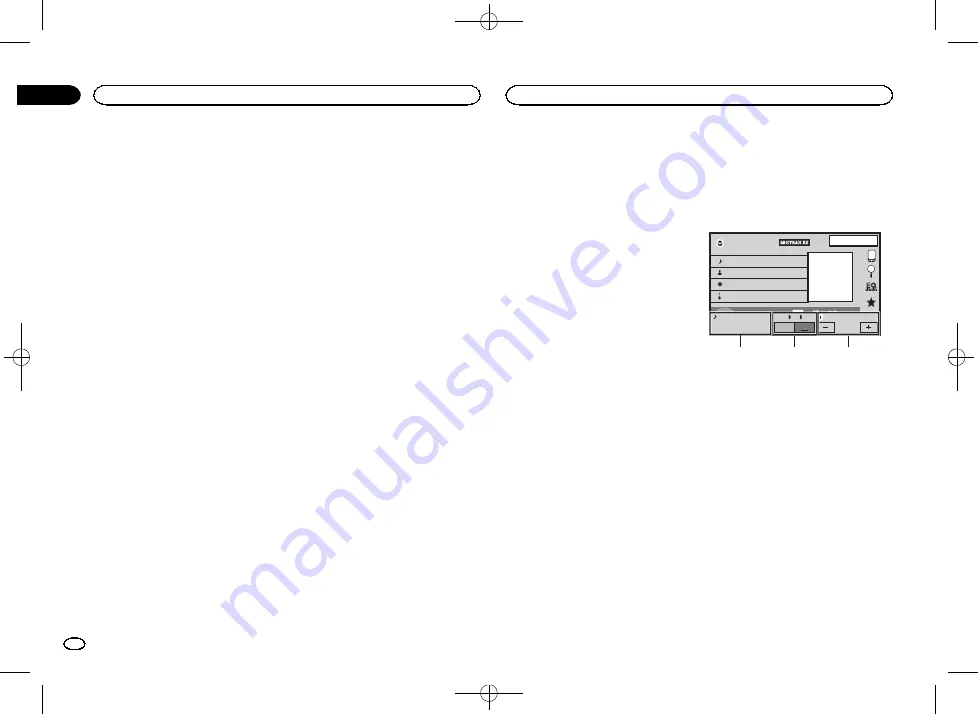
Black plate (42,1)
Adjusting the response
positions of the touch panels
(Touch Panel Calibration)
If you feel that the touch panel keys on the
screen deviate from the actual positions that re-
spond to your touch, adjust the response posi-
tions of the touch panel. There are two
adjustment methods: four-point adjustment, in
which you touch four corners of the screen; and
16-point adjustment, in which you make fine-ad-
justments on the entire screen.
!
Park your car in a safe place and use this
function. Do not operate it while driving.
!
Touch the screen gently for adjustment.
Forcefully pressing the touch panel may
damage the touch panel. Do not use a sharp
pointed tool such as a ballpoint pen or me-
chanical pen. Doing so may damage the
screen.
!
If the touch panel cannot be adjusted prop-
erly, consult your local Pioneer dealer.
1
Turn the source off.
Refer to
2
Press and hold the home button to start
Touch Panel Calibration.
The four-point touch panel adjustment screen
appears. When two-point appears at once,
touch both.
3
Touch each of the arrows on the four cor-
ners of the screen.
#
To cancel the adjustment, press and hold the
home button.
4
Press the home button to complete four-
point adjustment.
Data for the adjusted position is saved.
#
Do not turn off the engine while the data is being
saved.
5
Press the home button to proceed to 16-
point adjustment.
The 16-point touch panel adjustment screen ap-
pears.
#
To cancel the adjustment, press and hold the
home button.
6
Gently touch the center of the + mark dis-
played on the screen.
After you touch all the marks, the data for the
adjusted position is saved.
#
Do not turn off the engine while the data is being
saved.
7
Press and hold the home button to com-
plete the adjustment.
Using an AUX source
An auxiliary device or portable device sold sepa-
rately can be connected to this unit.
About AUX connection methods
You can connect auxiliary devices to this unit.
Mini pin plug cable (AUX)
When connecting an auxiliary device using a
mini plug cable
iPods and portable audio/video players can be
connected to this unit via mini plug cable.
!
If an iPod with video capabilities is con-
nected to this unit via 3.5 mm plug (four
pole) cable (such as the CD-V150M), you can
enjoy the video contents of the connected
iPod.
!
A portable audio/video player can be con-
nected by using a 3.5 mm plug (four pole)
with an RCA cable (sold separately). How-
ever, depending on the cable, a reverse con-
nection between the red (right side audio)
cable and yellow (video) cable may be re-
quired in order for the sound and video
image to be reproduced correctly.
%
Insert the stereo mini plug into the AUX
input jack on this unit.
Refer to
Resetting the microprocessor
By pressing
RESET
, you can reset the microproc-
essor to its initial settings without changing the
bookmark information.
The microprocessor must be reset in the follow-
ing situations:
!
Before using this unit for the first time after
installation
!
If the unit fails to operate properly
!
When strange or incorrect messages appear
on the display
1
Turn the ignition switch OFF.
2
Press RESET with a pen tip or other
pointed instrument.
Refer to
Note
Switch your engine ON or set the ignition switch
to ACC ON before pressing
RESET
in the follow-
ing situations:
!
After completing connections
!
When erasing all stored settings
!
When resetting the unit to its initial (factory) set-
tings
Operating the sound mixer
You can listen to audio from the unit and your
iPhone or smartphone simultaneously. The
main sound is from the unit. The sub sound is
from the iPhone or smartphone. You can control
the volume of the sub sound on the screen.
1
Connect your iPhone or smartphone to
the unit with the RGB input.
Refer to
When connecting with optional CD-IV203
Refer to
When connecting with optional CD-
Refer to
Optional Smartphone link adaptor (CD-
2
Press +/
–
(VOLUME/VOL) to display the
sound mixer control bar.
The sound mixer screen appears.
iPod
Appr
ppr
App
pp
App
1 JAN
PM
12:43
Abcdefghi
1/9
Abcdefghi
Abcdefghi
Abcdefghi
01'17''
-05'29''
S.Rtrv
All
All
All
x
1
2
iPod
Vol.12
Mix
ON
OFF
Vol.12
App Sound
1
2
3
1
Source sound
–
Press
+
/
–
(
VOLUME/VOL
) to
adjust the volume of the main sound. The
main sound volume level is displayed on the
Source sound screen.
2
Mix
–
Touch
ON
or
OFF
to switch the sound
mixer on or off. The sub sound is mute when
Mix
is
OFF
.
Set to
ON
when you wish to output sound for
AppRadio Mode
, such as the navigation
sound, from the unit.
Set to
OFF
when you wish to output sound for
AppRadio Mode
, such as music, as the
main sound.
3
App Sound
–
Touch
+
or
–
on the screen to
adjust the sub sound volume. The sub sound
volume level is displayed on the
App Sound
screen.
Notes
!
You cannot adjust the volume of the main
sound on the screen.
!
The sound mixer control bar is displayed for
four seconds. If the screen disappears, press
+
/
–
(
VOLUME/VOL
) again. The screen reap-
pears.
Other functions
42
Section
Other functions
En
22
<CRB4291-A>42
Содержание AVH-X1690DVD
Страница 62: ...Black plate 62 1 62 En CRB4291 A 62 ...
Страница 63: ...Black plate 63 1 English 63 En CRB4291 A 63 ...






























