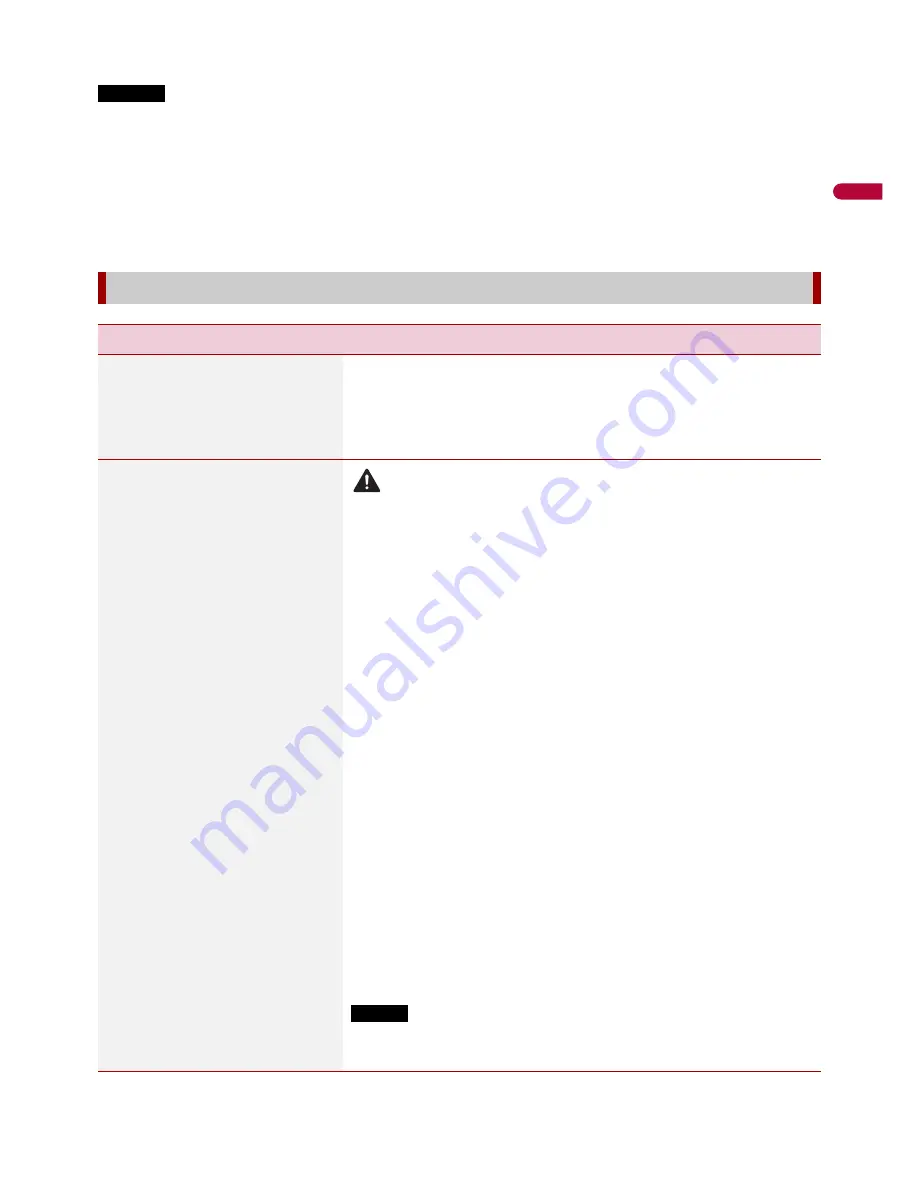
En
g
lis
h
- 103 -
* With some pictures, you cannot adjust [Hue] and [Color].
NOTES
•
The adjustments of [Brightness], [Contrast], and [Dimmer Level] are stored separately when your
vehicle's headlights are off (daytime) and on (nighttime).
•
[Brightness] and [Contrast] are switched automatically depending on the setting of [Dimmer
Settings].
•
[Dimmer Level] can be changed the setting or the time to switch it to on or off (page 101).
•
The picture adjustment may not be available with some rear view cameras.
•
The setting contents can be memorized separately.
[System Information]
Menu Item
Description
[Firmware Information]
Displays the firmware version.
TIP
You can also check the open source license of the functions that
this product is equipped with by touching [License] in this menu.
[Firmware Update]
CAUTION
•
The external storage device for updating must contain only the
correct update file.
•
Never turn this product off, eject the SD memory card or
disconnect the USB storage device while the firmware is being
updated.
•
You can only update the firmware when the vehicle is stopped
and the parking brake is engaged.
•
You cannot update the old firmware version once the latest
firmware is updated.
1
Download the firmware update files into your
computer.
2
Connect a blank (formatted) storage device to your
computer then locate the correct update file and copy
it onto the USB storage device.
3
Set the external storage device to this product
(page 51).
4
Turn the source off (page 37).
5
Display the [System] setting screen (page 96).
6
Touch [System Information].
7
Touch [Firmware Update].
8
Touch [Continue].
Follow the on-screen instructions to finish updating the
firmware.
NOTE
If an error message appears on the screen, touch the display and
perform the above steps again.






























