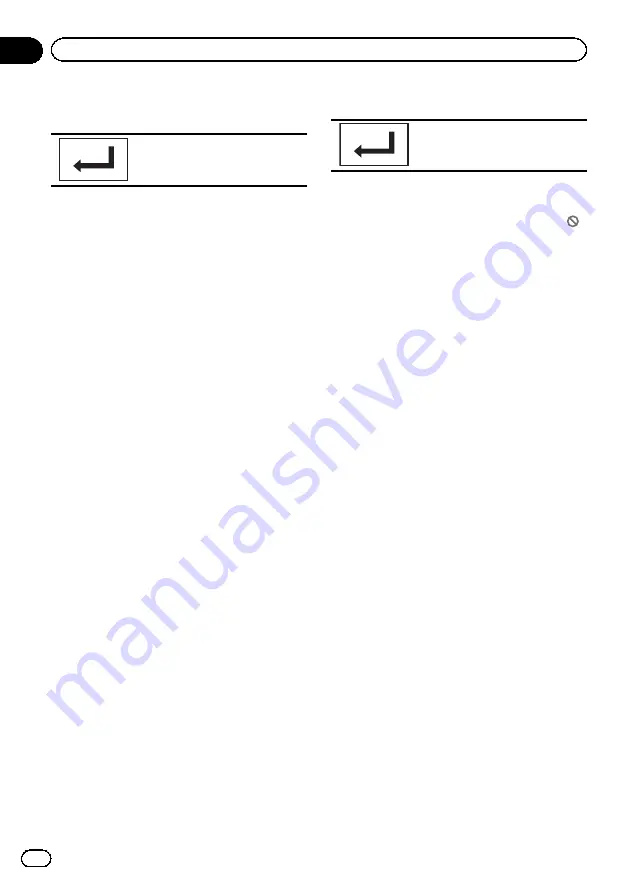
#
To register the code, touch the following touch
panel key.
Registering the code.
The code number is set, and the level can now be
set.
4
Touch 1 to 8 to select the desired level.
5
Touch Enter.
The parental lock level is set.
!
8
–
Playback of the entire disc is possible
(initial setting)
!
7
to
2
–
Playback of discs for children and
non-adult-oriented discs is possible
!
1
–
Playback of discs for children only is
possible
Notes
!
We recommend to keep a record of your code
number in case you forget it.
!
The parental lock level is stored on the disc.
Look for the level indication written on the
disc package, included literature or on the
disc itself. Parental lock of this unit is not pos-
sible if a parental lock level is not stored on
the disc.
!
With some discs, the parental lock may be ac-
tive only for certain levels of scenes. The play-
back of those scenes will be skipped. For
details, refer to the instruction manual that
came with the disc.
Changing the level
You can change the set parental lock level.
1
Display the Video Setup menu.
Refer to
Introduction of menu operations
2
Touch Parental on the Video Setup
menu.
3
Touch 0 to 9 to input the registered
code number.
4
Registering the code.
Registering the code.
This sets the code number, and the level can
now be changed.
#
If you enter an incorrect code number, the
icon is displayed. Touch
C
and enter the correct
code number.
#
If you forget your code number, refer to
5
Touch 1 to 8 to select the desired level.
6
Touch Enter.
The new parental lock level is set.
If you forget your code number
%
Press RESET.
Setting the DivX subtitle file
You can select whether or not to display DivX
external subtitles.
!
The DivX subtitles will be displayed even
when
Custom
is selected if no DivX exter-
nal subtitle files exist.
1
Display the Video Setup menu.
Refer to
Introduction of menu operations
2
Touch DivX® Subtitle on the
Video Setup menu to select the desired
subtitle setting.
!
Original
–
Display the DivX subtitles
!
Custom
–
Display the DivX external subti-
tles
Notes
!
Up to 42 characters can be displayed on one
line. If more than 42 characters are set, the
line breaks and the characters are displayed
on the next line.
!
Up to 126 characters can be displayed on one
screen. If more than 126 characters are set,
the excess characters will not be displayed.
En
62
Section
15
Menu operations
Содержание AVH-P8400BH
Страница 1: ...Owner s Manual DVD RDS AV RECEIVER AVH P8400BH English ...
Страница 114: ...En 114 ...
Страница 115: ...En 115 ...
















































