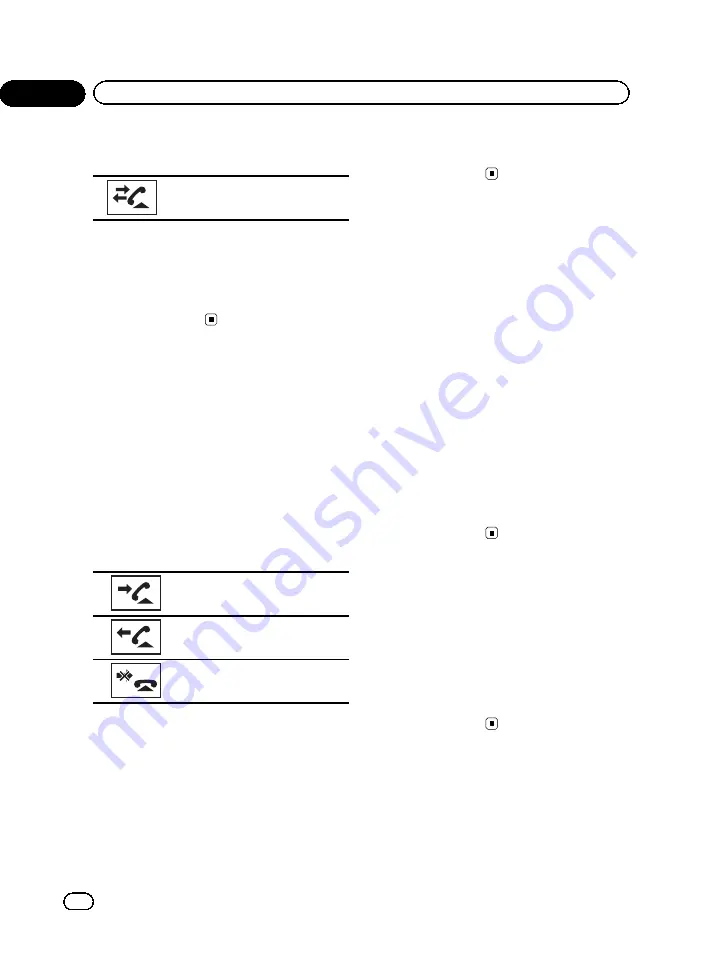
#
If you want to switch to the call history list,
touch the icon.
Switching to the call history list.
5
Make the call.
Refer to
Introduction of Bluetooth telephone op-
6
End the call.
Refer to
Introduction of Bluetooth telephone op-
Using the missed, received
and dialed call lists
(Function of AVH-P3300BT)
The 80 most recent calls dialed, received, and
missed are stored in the memory. You can
browse them and call numbers from these
lists.
1
Switch to the call history list.
Refer to
Introduction of Bluetooth telephone op-
2
Select Missed Calls, Dialled Calls or
Received Calls.
Displaying the received call list.
Displaying the dialed call list.
Displaying the missed call list.
3
Touch the list number to select a phone
number.
Name and phone number are displayed in the
detailed list.
#
If you want to store the phone number, touch
and hold the list.
4
Make the call.
Refer to
Introduction of Bluetooth telephone op-
5
End the call.
Refer to
Introduction of Bluetooth telephone op-
Using the missed, received
and dialed call lists on the
optional Bluetooth adapter
(Function of AVH-P4300DVD)
The 80 most recent calls dialed, received, and
missed are stored in the memory. You can
browse them and call numbers from these
lists.
1
Switch to the call history list.
Refer to
Introduction of Bluetooth telephone op-
2
Touch a phone number or name (if en-
tered) you want to call.
3
Make the call.
Refer to
Introduction of Bluetooth telephone op-
4
End the call.
Refer to
Introduction of Bluetooth telephone op-
Setting automatic answering
If this function is on, this unit automatically
answers all incoming calls.
%
Turn automatic answering on or off.
(AVH-P4300DVD)
Refer to
Introduction of Bluetooth telephone op-
(AVH-P3300BT)
Refer to
Introduction of Bluetooth telephone op-
<QRB3126-A/N>50
En
50
Section
14
Detailed instructions
Содержание AVH-P4300DVD
Страница 1: ...Owner s Manual DVD AV RECEIVER AVH P4300DVD AVH P3300BT English QRB3126 A N 1 ...
Страница 106: ... QRB3126 A N 106 En 106 ...
Страница 107: ... QRB3126 A N 107 En 107 ...
Страница 108: ... QRB3126 A N 108 ...
Страница 109: ... QRB3126 A N 109 ...
Страница 110: ... QRB3126 A N 110 ...
Страница 111: ... QRB3126 A N 111 ...






























