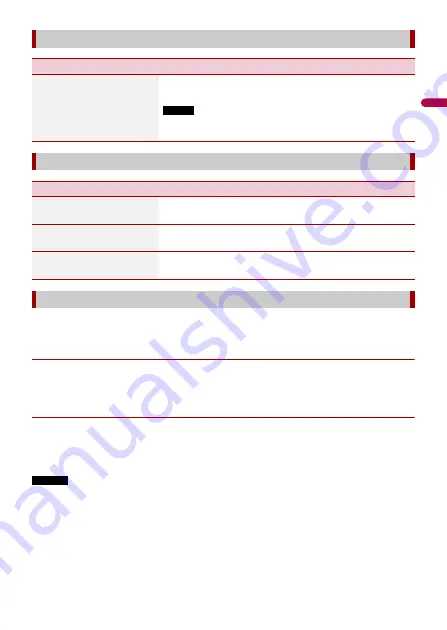
- 62 -
En
g
lis
h
A separately sold rear view camera (e.g. ND-BC8) is required for utilising the rear view
camera function. (For details, consult your dealer.)
▶
Rear view camera
This product features a function that automatically switches to the full-screen image of
the rear view camera installed on your vehicle when the gearstick is in the REVERSE (R)
position.
▶
Camera for Camera View mode
Camera View can be displayed at all times. Note that with this setting, the camera image
is not resized to fit, and that a portion of what is seen by the camera is not viewable.
To display the camera image, touch [Camera View] on the AV source selection screen
(page 27).
NOTES
•
To set the rear view camera as the camera for Camera View mode, set [Back Camera Input] to [On]
(page 63).
•
When using the 2nd camera, set [AV Input] to [Camera] (page 60).
•
When the camera view of both the rear view camera and 2nd camera are available, the key to switch
the display appears. Touch this key to switch the display between the rear view image and 2nd
camera image.
[Auto Mix]
Menu Item
Description
[Auto Mix]
[On] [Off]
Select whether to perform mixing the sound output from
WebLink and AV source sound automatically.
NOTE
This function is only available when WebLink is used with an
iPhone.
[Input/Output settings]
Menu Item
Description
[USB MTP]
[Off] [On]
Select whether or not to activate USB MTP (Media Transfer
Protocol) connection.
[AV Input]
[Source] [Camera] [Off]
Select AV input source (page 60).
[AUX Input]
[On] [Off]
Set to [On] for AUX source (page 58).
[Camera settings]
Содержание AVH-A2350BT
Страница 1: ...English AVH A2350BT DVD RDS AV RECEIVER Operation Manual ...
Страница 3: ...English 3 Appendix 83 ...
Страница 102: ... 102 English ...
Страница 103: ... 2019 PIONEER CORPORATION All rights reserved OPM_AVHA2350BTRC_EG_A RC ...
















































