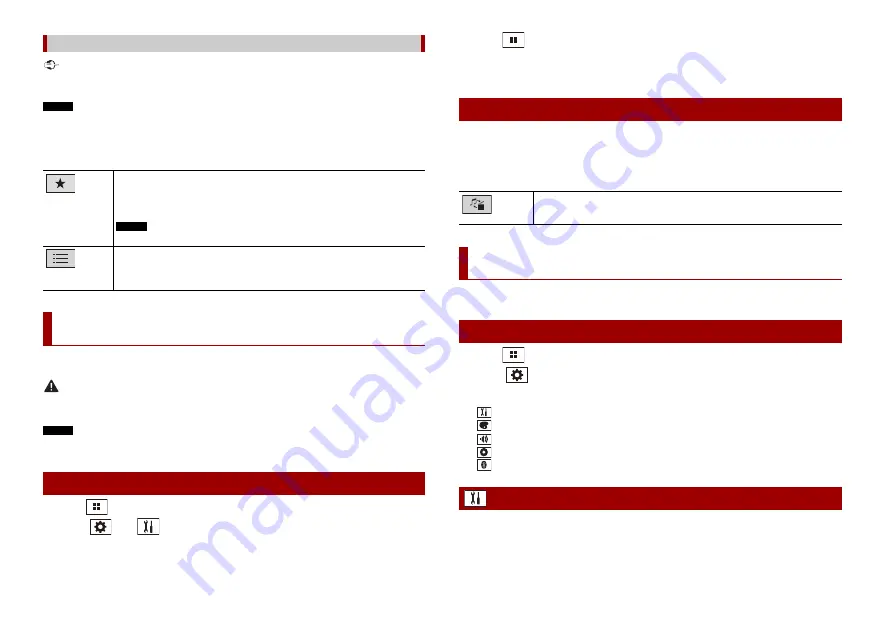
16
En
Important
Apple Music Radio may not be available in your country or region. For details about Apple Music Radio,
visit the following site: http://www.apple.com/music/
NOTE
This function is only available when using the iPod function with an iPhone 7, iPhone 7 Plus, iPhone SE,
iPhone 6s, iPhone 6s Plus, iPhone 6, iPhone 6 Plus, iPhone 5s, iPhone 5c, iPhone 5, iPhone 4s or iPod
touch (5th and 6th generation).
Description of Apple Music Radio screen
The video image or sound can be played via the device connected to AUX input.
CAUTION
For safety reasons, video images cannot be viewed while your vehicle is in motion. To view video
images, stop in a safe place and apply the handbrake.
NOTE
A Mini-jack AV cable (sold separately) is required for connection. For details, refer to the Installation
Manual.
1
Press .
2
Touch
then .
3
Confirm that [AUX Input] is turned on.
Apple Music® Radio source
Displays the pop-up menu for Apple Music Radio.
•
Touch [Play More Like This] to play back songs similar to the current song.
•
Touch [Play Less Like This] to set it not to play back the current song again.
•
Touch [Add to iTunes Wish List] to add the current song to the iTunes wish list.
NOTE
This function may not be used depending on your Apple Music account status.
Select Apple Music Radio station.
TIP
When you select a song, the audio source screen appears.
AUX
Starting procedure
4
Press .
5
Touch [AUX].
The AUX screen appears.
Description of AUX screen
TIPS
•
Touch anywhere on the screen, the touch panel keys appear.
•
You can set the screen size for the video image (page 22).
You can adjust various settings in the main menu.
1
Press .
2
Touch .
3
Touch one of the following categories, then select the options.
System settings (page 16)
Theme settings (page 19)
Audio settings (page 19)
Video settings (page 20)
The menu items vary according to the source.
Basic operation
Switches between the video input and audio input.
Settings
Displaying the setting screen
System settings





























