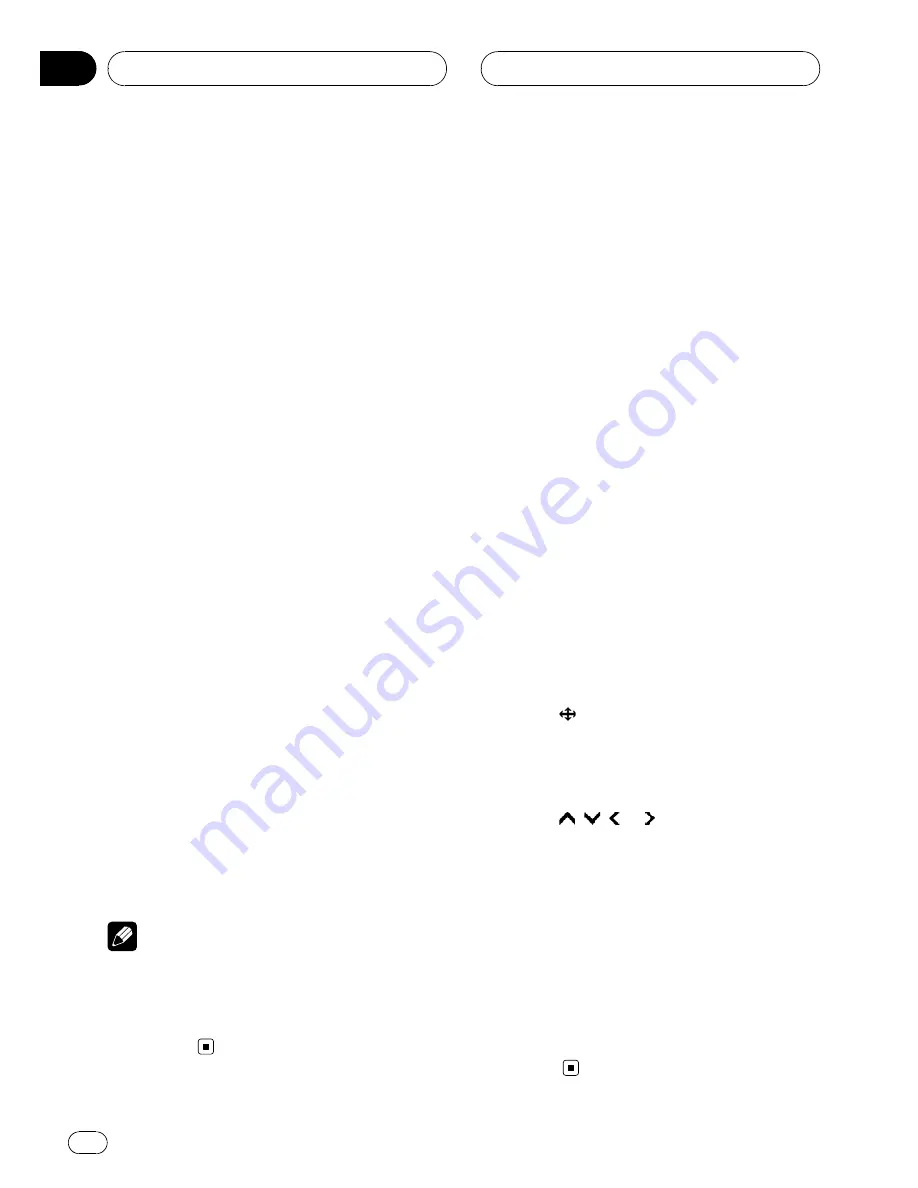
1
Touch the source icon and then touch
DVD to select the DVD player.
#
If no disc is loaded in the unit, you cannot se-
lect
DVD
(DVD player). Insert a disc in the unit.
(Refer to page 26.)
#
With some discs, a menu may be displayed.
(Refer to
Operating the DVD menu
on this page.)
2
Touch KEY to display the touch panel
keys.
#
When
KEY
is not displayed, you can display
the touch panel keys by touching the screen.
3
To skip back or forward to another
track, touch
o
or
p
.
Touching
p
skips to the start of the next
track. Touching
o
once skips to the start of
the current track. Touching it again will skip to
the previous track.
#
You can also skip back or forward to another
track by moving the joystick left or right.
4
To perform fast forward or reverse,
keep touching
o
or
p
.
If you keep touching
o
or
p
for five sec-
onds, the icon
m
or
n
changes into rever-
sal indication. When this happens, fast
reverse/fast forward continues even if you re-
lease
o
or
p
. To resume playback at a de-
sired point, touch
f
.
#
You can also perform fast reverse/fast forward
by holding the joystick left or right.
#
Fast forward/fast reverse may not be possible
at certain locations on some discs. If this hap-
pens, normal playback automatically resumes.
Notes
!
You can display the repeat range selected cur-
rently by touching
INFO
.
!
If you do not use the touch panel keys within
30 seconds, they will be hidden auto-
matically.
Operating the DVD menu
Some DVDs allow you to select from the disc
contents using a menu.
!
You can display the menu by touching
MENU
or
TOP MENU
while a disc is play-
ing. Touching either of these keys again
lets you start playback from the location se-
lected from the menu. For details, refer to
the instructions provided with the disc.
Using DVD menu direct touch
control
This function allows you to operate the DVD
menu by touching the menu item directly.
%
Touch the desired menu item on the
DVD menu directly.
#
Depending on the contents of DVD discs, this
function may not work properly. In this case,
using touch panel keys operate the DVD menu.
Using the touch panel keys
1
Touch
to display touch panel keys to
operate the DVD menu.
#
When the touch panel keys are not displayed,
you can display them by touching the screen.
2
Touch
,
,
or
to select the desired
menu item.
3
Touch ENTER.
Playback starts from the selected menu item.
#
If you switch the remote control operation
mode to
DVD
, the joystick on the remote control
can also operate the DVD menu. (Refer to page
19.)
#
You cannot operate the DVD menu from the
joystick on the head unit.
#
The way to display the menu differs depending
on the disc.
Playing DVD discs
En
32
Section
06






























