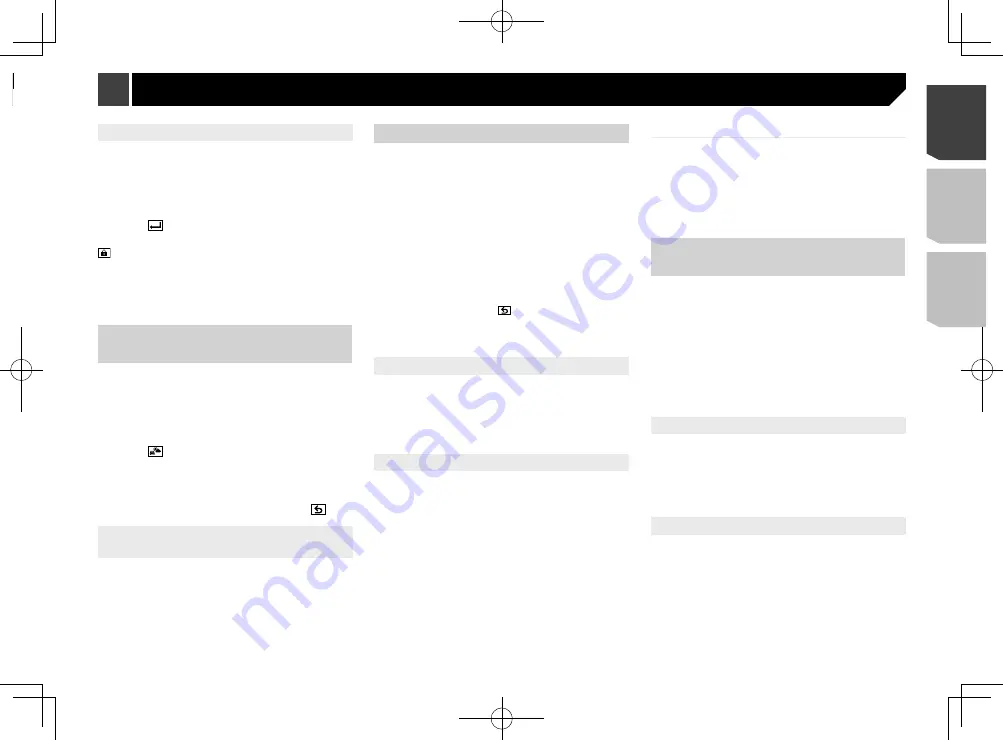
39
Locking the channel
1 Display the “
SiriusXM Settings
” screen.
Refer to
Displaying the “
SiriusXM Settings
” screen
on page
2 Touch [
Parental Control
].
3 Enter the current passcode.
4 Touch
.
5 Touch the channel.
appears and the channel is locked.
When you touch the locked channel, the channel
is unlocked.
When you touch [
Clear All
], all locked channels
are unlocked.
Checking the update traffic and
weather information
Traffic & Weather Now
™
allows you to access the latest traffic
and weather report whenever you want to hear it.
p
SXV300 or later SiriusXM Connect vehicle tuner (sold sepa-
rately) is required to use this function.
p
To use this function, select the city in advance.
Refer to
Selecting the city for Traffic & Weather Now
™
on
1 Touch
.
Grayed out: traffic and weather broadcast for your market is
not yet available.
With green dot: latest report available but not listened to yet.
White: latest report available to hear again.
To cancel Traffic & Weather Now
™
, touch
.
Selecting the city for Traffic &
Weather Now
™
1 Display the “
SiriusXM Settings
” screen.
Refer to
Displaying the “
SiriusXM Settings
” screen
on page
2 Touch [
City Setting
].
3 Touch the city.
Using SportsFlash
™
SportsFlash
™
will notify you when a big play happens during a
game with one of your favorite sports teams.
You can select whether or not to hear the play. In addition, you
can select whether to continue listening to the notified game or
to return to the previous channel you were listening to.
p
SXV300 or later SiriusXM Connect vehicle tuner (sold sepa-
rately) is required to use this function.
p
This function is available only when “
SportsFlash
” is set to
“
On
”.
Refer to
Setting
SportsFlash
™
on page 39
p
To use this function, before the game starts select the teams
you want to follow. Up to 50 teams can be registered as the
target of
SportsFlash
™
.
Refer to
Selecting teams for
SportsFlash
™
on page 39
p
Touch [
Play
] to listen to the notified channel. To return to
the original channel, touch
within five minutes after the
channel is switched.
p
Touch [
Ignore
] to stay tuned to the current channel.
p
Touch [
Cancel
] to cancel notifications regarding the game.
Setting SportsFlash
™
The default setting is “
On
”.
1 Display the “
SiriusXM Settings
” screen.
Refer to
Displaying the “
SiriusXM Settings
” screen
on page
2 Touch [
SportsFlash
] to switch “
On
” or “
Off
”.
Selecting teams for SportsFlash
™
p
To display “
SportsFlash List
” at all times, “
SportsFlash
”
needs to be set to “
On
”.
Refer to
Setting
SportsFlash
™
on page 39
1 Display the “
SiriusXM Settings
” screen.
Refer to
Displaying the “
SiriusXM Settings
” screen
on page
2 Touch [
SportsFlash List
].
3 Touch [
Edit List
].
4 Select a league.
5 Select a team.
You can touch an item again to deselect it.
If you want to remove all the teams you have set,
touch the [
Clear All
].
Setting of priorities
If you set numerous favorite teams, you can receive alerts for up
to five favorite teams in the order in which data are received.
You can set the order of priority for up to five teams, if more than
six teams are set as favorite teams.
1 Touch [
Prioritize
] on the team selection screen.
2 Select the high priority five teams from the
selected favorite teams.
Using the content alerts
function
The song titles, artist names, and your favorite sport teams to
which you are listening can be memorized to an alert list.
When a program that matches a keyword memorized to the alert
list is broadcast, a beep sounds and a message is displayed.
p
You can register up to 50 keywords in the alert list.
Refer to
Memorizing the current contents
on page 39
p
You can enable or disable alerts by setting the alert function.
Refer to
Setting the alert function
on page 39
p
The radio will display an alert message when a matching
artist, song or team is found on another channel.
Touch [
Jump
] to switch to the channel. If you touch [
Stay
],
the channel will not switch.
Memorizing the current contents
1 On the current channel content information
area, touch the item for which you want an
alert.
2 Touch [
Set Alert
] for artist or song, or touch
[
Team1
] or [
Team2
] for game.
Setting the alert function
1 Display the “
SiriusXM Settings
” screen.
Refer to
Displaying the “
SiriusXM Settings
” screen
on page
2 Touch [
Alert List
].
3 Touch the artist name, song title or team.
The alert setting is enabled.
Touch [
Alert On
] or [
Alert Off
] to activate or
deactivate the alert function.
Displaying the “SiriusXM
Settings” screen
1 Display the “
System
” setting screen.
2 Touch [
AV Source Settings
].
3 Touch [
SiriusXM Settings
].
Setting TuneStart
™
Automatically start songs from the beginning when you tune
to one of your preset channels in the current preset band when
TuneStart
™
is turned on.
The default setting is “
On
”.
1 Display the “
SiriusXM Settings
” screen.
Refer to
Displaying the “
SiriusXM Settings
” screen
on page
2 Touch [
Tune Start
] to switch “
On
” or “
Off
”.
Setting parental lock
The Parental Control feature allows you to limit access to any
SiriusXM channels, including those with mature content.
When enabled, the Parental Control feature requires you to enter
a passcode to tune to the locked channels.
The default passcode is “0000”.
Setting the passcode
1 Display the “
SiriusXM Settings
” screen.
Refer to
Displaying the “
SiriusXM Settings
” screen
on page
2 Touch [
Parental Control
].
3 Enter the passcode.
4 Touch
.
5 Touch [
Edit Code
].
6 Enter the passcode you want to set.
7 Touch
.
39
< CRD4943-A >
SiriusXM
®
Satellite Radio
SiriusXM
®
Satellite Radio
Содержание avh-4200nex
Страница 239: ...239 kHz dB ork F A 1 Ω 239 CRD4943 A ...
Страница 240: ...240 240 CRD4943 A ...
Страница 241: ...241 241 CRD4943 A ...
Страница 242: ...242 242 CRD4943 A ...
Страница 243: ...243 243 CRD4943 A ...
















































