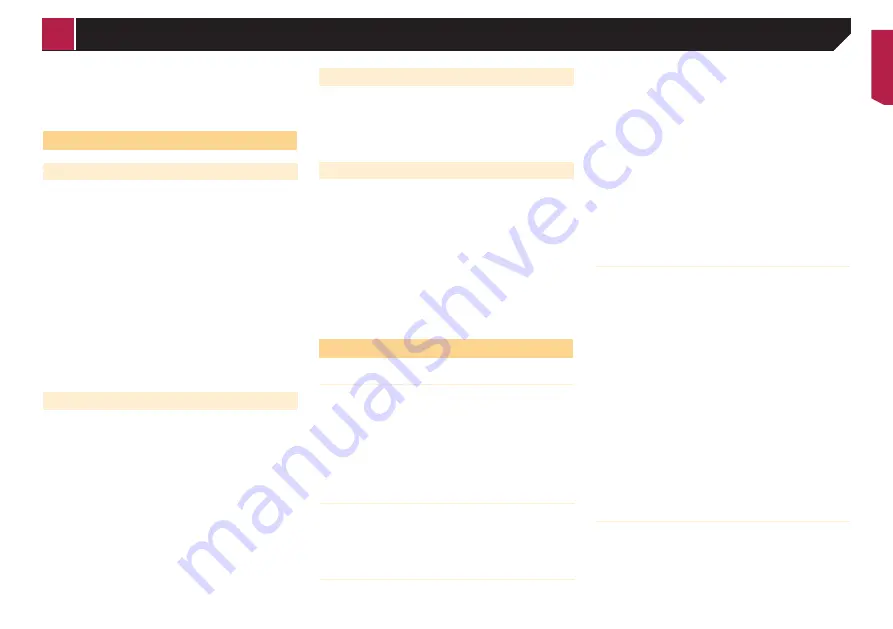
41
and/or other networks or in other electronic content distribution
systems, such as pay-audio or audio-on-demand applications.
An independent license for such use is required. For details,
please visit
http://www.mp3licensing.com.
Using the LCD screen correctly
Handling the LCD screen
When the LCD screen is subjected to direct sunlight for
a long period of time, it will become very hot, resulting in
possible damage to the LCD screen. When not using this
product, avoid exposing it to direct sunlight as much as
possible.
The LCD screen should be used within the temperature
ranges shown in
Specifications
on page 41.
Do not use the LCD screen at temperatures higher or lower
than the operating temperature range, because the LCD
screen may not operate normally and could be damaged.
The LCD screen is exposed in order to increase its visibility
within the vehicle. Please do not press strongly on it as this
may damage it.
Do not push the LCD screen with excessive force as this may
scratch it.
Never touch the LCD screen with anything besidess your
finger when operating the touch panel functions. The LCD
screen can scratch easily.
Liquid crystal display (LCD) screen
If the LCD screen is near the vent of an air conditioner, make
sure that air from the air conditioner is not blowing on it.
Heat from the heater may break the LCD screen, and cool
air from the cooler may cause moisture to form inside this
product, resulting in possible damage.
Small black dots or white dots (bright dots) may appear on
the LCD screen. These are due to the characteristics of the
LCD screen and do not indicate a malfunction.
The LCD screen will be difficult to see if it is exposed to direct
sunlight.
When using a mobile phone, keep the aerial of the mobile
phone away from the LCD screen to prevent disruption of the
video in the form of disturbances such as spots or coloured
stripes.
Maintaining the LCD screen
When removing dust from or cleaning the LCD screen, first
turn this product off and then wipe the screen with a soft dry
cloth.
When wiping the LCD screen, take care not to scratch the
surface. Do not use harsh or abrasive chemical cleaners.
LED (light-emitting diode) backlight
A light emitting diode is used inside the display to illuminate the
LCD screen.
At low temperatures, using the LED backlight may increase
image lag and degrade the image quality because of the
characteristics of the LCD screen. Image quality will improve
with an increase in temperature.
The product lifetime of the LED backlight is more than
10 000 hours. However, it may decrease if used in high
temperatures.
If the LED backlight reaches the end of its product lifetime,
the screen will become dimmer and the image will no longer
be visible. In that case, please consult your dealer or the
nearest authorised Pioneer Service Station.
Specifications
General
Rated power source ......................................................... 14.4 V DC
(allowable voltage range: 12 V to 14.4 V DC)
Earthing system ..........................................................Negative type
Maximum current consumption ......................................... .... 10 A
Dimensions (W × H × D):
D
Chassis .......................................... 178 mm × 100 mm × 165 mm
Nose ..................................................... 171 mm × 97 mm × 3 mm
Weight ..................................................................................... 1.6 kg
Display
Screen size/aspect ratio ................ 6.2 inch (157.5 mm) wide/16:9
(effective display area: 137.52 mm × 77.232 mm)
Pixels .................................................... .... 1 152 000 ( 2 400 × 480 )
Display method ........................................ TFT Active matrix driving
Colour system ........ PAL/NTSC/PAL-M/PAL-N/SECAM compatible
Audio
Maximum power output .....................................•50 W
× 4 ch
/4 Ω
•50 W
× 2 ch
/4 Ω + 70 W
× 1 ch
/2 Ω (for subwoofer)
Continuous power output ..... 22 W
× 4 (50 Hz
to 15 kHz
, 5 %THD,
4Ω LOAD, Both Channels Driven)
Load impedance ..............4 Ω (4 Ω to 8 Ω [2 Ω for 1 ch
] allowable)
Preout output level (max) ......................................................... 2.0 V
Equaliser (5-Band Graphic Equaliser):
Frequency .........................100 Hz
/315 Hz
/1.25 kHz
/3.15 kHz
/8 kHz
Gain ........................................................................................±12 dB
HPF:
Frequency .................................. 50 Hz
/63 Hz
/80 Hz
/100 Hz
/125 Hz
Slope ................................................................................–12 dB
/oct
Subwoofer/LPF:
Frequency .................................. 50 Hz
/63 Hz
/80 Hz
/100 Hz
/125 Hz
Slope ................................................................................–18 dB
/oct
Gain ........................................................................ +6 dB
to –24 dB
Phase ...................................................................... Normal/Reverse
Bass boost:
Gain ..........................................................................+12 dB
to 0 dB
DVD drive
System .........DVD-Video, VCD, CD, MP3, WMA, AAC, DivX, MPEG
player
Usable discs ..DVD-VIDEO, VIDEO-CD, CD, CD-R, CD-RW, DVD-R,
DVD-RW, DVD-RDL
Region number ................................................................................5
Signal Format:
Sampling frequency ....................... 32 kHz
/44.1 kHz
/48 kHz
/96 kHz
Number of quantization bits.................... 16 bit/20 bit/24 bit; linear
Frequency response ...... 5 Hz
to 22 000 Hz
(with DVD, at sampling
frequency 48 kHz
)
Signal-to-noise ratio .....91 dB
(1 kHz
) (IEC-A network) (RCA level)
Output level:
Video ............................................................. 1.0 V
p-p/75Ω (±0.2 V
)
Number of channels ..........................................................2 (stereo)
MP3 decoding format ............................ MPEG-1 & 2 A
udio Layer 3
WMA decoding format ........Ver.7, 7.1, 8, 9 (2 ch
audio) (Windows
Media Player)
AAC decoding format ..........MPEG-4 A
AC (iTunes encoded only):
.m4a (Ver. 10.6 and earlier)
DivX decoding format Home Theater Ver. 3, 4, 5.2, 6 (Except ultra
and HD) : .avi, .divx
MPEG video decoding format ..MPEG-1, MPEG-2, MPEG-4 (part2)
USB
USB standard spec ..... USB1.1, USB2.0 Full Speed, USB2.0 High
Speed
USB standard spec ...............USB 2.0 high speed (For audio files)
Max current supply .................................................................. 1.0 A
USB Class .............................................MSC (Mass Storage Class)
File system ...................................................................FAT16, FAT32
MP3 decoding format ............................ MPEG-1 & 2 A
udio Layer 3
< QRB3683-A >
Appendix
Содержание AVH-199DVD
Страница 1: ...Owner s Manual AVH 299BT AVH 199DVD Monitor RDS AV Receiver English ...
Страница 43: ...43 ...
Страница 44: ... 2016 PIONEER CORPORATION All rights reserved QRB3683 A ID ...


















