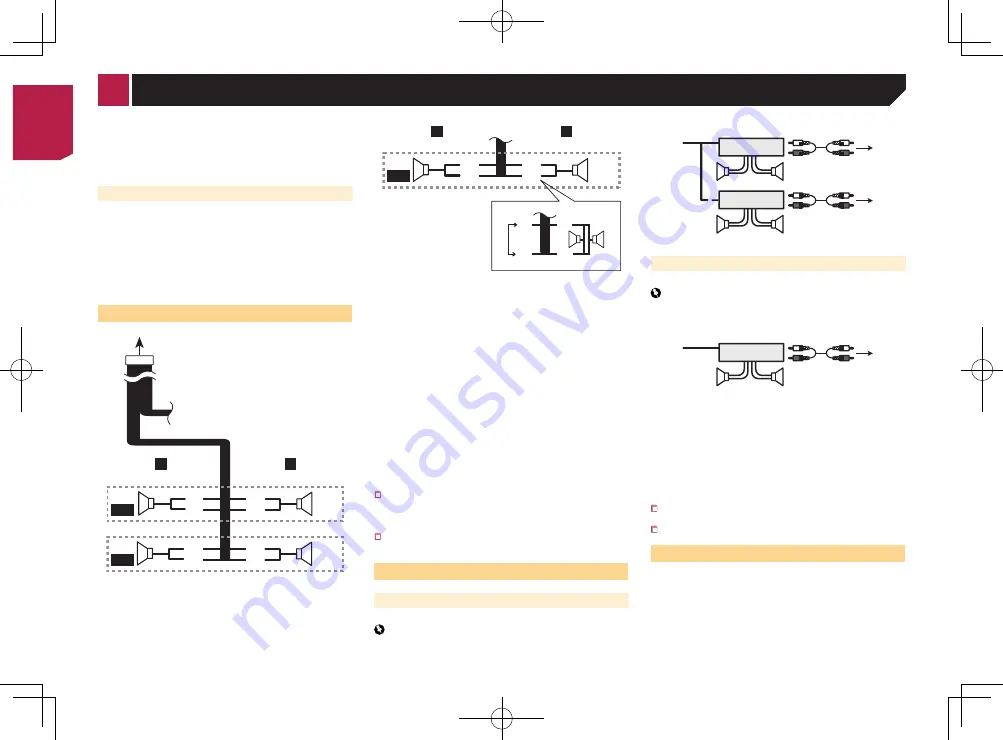
30
lead must be connected to the power supply side of the
parking brake switch.
a
Power supply side
b
Parking brake switch
c
Ground side
Parking Brake
1 If “Light green” cable is connected to parking
brake switch, video image on the display will
be controlled by this function.
2 The monitor displays the black screen with
warning information to prevent the driver
watching video contents during driving.
Speaker leads
1
2
9
a
d
e
7
4
3
5
6
8
b
c
L
R
F
R
Perform these connections when using a subwoofer without the
optional amplifier.
d
e
4
3
f
b
c
L
R
SW
b
c
g
e
d
h
i
1
To power supply
2
Power cord
3
Left
4
Right
5
Front speaker
6
Rear speaker
7
White
8
White/black
9
Gray
a
Gray/black
b
Green
c
Green/black
d
Violet
e
Violet/black
f
Subwoofer (4Ω)
g
When using a subwoofer of 70W (2Ω), be sure to connect the
subwoofer to the violet and violet/black leads of this unit. Do
not connect anything to the green and green/black leads.
h
Not used.
i
Subwoofer (4Ω) × 2
When a subwoofer is connected to this product instead of
a rear speaker, change the rear output setting in the initial
setting. The subwoofer output of this product is monaural.
Switching the rear speaker output
on page 23
With a two-speaker system, do not connect anything to the
speaker leads that are not connected to speakers.
Power amp (sold separately)
Without internal amp
Important
The speaker leads are not used when this connection is in
use.
1
3
2
4
3
6
5
5
7
7
2
1
With internal amp
Important
Front speaker and Rear speaker signals are output from the
speaker leads when this connection is in use.
1
3
2
4
8
8
1
System remote control
Connect to Blue/white cable.
2
Power amp (sold separately)
3
Connect with RCA cable (sold separately)
4
To Rear or subwoofer output
Connect a cable according to the preout setting.
5
Rear speaker or subwoofer
6
To Front output
7
Front speaker
8
Subwoofer
You can change the RCA output of the subwoofer depending
on your subwoofer system.
The subwoofer output of this product is monaural.
Camera
About rear view camera
When you use the rear view camera, the rear view image is
automatically switched from the video by moving the shift lever
to
REVERSE
(
R
).
Camera View
mode also allows you to check
what is behind you while driving.
WARNING
USE INPUT ONLY FOR REVERSE OR MIRROR IMAGE REAR
VIEW CAMERA. OTHER USE MAY RESULT IN INJURY OR
DAMAGE.
CAUTION
●
The screen image may appear reversed.
●
With the rear view camera you can keep an eye on
trailers, or back into a tight parking spot. Do not use for
entertainment purposes.
●
Objects in rear view may appear closer or more distant
than in reality.
●
The image area of full-screen images displayed while
backing or checking the rear of the vehicle may differ
slightly.
1
2
3
4
5 6
7
8
1
Rear view camera (ND-BC6) (sold separately)
2
To video output
3
RCA cable (supplied with ND-BC6)
4
This product
5
Brown (
R.C IN
)
6
Power supply
7
Power cord
8
Violet/white (
REVERSE-GEAR SIGNAL INPUT
)
Power cord
on page 29
Connect only the rear view camera to
R.C IN
. Do not connect
any other equipment.
Some appropriate settings are required to use other view
cameras.
Setting the rear view camera
on page 21
< CRB4485-A >
Connection
< CRB4485-A >
30













































