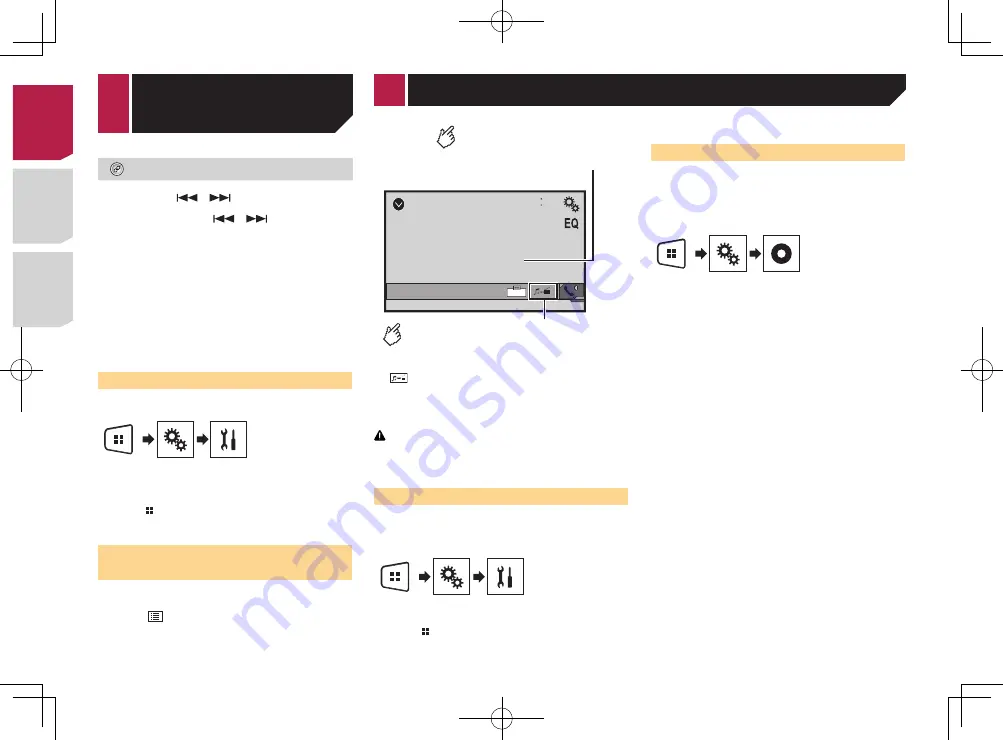
22
AUX
48
21
Full
6/10
Switches between the screen to
operate video files and that to
operate music files.
Hides the touch panel keys.
To display again the keys,
touch anywhere on the screen.
p
is only available when there are both audio and video
files on the auxiliary equipment.
p
A Mini-jack AV cable (CD-RM10) (sold separately) is required
for connection.
External video component and the display
on page 34
CAUTION
For safety reasons, video images cannot be viewed while your
vehicle is in motion. To view video images, stop in a safe place
and apply the parking brake.
Starting procedure
You can display the video image output by the device connected
to video input.
1 Display the “
System
” setting screen.
2 Confirm that “
AUX Input
” is turned on.
3 Press .
4 Touch [
AUX
].
The image is displayed on the screen.
Setting the video signal
When you connect this product to an AUX equipment, select the
suitable video signal setting.
p
You can operate this function only for the video signal input
into the AUX input.
1 Display the “
Video Setup
” screen.
2 Touch [
Video Signal Setting
].
3 Touch [
AUX
].
4 Touch the item you want to set.
The following items are available:
Auto
(default),
PAL
,
NTSC
,
PAL-M
,
PAL-N
,
SECAM
.
Bluetooth audio
player
Selects a file from the list.
Selecting files from the file name list
on page 22
p
By pressing the
or
button, you can also skip files
forward or backward.
p
By pressing and hold the
or
button, you can also
perform fast reverse or fast forward.
p
Before using the Bluetooth audio player, register and con-
nect the device to this product.
Registering your Bluetooth devices
on page 10
p
Depending on the Bluetooth device connected to this prod-
uct, the available operations with this product may be limited
or differ from the descriptions in this manual.
p
While you are listening to songs on your Bluetooth device,
please refrain from operating the phone function as much as
possible. If you try operating, the signal may cause noise for
song playback.
p
When you are talking on the Bluetooth device connected to
this product via Bluetooth, it may pause playback.
Starting procedure
1 Display the “
System
” setting screen.
2 Touch [
AV Source Settings
].
3 Confirm that “
Bluetooth Audio
” is turned on.
4 Press .
5 Touch [
Bluetooth Audio
].
Selecting files from the file
name list
p
This function may not be available depending on some
Bluetooth device.
1 Touch .
2 Touch a file or a folder on the list to play back.
Displaying the “
System
” setting
screen
1 Press .
2 Touch , and then
.
The “
System
” setting screen appears.
Activating the Bluetooth audio
source
270BT
271BT
1 Display the “
System
” setting screen.
Displaying the “
System
” setting screen
on page 23
2 Touch [
AV Source Settings
].
3 Touch [
Bluetooth Audio
] to switch “
On
”
(default) or “
Off
”.
Setting the ever scroll
When “
Ever Scroll
” is set to “
On
”, the recorded text information
scrolls continuously in the display.
1 Display the “
System
” setting screen.
Displaying the “
System
” setting screen
on page 23
2 Touch [
Ever Scroll
] to switch “
On
” or “
Off
”
(default).
Setting the rear view camera
A separately sold rear view camera (e.g. ND-BC6) is required
for utilizing the rear view camera function. (For details, consult
your dealer.)
Rear view camera
This product features a function that automatically switches to
the full-screen image of the rear view camera installed on your
vehicle, when the shift lever is in the REVERSE (R) position.
p
When the shift lever is aligned to the REVERSE (R) position
immediately after the system of this product is started up,
only the camera image will be displayed and the parking
assist guidelines will not be displayed.
Camera for
Rear View
mode
< CRD4837-B >
AUX source
< CRD4837-B >
< CRD4837-B > 22
Содержание AVH-170DVD
Страница 45: ...45 CRD4837 B CRD4837 B 45 ...
Страница 139: ...49 CRD4837 B CRD4837 B 139 ...
















































