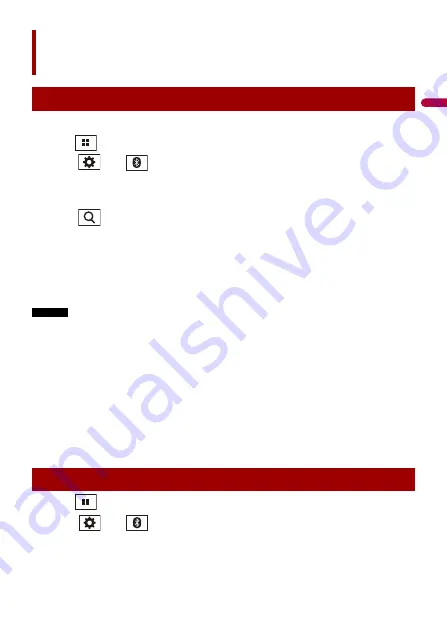
En
g
lis
h
- 21 -
1
Turn on the Bluetooth function on the device.
2
Press .
3
Touch
then .
The Bluetooth screen appears.
4
Touch [Connection].
5
Touch .
The unit starts to search for available devices, then displays them in the device list.
6
Touch the Bluetooth device name.
After the device is successfully registered, a Bluetooth connection is established by
the system. Once the connection is established, the device name is displayed on the
list.
NOTES
•
If five devices are already paired, [Memory Full] is displayed. Delete a paired device first (page 22).
•
If your device supports SSP (Secure Simple Pairing), a six-digit number appears on the display of this
product. Touch [Yes] to pair the device.
•
If you try to connect an unconnected cellular phone while two cellular phones are already connected,
the first one of the two connected cellular phones will be disconnected and the unconnected cellular
phone will be connected instead.
TIPS
•
The Bluetooth connection can also be made by detecting this product from the Bluetooth device.
Before registration, make sure that [Visibility] in the [Bluetooth] menu is set to [On] (page 22). For
details on Bluetooth device operations, refer to the operating instructions supplied with the
Bluetooth device.
•
Two cellular phones can be connected to this product at the same time (page 22).
1
Press .
2
Touch
then .
Bluetooth
Bluetooth connection
Bluetooth settings






























