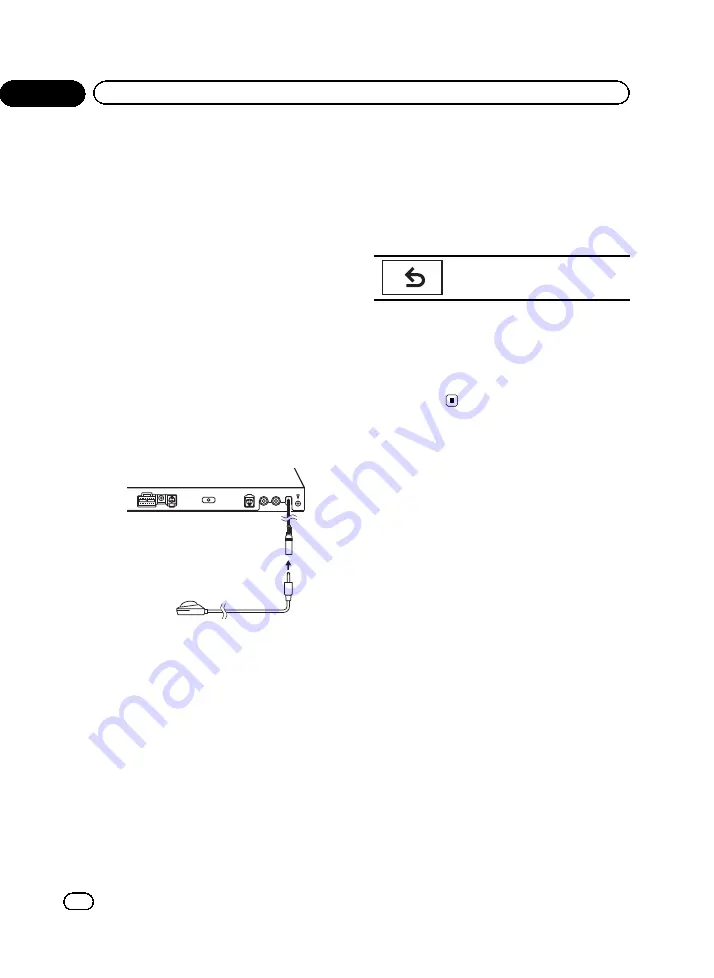
#
If this unit is turned off, press
SRC/OFF
to turn
the source on.
4
Select the position for the seat on
which the microphone is placed.
Refer to
#
If no position is selected before you start auto
EQ,
Front-L
is selected automatically.
5
Turn the unit off.
Refer to
6
Display the system menu.
Refer to
Introduction of menu operations
7
Touch Auto EQ&TA Measurement to
enter auto EQ and TA measurement mode.
8
Plug the microphone into the micro-
phone input jack.
9
Touch Start to start auto EQ.
10 When the 10-second countdown starts,
get out of the car and close the door within
10 seconds.
A measurement tone (noise) is emitted from
the speakers, and auto EQ measurement be-
gins.
When auto EQ is completed,
Complete
is dis-
played.
When the car
’
s interior acoustic characteris-
tics cannot be measured correctly, an error
message will be displayed. (Refer to
standing auto EQ error messages
#
It takes about nine minutes for auto EQ mea-
surement to be completed when all the speakers
are connected.
#
To stop auto EQ, touch
Stop
.
#
To cancel auto EQ measurement mode during
this procedure, touch the following touch panel
key.
Canceling auto EQ measurement
mode.
11 Store the microphone carefully in the
glove compartment or another safe place.
If the microphone is subjected to direct sun-
light for an extended period, high tempera-
tures may cause distortion, color change or
malfunction.
<CRB3733-B/U>58
En
58
Section
12
Menu operations
Содержание AVH-1450DVD
Страница 111: ... CRB3733 B U 111 En 111 ...
















































