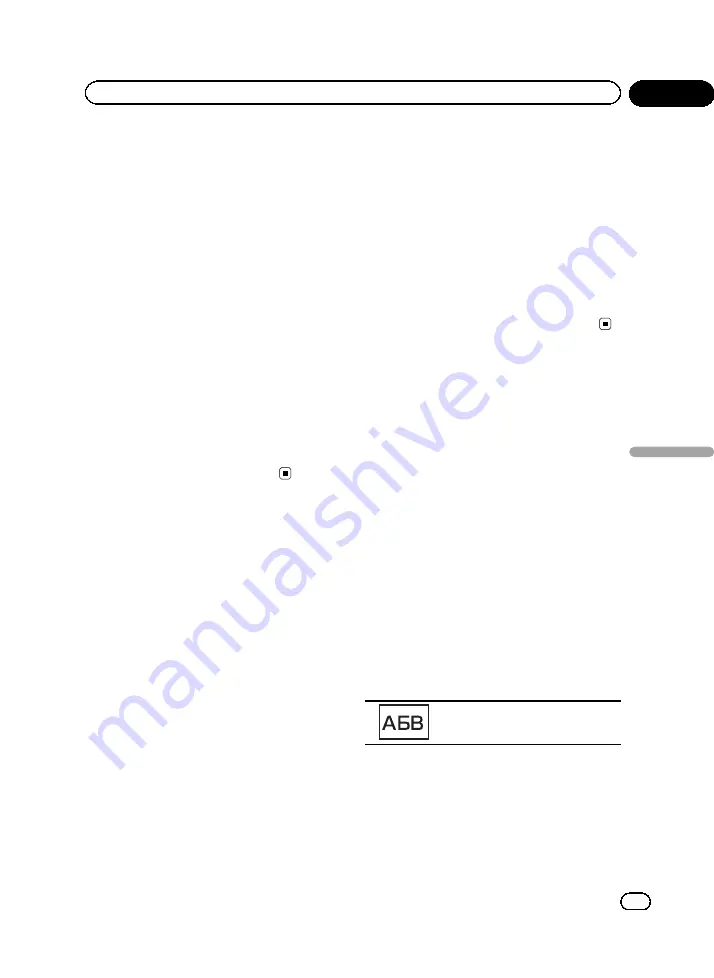
Zoom
(zoom)
The 4:3 picture is enlarged in the same proportion
both vertically and horizontally; ideal for a cinema
sized picture (wide screen picture).
Normal
(normal)
The 4:3 picture is displayed as it is, giving you no
sense of disparity since its proportions are the
same as that of the normal picture.
Notes
!
You cannot operate this function while driving.
!
Different settings can be stored for each video
source.
!
When a video is viewed in a wide screen mode
that does not match its original aspect ratio, it
may appear different.
!
Remember that using the wide mode feature
of this system for commercial or public view-
ing purposes may constitute an infringement
on the author
’
s rights protected by the Copy-
right Law.
!
The video image will appear coarser when
viewed in
Cinema
or
Zoom
mode.
Calling a number in the
phone book
(Function of AVH-P4490BT/AVH-2490BT)
The phone book in your cellular phone will be
transferred automatically when the phone is
connected to this unit.
After finding the number you want to call in
the phone book, you can select the entry and
make the call.
1
Switch to phone book mode.
Refer to
Introduction of Bluetooth telephone op-
The phone book display appears.
2
Select the phone number list.
The detailed phone number list of the selected
entry is displayed.
3
Select the phone number.
#
If you want to store the phone number, touch
and hold the list.
4
Make the call.
Refer to
Introduction of Bluetooth telephone op-
5
End the call.
Refer to
Introduction of Bluetooth telephone op-
Note
Depending on the cellular phone, the phone book
may not be transferred automatically. In this
case, operate your cellular phone to transfer the
phone book. The visibility of this unit should be
on. Refer to
Selecting a number by
alphabet search mode
(Function of AVH-P4490BT/AVH-2490BT)
If a lot of numbers are registered in the phone
book, you can search for the phone number by
alphabet search mode.
1
Switch to phone book mode.
Refer to
Introduction of Bluetooth telephone op-
The phone book display appears.
2
Touch ABC to switch to alphabet search
mode.
3
Touch the first letter of the entry you
are looking for.
The Phone Book entries starting with that let-
ter (e.g.
“
Ben
”
,
“
Brian
”
and
“
Burt
”
when
“
B
”
is
selected) will be displayed.
#
If you want to change the character to Rus-
sian, touch the icon. To return to English, touch
the icon again.
Changing the character to Russian.
#
The order of the first name and last name may
be different from that of the cellular phone.
4
Touch the list to display the phone
number list of the selected entry.
#
If several phone numbers are included in an
entry, select one by touching the list.
<CRB3743-A/N>39
En
39
Section
11
Detailed
instructions
Detailed instructions
















































