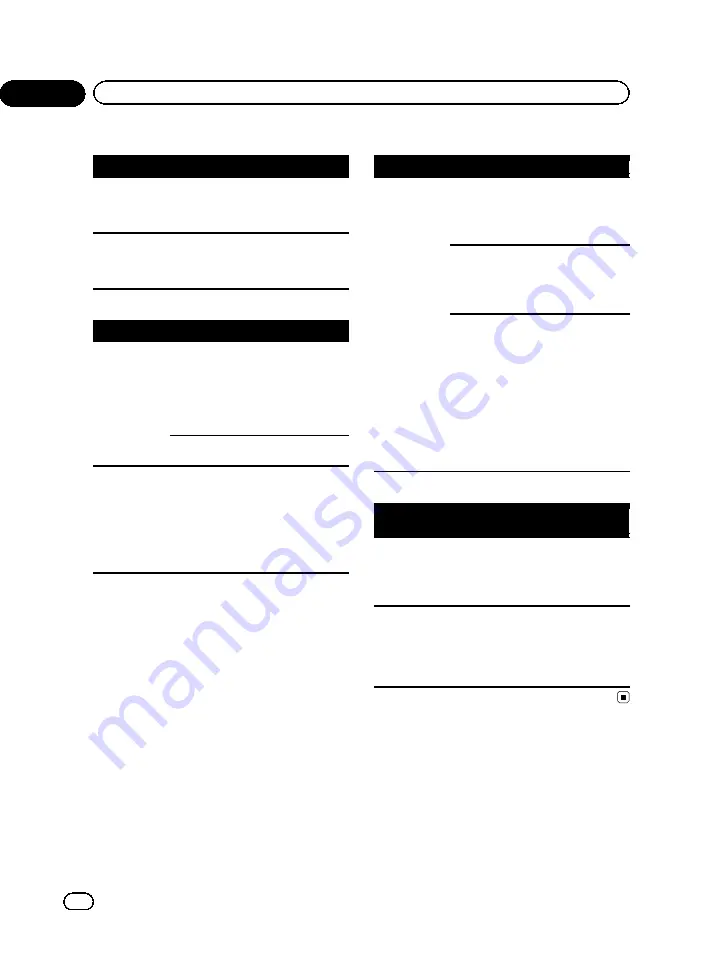
Video CD
Symptom
Cause
Action
The PBC (play-
back control)
menu cannot
be called up.
The Video CD
being played
does not feature
PBC.
This operation is
not available for
Video CDs that do
not feature PBC.
Repeat play
and track/time
search are not
possible.
The Video CD
being played fea-
tures PBC.
This operation is
not available for
Video CDs that fea-
ture PBC.
iPod
Symptom
Cause
Action
The iPod does
not operate
correctly.
The cables are in-
correctly con-
nected.
Disconnect the
cable from the
iPod. Once the
iPod
’
s main menu
is displayed, recon-
nect the iPod and
reset it.
The iPod version
is old.
Update the iPod
version.
Sound from the
iPod cannot be
heard.
The audio output
direction may
switch automati-
cally when the
Bluetooth and
USB connections
are used at the
same time.
Use the iPod to
change the audio
output direction.
Bluetooth audio/telephone
Symptom
Cause
Action
The sound
from the
Bluetooth
audio source is
not played
back.
There is a call in
progress on a
Bluetooth con-
nected cellular
phone.
The sound will be
played back when
the call is termi-
nated.
A Bluetooth-con-
nected cellular
phone is cur-
rently being oper-
ated.
Do not operate the
cellular phone at
this time.
A call was made
with a Bluetooth-
connected cellu-
lar phone and
then immediately
terminated. As a
result, communi-
cation between
this unit and the
cellular phone
was not termi-
nated properly.
Reconnect the
Bluetooth connec-
tion between this
unit and the cellu-
lar phone.
Multi-channel processor
Symptom
Cause
Action (Refer-
ence page)
There is no
sound.
The volume
level will not
rise.
The optical
cables are not
connected cor-
rectly.
Connect the cables
correctly.
Audio output is
2-channel
audio even
though multi-
channel audio
is selected.
The digital output
setting is set to
Linear PCM
.
Normally, set the
digital output set-
ting to
Stream
.
Error messages
When you contact your dealer or your nearest
Pioneer Service Center, be sure to note the
error message.
<CRB3743-A/N>94
En
94
Appendix
Additional information
















































