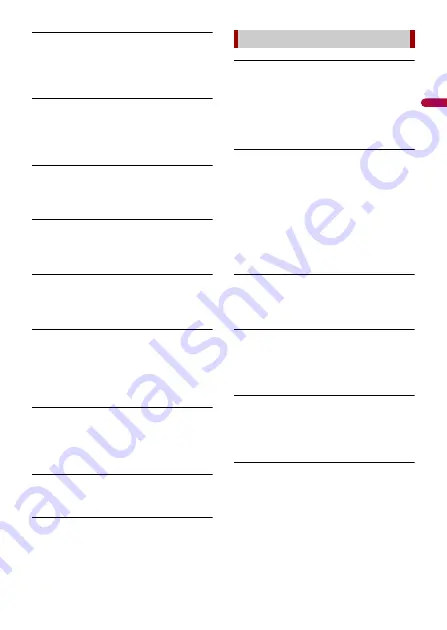
En
g
lis
h
- 124 -
Different Region Disc
→
The disc does not have the same region
number as this product.
– Replace the DVD with one bearing the
correct region number.
Unplayable Disc
→
This type of disc cannot be played on
this product.
– Replace the disc with one that can be
played on this product.
Unplayable File
→
This type of file cannot be played on this
product.
– Select a file that can be played.
Skipped
→
The inserted disc contains DRM
protected files.
– The protected files are skipped.
Protect
→
All the files on the inserted disc are
embedded with DRM.
– Replace the disc.
TEMP
→
The temperature of this product is
outside the normal operating range.
– Wait until this product returns to a
temperature within the normal
operating limits.
Your device is not authorized to play this
DivX protected video.
→
This product’s DivX registration code
has not been authorized by the DivX
VOD contents provider.
Video frame rate not supported
→
DivX file’s frame rate is more than 30 fps.
– Select a file that can be played.
Audio Format not supported
→
This type of file is not supported on this
product.
– Select a file that can be played.
Error-02-9X/-DX
→
Communication failed.
– Turn the ignition switch OFF and back
ON.
– Disconnect the USB storage device.
– Change to a different source. Then,
return to the USB storage device.
Unplayable File
→
There is no playable file in the USB
storage device.
– Check that the files in the USB storage
device are compatible with this
product.
→
Security for the connected USB storage
device is enabled.
– Follow the USB storage device
instructions to disable security.
Skipped
→
The connected USB storage device
contains DRM protected files.
– The protected files are skipped.
Protect
→
All the files on the connected USB
storage device are embedded with
DRM.
– Replace the USB storage device.
Incompatible USB
→
The connected USB storage device is
not supported by this product.
– Disconnect your device and replace it
with a compatible USB storage device.
Check USB
→
The USB connector or USB cable has
short-circuited.
– Check that the USB connector or USB
cable is not caught in something or
damaged.
→
The connected USB storage device
consumes more than maximum
allowable current.
USB storage device






























