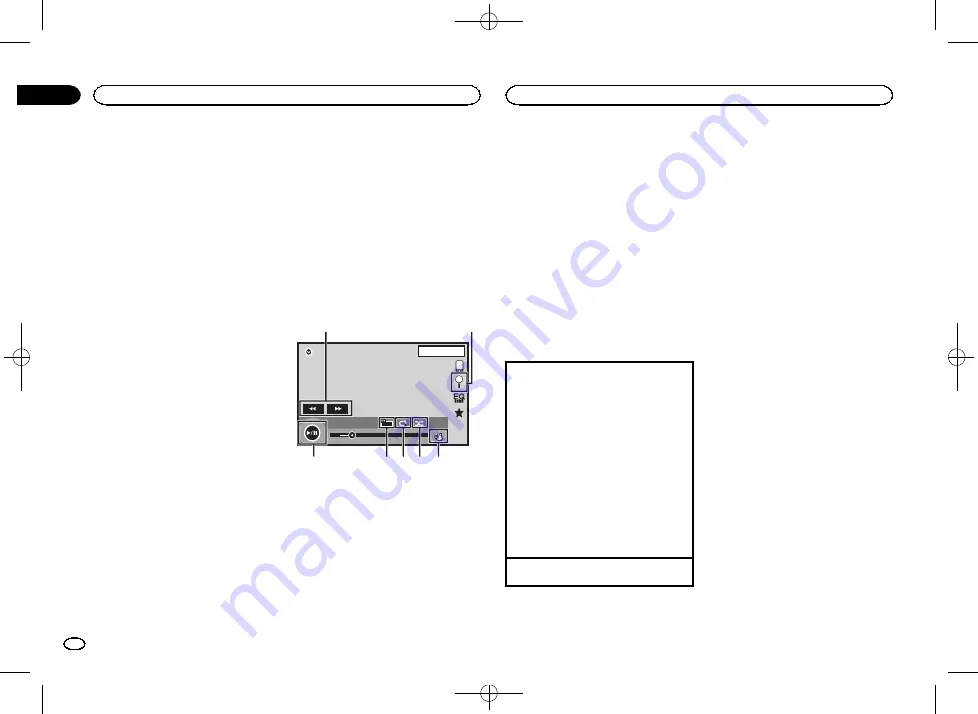
Black plate (14,1)
3
Artwork
Starting link search on your iPod when you
touch the artwork display.
4
Search key
Displaying iPod menus.
5
Sound retriever key
Refer to
6
iPod control mode key
Conducting operation from your iPod and lis-
tening to it using your car
’
s speakers.
7
Shuffle key
Playing songs on the iPod in random order.
8
Repeat key
Selecting the repeat range.
9
Change speed key
Changing the speed of audiobook playback
on the iPod.
a
Genre
Displaying the
Genres
list on the iPod.
The album title is displayed when you listen
to music other than iPod music.
(Except for Pandora)
b
Album title
Displaying the
Albums
list on the iPod.
The artist name is displayed when you listen
to music other than iPod music.
(Except for Pandora)
c
Pause and play key
Pausing and starting playback.
d
Unit operation key
Performing operations from this unit and lis-
tening to the music on your iPod using your
car
’
s speakers.
e
Screen mode key
Changing the screen mode.
Moving images operations
For iPod with 30-pin connector users
You can use the unit to view iPod movie files.
!
Depending on your iPod, there may not be
any output unless you use CD-IU201V (sold
separately). Be sure to use CD-IU201V to con-
nect your iPod.
For iPod with lightning connector users
!
This function is not available.
Touch panel keys
iPod
02'35''
-21'54''
1 JAN
PM
12:43
FULL
1
Appr
ppr
App
pp
App
2/3
2
iPod
1
6 5 4 3
7
2
1
Fast forward key/Reverse key
Fast forwarding or reversing
Touch to change the fast forward and reverse
speed.
2
Search key
Displaying iPod menus.
3
iPod control mode key
Conducting operation from your iPod and lis-
tening to it using your car
’
s speakers.
4
Shuffle key
Playing the video on your iPod in a random
order.
5
Repeat key
Selecting the repeat range.
6
Screen mode key
Changing the screen mode.
Refer to
7
Pause and play key
Pausing playback.
Returning to normal playback during
paused, slow motion, or frame-by-frame play-
back.
Basic operations
Playing back videos
1
Touch the search key to pull up the iPod
menus.
2
Select a movie to play.
Refer to
!
When the source icon is not displayed, it
can be displayed by touching the screen.
!
Disconnect headphones from the iPod be-
fore connecting it to this unit.
!
Depending on the iPod model and the
amount of data stored in the iPod, it may
take some time for playback to begin.
!
Use the touch panel keys to select the iPod
after connecting it to this unit.
!
No Device
is displayed when disconnect-
ing the iPod.
Fast forwarding or reversing using the buttons
1
Press and hold
c
or
d
(
TRK
).
Notes
!
To ensure proper operation, connect the
dock connector cable from the iPod directly
to this unit.
!
While the iPod is connected to this unit, the
iPod cannot be turned on or off.
!
Touch panel keys not listed under
may appear on the display.
Refer to
Using this unit
’
s iPod
function from your iPod
You can listen to sound from applications on
your iPod using the car
’
s speakers when
App Mode
is selected.
This function is not compatible with the follow-
ing iPod models.
!
iPod nano 1st generation
!
iPod with video
Notes
!
Video-related functions are not available to
iPod with lightning connector users.
!
While this function is in use, the iPod will not
turn off even if the ignition key is turned off.
Operate the iPod to turn off the power.
1
Touch the iPod control mode key to
switch to App Mode.
2
Operate the connected iPod to select a
video/song and play.
Notes
!
The following functions are still accessible
from the unit even if the control mode is set
to
App Mode
.
However, the operation will depend on your
applications.
—
Playing/pausing
—
Fast forwarding/reversing
—
Tracking up/down
iPod
14
Section
iPod
En
08
<YRD5383-B>14
Содержание AVH-100DVD
Страница 111: ...Black plate 111 1 Français 111 Fr YRD5383 B 111 ...
Страница 167: ...Black plate 167 1 Español 167 Es YRD5383 B 167 ...





























