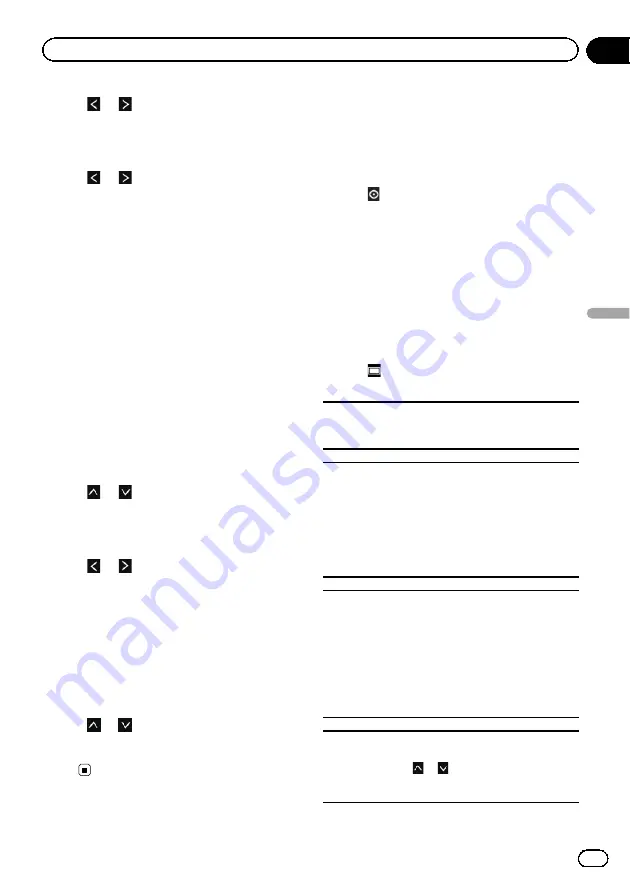
6
Tap
or
to adjust the level of the
equaliser band.
You can set the level of the equalisation band
between
“
–
15
”
and
“
15
”
.
7
Tap
or
to select the desired Q fac-
tor.
You can select the following Q factors:
Low
:
1
—
1.25
—
1.5
—
2
Mid
:
0.5
—
0.75
—
1
—
1.25
p
Q factor cannot be adjusted when you se-
lect
“
High
”
.
p
If you tap [
Reset
], the setting values of equali-
ser curve is returned to the default settings.
Using balance adjustment
You can select a fader/balance setting that
provides an ideal listening environment in all
occupied seats.
1
Display the audio settings screen.
2
Tap [FAD BAL].
3
Tap
or
to adjust front/rear speaker
balance.
You can set the front/rear speaker balance
from
“
–
24
”
to
“
+24
”
.
4
Tap
or
to adjust left/right speaker
balance.
You can set the left/right speaker balance from
“
–
24
”
to
“
+24
”
.
Setting subwoofer gain
1
Display the audio settings screen.
2
Tap [FAD BAL].
3
Tap
or
to adjust the subwoofer
gain.
You can set the subwoofer gain from
“
–
12
”
to
“
+12
”
.
Customising the general
settings
1
Press the Home button to display the
Home screen.
2
Tap
on the Home screen.
3
Tap [General].
The general settings screen appears.
4
Tap the item that you want to change
the setting.
Display settings
1
Display the general settings screen.
2
Tap
.
Make the following settings.
Rear Camera
You can switch the polarity of the rear view camera.
=
For details, refer to Chapter 7.
Screen OFF
You can set the time when the screen is blacked out.
!
OFF
(default):
The screen does not black out.
!
10 sec
:
The screen is blacked out after 10 seconds.
!
20 sec
:
The screen is blacked out after 20 seconds.
Dimmer
You can link the brightness of the screen to operation
of the vehicle
’
s headlights.
!
ON
(default):
Dims the screen when the vehicle
’
s headlights
are turned on.
!
OFF
:
The screen is not dimmed even when the vehicle
’
s
headlights are turned on.
LCD brightness
You can adjust the brightness of display.
Each time you tap
or
increases or decreases the
level.
“
5
”
to
“
1
”
is displayed as the level is increased or
decreased.
Engb
21
Chapter
08
Customising
pr
eferences
Customising preferences












































