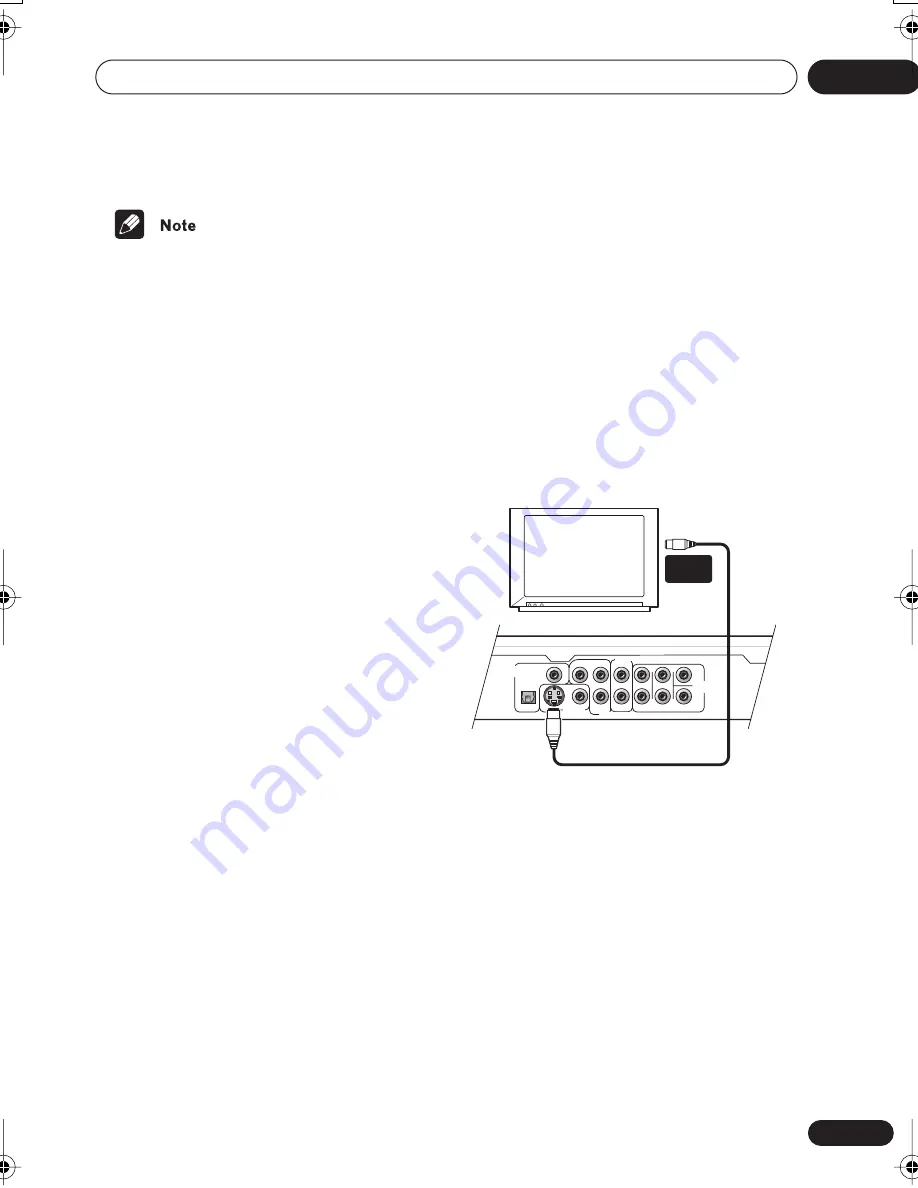
Connecting up
02
15
En
• Before unplugging the player from the
power outlet, make sure you first switch it
into standby using either the front panel
STANDBY/ON
button, or the remote
control, and wait of the
-OFF-
message to
disappear from the player’s display.
• For the above reasons, do not plug this
player into a switched power supply found
on some amplifiers and AV receivers.
• When
Component Out
(
page 56
) is set
to
Progressive
, there is no video output
from the
VIDEO OUT
(composite) and
S
(S-video) jacks. If you want to display video
on more than one monitor simulta-
neously, make sure that it is set to
Inter-
lace
. Switch the player to standby then,
using the front panel controls, press
STANDBY/ON
while pressing
to switch the player back to
Interlace
.
Using other types of video
output
This player has standard (composite),
S-Video and component video outputs (the
DV-667A (Taiwan model) has a D video
connector for component video). The main
difference between them is the quality of the
picture.
S-Video delivers a better picture than stan-
dard composite video, while component video
gives better picture quality still. The variety of
outputs also gives you the flexibility of
connecting your particular equipment using
the best connection type available.
Connecting using the S-video
output
If your TV (or other equipment) has an S-video
input, you can use this instead of the stan-
dard (composite) output for a better quality
picture.
•
Use an S-video cable (not supplied) to
connect the S-VIDEO OUT to an S-video
input on your TV (or monitor or AV
receiver).
Line up the small triangle above the jack with
the same mark on the plug before plugging
in.
S
L
R
L
R
P
R
P
B
Y
COAXIAL
OPTICAL
FRONT SURROND
SUB
WOOFER
CENTER
DIGITAL
AUDIO OUT
COMPONENT VIDEO OUT
AUDIO OUT(2CH)
AUDIO OUT
(5.1CH)
VIDEO OUT
TV
S-VIDEO
IN
DV563.book 15 ページ 2003年4月25日 金曜日 午後8時11分
















































