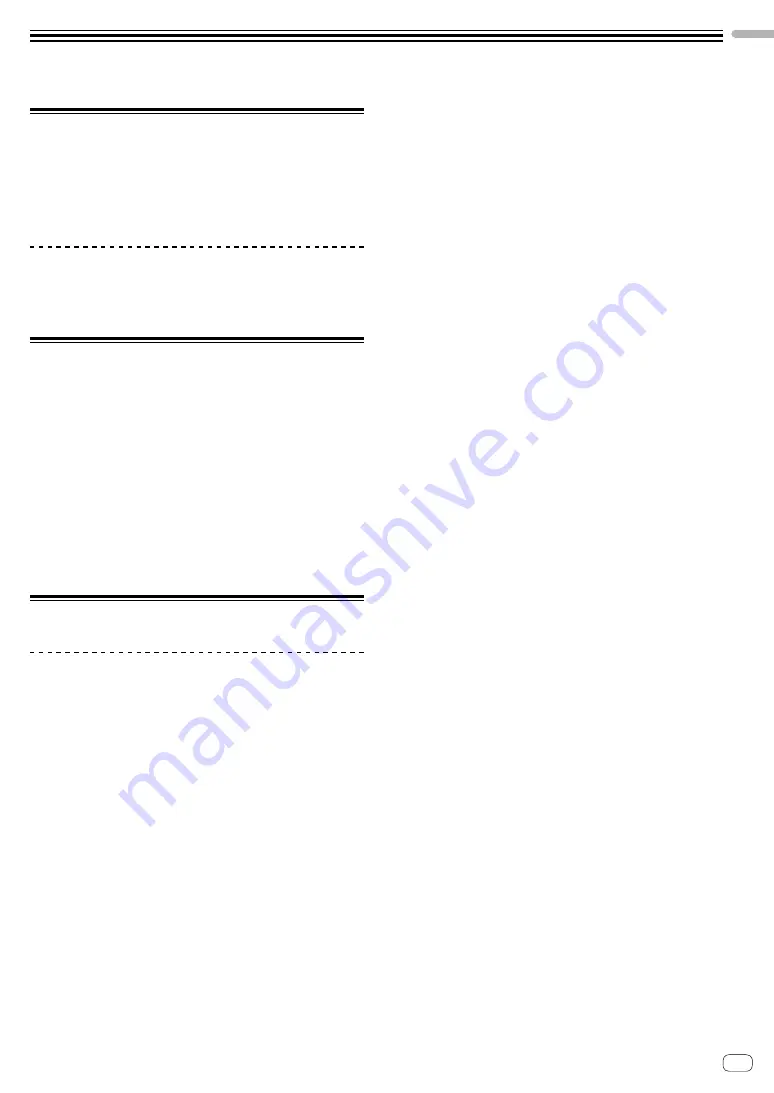
3
En
Before
start
Before start
Features
This unit is a 2-channel audio interface that lets you use rekordbox
dvs when combined with an existing mixer. Thanks to professional
sound quality ready for on-site use and a portable compact and rugged
chassis, DJ performances using DVS will become possible anytime and
anywhere. LED indicators on the top panel show sound flow and make it
easy to correctly connect on site.
PLUG & PLAY
You can start playing with DJ software immediately by connecting to
a computer using a USB cable without having to make complicated
settings.
What’s in the box
!
Power cord
!
AC adaptor
!
USB cable
!
Audio cable × 4
!
Rubber feet × 4
!
Operating Instructions (Quick Start Guide)
!
Warranty (for some regions only)*
!
License key card (rekordbox dj, rekordbox dvs)
* Products for Europe only. (The corresponding information is provided
on the back cover of “Operating Instructions (Quick Start Guide)” for
Japan, and on the last page of both the English and French versions
of the “Operating Instructions (Quick Start Guide)” for the North
American region.)
Note
Please keep the license key because it cannot be provided again.
About the AC adaptor
Notes on use
!
Do not use in dusty or hot and humid places.
!
Do not apply vibration or shock.
!
Be careful not to allow a foreign object or water to get into the AC
adaptor.
!
Do not leave the device on an unstable surface or high place.
Dropping the AC adaptor may cause injuries.
!
Be sure to connect to the specified power supply.
!
When moving equipment connected to this AC adapter, disconnect
the cord from the AC outlet and remove the external connection
cord. Otherwise, the cord may be damaged and cause fire or electric
shock.
!
Do not check the inside or perform remodeling.
!
If unusual noise or smells occur when using the AC adaptor,
undergo an inspection after turning off the power.
!
Clean the surface of this AC adaptor with a soft cloth. If the staining
is severe, dilute neutral detergent with water 5 to 6 times, soak a
soft cloth and squeeze it well, wipe off the stains, then wipe it with
a dry cloth. Do not use volatile chemicals such as benzine, thinner,
alcohol, insecticide, etc. as it may stain the surface. Also, read the
attached notes on chemical cloth if you are using chemical cloth,
etc.
!
If there is a problem with the AC adapter or power cord, consult the
repair reception desk mentioned in the Operating Instructions (Quick
Start Guide) or the dealer you purchased the product from.




































