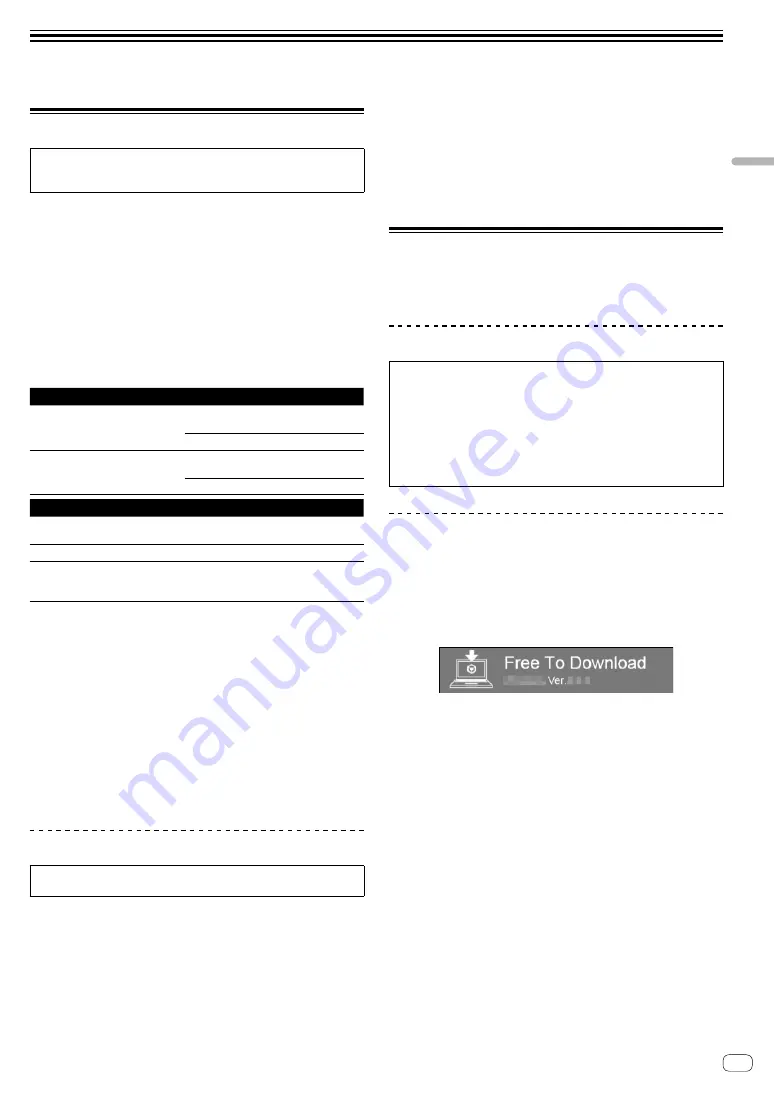
9
En
Using
rekordb
ox
Using rekordbox
About rekordbox
This manual mainly explains the hardware operations of this unit. For
detailed instructions on operating rekordbox dj and rekordbox dvs, see
the rekordbox Manual.
!
rekordbox
rekordbox is composite software that enables track management
and DJ performances.
!
rekordbox dj
The DJ performance function of rekordbox is called rekordbox dj.
To be able to use this function, enter the license key shown on the
license key card included with this unit.
!
rekordbox dvs
The DVS function, which can be added to rekordbox dj to perform
deck operations using control signals played with CDJ or a turntable,
is called rekordbox dvs. To add this function, enter the license key
shown on the license key card included with this unit.
Minimum operating environment
Supported operating systems CPU and required memory
macOS Sierra 10.12 (latest updated)
OS X: 10.11/10.10/10.9
(latest updated)
Intel
®
processor Core™ i3/i5/i7,
Intel
®
processor Core™ 2 Duo
4 GB or more of RAM
Windows: Windows 10/Windows 8.1/
Windows 7 (latest service pack)
Intel
®
processor Core™ i3/i5/i7,
Intel
®
processor Core™ 2 Duo
4 GB or more of RAM
Others
USB port
A USB 2.0 port is required to connect the
computer with this unit.
Display resolution
Resolution of 1 280 x 768 or greater
Internet connection
An Internet connection is required for
registering the rekordbox user account and
downloading the software.
!
For information on the latest system requirements, compatibility,
and supported operating systems of rekordbox, see [
System
Requirements
] on the rekordbox.com site below.
!
Operation is not guaranteed on all computers, even if all the required
operating environment conditions indicated here are fulfilled.
!
Depending on the computer’s power-saving settings, etc., the CPU
and hard disk may not provide sufficient processing capabilities. For
notebook computers in particular, make sure the computer is in the
proper conditions to provide constant high performance (for example
by keeping the AC power connected) when using rekordbox.
!
Use of the Internet requires a separate contract with a provider
offering Internet services and payment of provider fees.
!
Operating System support assumes you are using the latest point
release for that version.
Viewing the “rekordbox” manual
A manual may be made of the PDF format file. To view a PDF file,
installing Adobe
®
Reader
®
is required.
1 Launch a web browser on the computer and access
the “rekordbox.com”.
2 Click [Support].
3 Click [Manual].
4 Click the desired language from the list.
!
For information and services for “rekordbox,” refer to the
“rekordbox.com” above.
Installing rekordbox
If you are installing rekordbox for the first time or are upgrading from
rekordbox 3 or earlier, use the following procedures.
If you have installed rekordbox 4 already, update it to the latest version.
Before installing the software
The rekordbox software is not included.
Access “rekordbox.com” for the rekordbox software, and download the
software.
rekordbox.com/
!
The user is responsible for preparing the computer, network
devices and other elements of the Internet usage environment
required for a connection to the Internet.
!
If you have installed rekordbox 4 already, update it to the latest
version to use rekordbox dj and rekordbox dvs.
Downloading rekordbox
1 Access “rekordbox.com”.
!
The site is subject to change without notice.
2 After reading the Get Started guide, click [Free To
Download].
3 Read the terms of the software license agreement
carefully, and then mark the [Agree] checkbox to
continue.
After marking the checkbox, click [
Download
] to start downloading
rekordbox.
4 Click [Download].
Downloading rekordbox will be started.


















