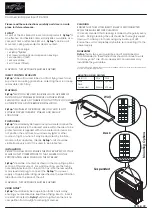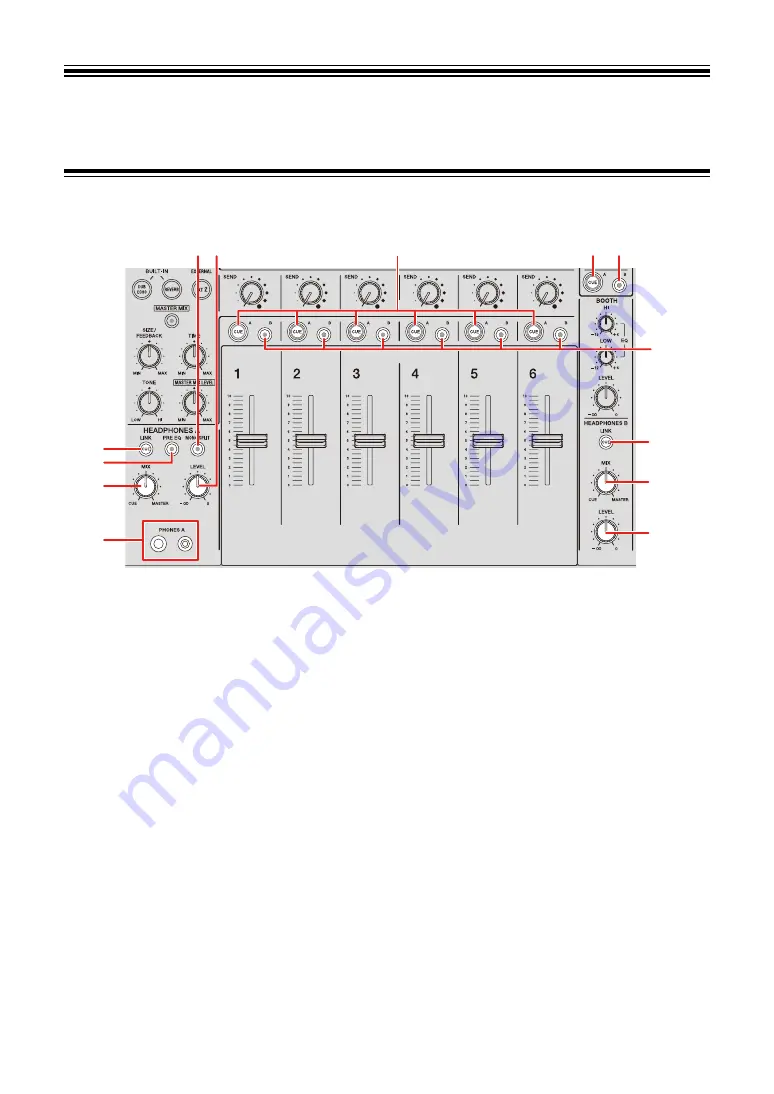
35
Monitoring sound
Headphones A/B sections
1.
LINK CUE button
Outputs the LINK MONITOR sound.
2.
PRE EQ button
Sets the sound (pre EQ or post EQ) output to the headphones.
Outputs the pre EQ sound when the button is lit, and the post EQ sound when it is turned
off.
•
The post EQ sound is output to [
HEADPHONES B
].
3.
MIX knob
Adjusts the volume balance between the channel with the [
CUE
] button pressed and the
master sound.
4.
PHONES A terminals
Connect headphones.
•
For monitoring sound with [
HEADPHONES B
], connect headphones to the [
PHONES
B
] terminals on the front panel (page 22).
1
3
4
5 6
2
1
3
6
7
7
8
8
Содержание DJM-V10-LF
Страница 18: ...18 PC Mac setup Checking the firmware and software versions 1 Click the About tab...
Страница 32: ...32 Audio output 4 Touch OK To cancel the setting touch CANCEL 5 Touch The UTILITY screen closes...
Страница 49: ...49 Send 1 The SIZE FEEDBACK TIME and TONE knobs are not available for this setting...