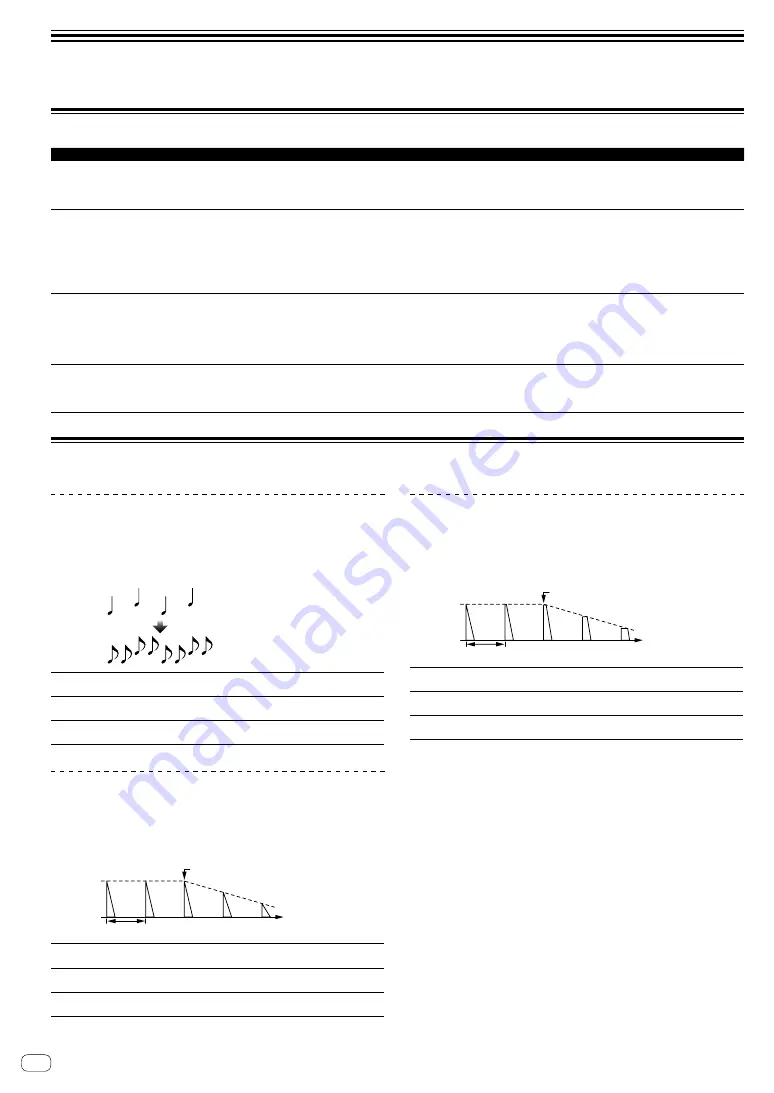
Types of effects
Types of SOUND COLOR FX effects
Effect Name
Descriptions
[
COLOR
] control
[
PARAMETER
] control
DUB ECHO
The original sound output is delayed with
decreasing volume in several steps, and an
echo effect is applied.
Turn counterclockwise: The echo effect is
applied to the mid-range only.
Turn clockwise: The echo effect is applied to
the high range only.
Turning the control to the right increases
feedback.
SWEEP
The gate effect is applied by turning the
control to the left. The band pass filter effect is
applied by turning the control to the right.
Turn counterclockwise: A gate effect makes
the sound tighter, with a reduced sense of
volume.
Turn to right: The band pass filter bandwidth
decreases steadily.
Turning the [
COLOR
] control to the left adjusts
the gate effect.
Turn it to the right to tighten the sound.
Turning the [
COLOR
] control to the right
adjusts the center frequency.
Turn it to the right to increase the center
frequency.
NOISE
White noise generated inside this unit is
mixed with the sound of the channel via the
filter and output.
Turn counterclockwise: The cut-off frequency
of the filter through which the white noise
passes gradually descends.
Turn clockwise: The cut-off frequency of the
filter through which the white noise passes
gradually rises.
Turn to the right to increase white noise
volume.
!
The sound quality can be adjusted by
turning the [
EQ/ISO
(
HI
,
MID
,
LOW
)]
control.
FILTER
Sound passed through a filter is output.
Turn counterclockwise: The cutoff frequency
of the low-pass filter is decreased slowly.
Turn clockwise: The cutoff frequency of the
high-pass filter is increased slowly.
Turn to the right to increase resonance.
Types of BEAT FX
DELAY
1
A delay sound is output once according to the beat fraction set with the
[
BEAT
c
,
d
] buttons.
!
Lowering the channel faders and cutting the input volume leaves a
delay sound.
Original
(4 beats)
1/2 delay
(8 beats)
BEAT
c
,
d
buttons
(parameter 1)
Sets the delay time between
1/16
and
16
beats with
respect to 1 beat of BPM time.
TIME
control (parameter 2)
Use this to set the delay time.
1
to
4000
(ms)
LEVEL/DEPTH
control
(parameter 3)
Use this to set the balance between the original
sound and the delay sound.
ECHO
1
A delay sound is output several times and gradually attenuated
according to the beat fraction set with the [
BEAT
c
,
d
] buttons.
!
Lowering the channel faders and cutting the input volume leaves an
echo sound, producing a fade out.
Input sound turned off
Time
Fade-out
1 beat
BEAT
c
,
d
buttons
(parameter 1)
Sets the delay time between
1/16
and
16
beats with
respect to 1 beat of BPM time.
TIME
control (parameter 2)
Use this to set the delay time.
1
to
4000
(ms)
LEVEL/DEPTH
control
(parameter 3)
Use this to set the balance between the original
sound and the echo sound.
SPIRAL
1
This function adds a reverberation effect to the input sound.
When the delay time is changed, the pitch changes simultaneously.
!
Lowering the channel faders and cutting the input volume leaves an
effect sound.
Input sound turned off
Time
Fade-out
1 beat
BEAT
c
,
d
buttons
(parameter 1)
Sets the delay time between
1/16
and
16
beats with
respect to 1 beat of BPM time.
TIME
control (parameter 2)
Use this to set the delay time.
10
to
4000
(ms)
LEVEL/DEPTH
control
(parameter 3)
Sets feedback, and the balance between the original
sound and the effect sound.
En
12
Содержание DJM-450K
Страница 26: ...En 26 Block Diagram...













































